Copy ready screen names and functions, Scan ready screen names and functions – Konica Minolta bizhub 25 User Manual
Page 28
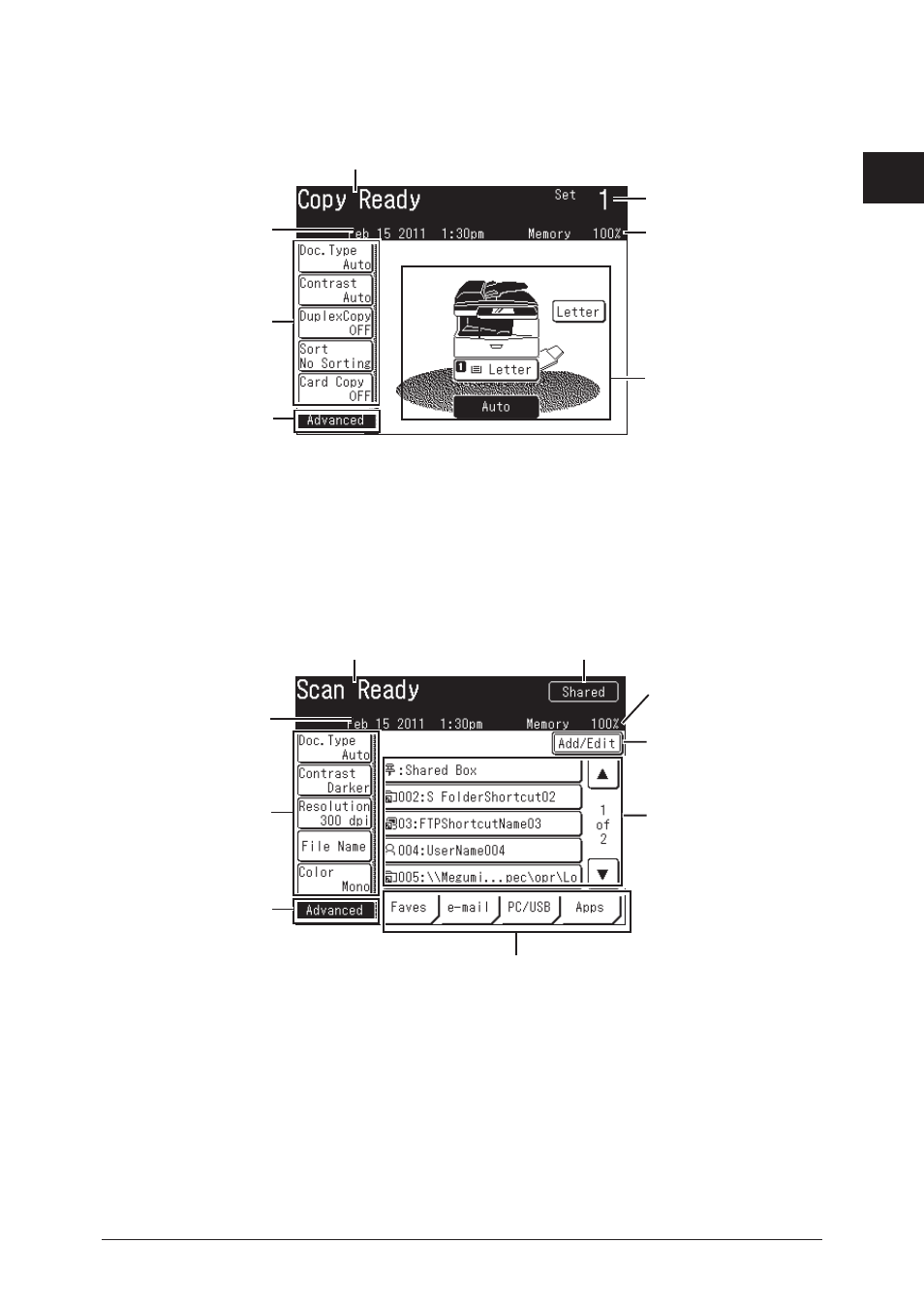
1
Introduction
Operation Screens 1-9
Copy Ready Screen Names and Functions
Paper selection key
Selects the cassette or tray
containing the paper you want
to use for copying.
Set
Displays the number of copy
sets.
Memory
Displays the amount of
memory remaining.
Soft keys
You can display up to five
frequently used functions
here.
Advanced key
Press this to display a list of
the advanced copy functions.
Status display
“Copy Ready” is displayed for
the ready screen.
Date
Displays the current date
and time. You can change the
current date and time in the
Initial setup (User Install).
Scan Ready Screen Names and Functions
Shared/Personal display
Displays whether the shared screen or
personal screen is displayed.
Memory
Displays the amount of
memory remaining.
Add/Edit key
Press this to add or edit
destinations.
Soft keys
You can display up to five
frequently used functions
here.
Advanced key
Press this to display a list of
the advanced scan functions.
Status display
“Scan Ready” is displayed for
the ready screen.
Date
Displays the current date
and time. You can change the
current date and time in the
Initial setup (User Install).
Operation screen switching tabs
Press these to switch the operation screen.
Address Book
Displays the registered
destinations.
