Loading documents on the document glass, Loading documents on the document glass -33 – Konica Minolta bizhub 25 User Manual
Page 52
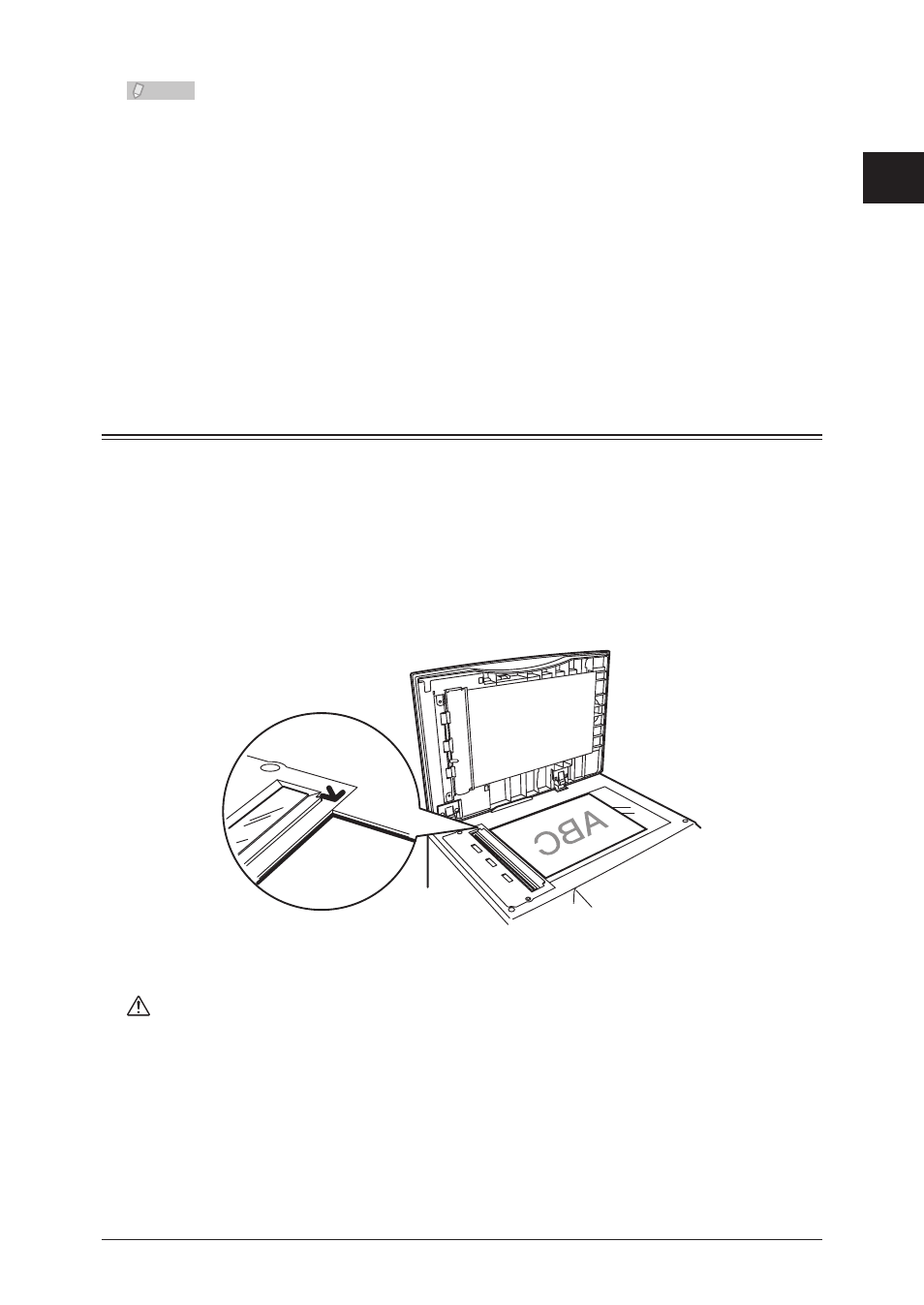
1
Introduction
Loading Documents 1-33
Note
Be sure any correction fluid, ink, or stamps on the document are completely dry
•
before loading.
Remove all metals (staples, paper clips, etc.) before loading documents. Failure to do
•
so may cause a malfunction.
Do not load the document with the document guide extended. The document may be
•
reduced and printed. Doing so may result in skewed feeding.
Do not add or remove documents while they are being scanned.
•
A document jam may occur.
Do not leave too many scanned documents on the document outlet. A document jam
•
around the outlet may occur.
When scanning is complete, remove documents from the document exit tray to avoid
•
document jams.
Loading Documents on the Document Glass
Make sure that documents are not set in the automatic document feeder (ADF).
1
Lift up the platen cover.
2
Place the document face down. Align the top edge of the document with the back
3
edge of the document glass (use the arrow in the top left corner as a guide).
Gently close the platen cover.
4
Caution
When copying a bound document, such as a book, the copied image may contain some
black areas. To reduce this effect, hold down the document to prevent the binding area
from rising. However, do not press too strongly. This may break the document glass
and cause injury.
