6 protecting data in the hdd, 1 setting the encryption key (encryption word), Protecting data in the hdd -16 – Konica Minolta bizhub 652 User Manual
Page 29: Setting the encryption key (encryption word) -16
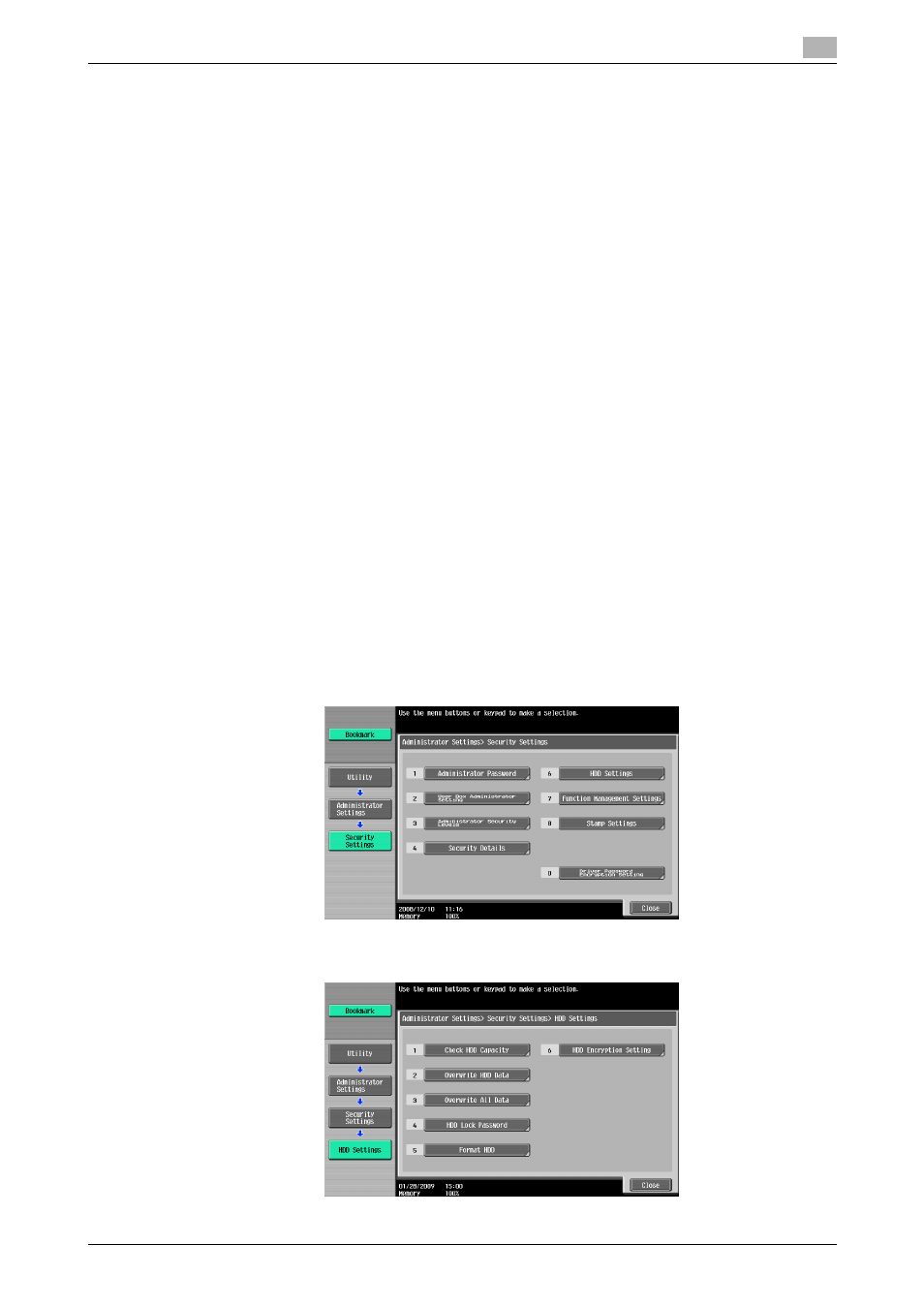
bizhub 652/602/552/502
2-16
2.6
Protecting Data in the HDD
2
2.6
Protecting Data in the HDD
When access to the machine by the Administrator of the machine through the Administrator Settings is au-
thenticated, the machine enables the operation for setting and changing the Encryption Key.
By setting the Encryption Key, the data saved in the HDD is encrypted, thereby protecting the data in the
HDD. The Encryption Key entered is displayed as "*."
To protect data in the HDD, be sure to set the Encryption Key.
Reference
-
When an Encryption Key (encryption word) is set using HDD Encryption Setting, an Encryption Key with
a key length of 128 bits is generated. The generated encryption key is used to encrypt or decrypt data
through AES encryption algorithm.
2.6.1
Setting the Encryption Key (encryption word)
0
Do not set any number that can easily be guessed from birthdays, employee identification numbers,
and the like for the Encryption Key. Try to change the Encryption Key at regular intervals.
0
To prevent data from leaking as a result of reinstallation of the HDD on another machine, a unique value
that varies from one machine to another must be set for the encryption key.
0
Make sure that nobody but the Administrator of the machine comes to know the Encryption Key.
0
If only the Encryption Key is to be set while the machine is being used without setting the Encryption
Key, the Service Engineer must perform some setting procedures in advance. For details, contact your
Service Representative.
0
HDD Format should be performed before setting the Encryption Key. Performing HDD Format deletes
the currently set External Server. Set the External Server again. For the procedure to set the External
Server, see page page 2-9.
0
For the procedure to call the Security Settings screen on the display, see steps 1 and 2 of page 2-6.
0
Do not leave the machine with the setting screen of Administrator Settings left shown on the display. If
it is absolutely necessary to leave the machine, be sure first to log off from the Administrator Settings.
1
Call the Security Settings screen on the display from the control panel.
2
Touch [HDD Settings].
3
Touch [HDD Encryption Setting].
