Uninstalling the printer driver (for windows), Windows xp/server 2003/vista, Windows 2000 – Konica Minolta magicolor 2590MF User Manual
Page 90: Displaying printer driver settings, Windows xp/server 2003, Uninstalling the printer driver (for windows) 76, Windows xp/server 2003/vista 76 windows 2000 76, Displaying printer driver settings 76, Windows xp/server 2003 76 windows 2000 76
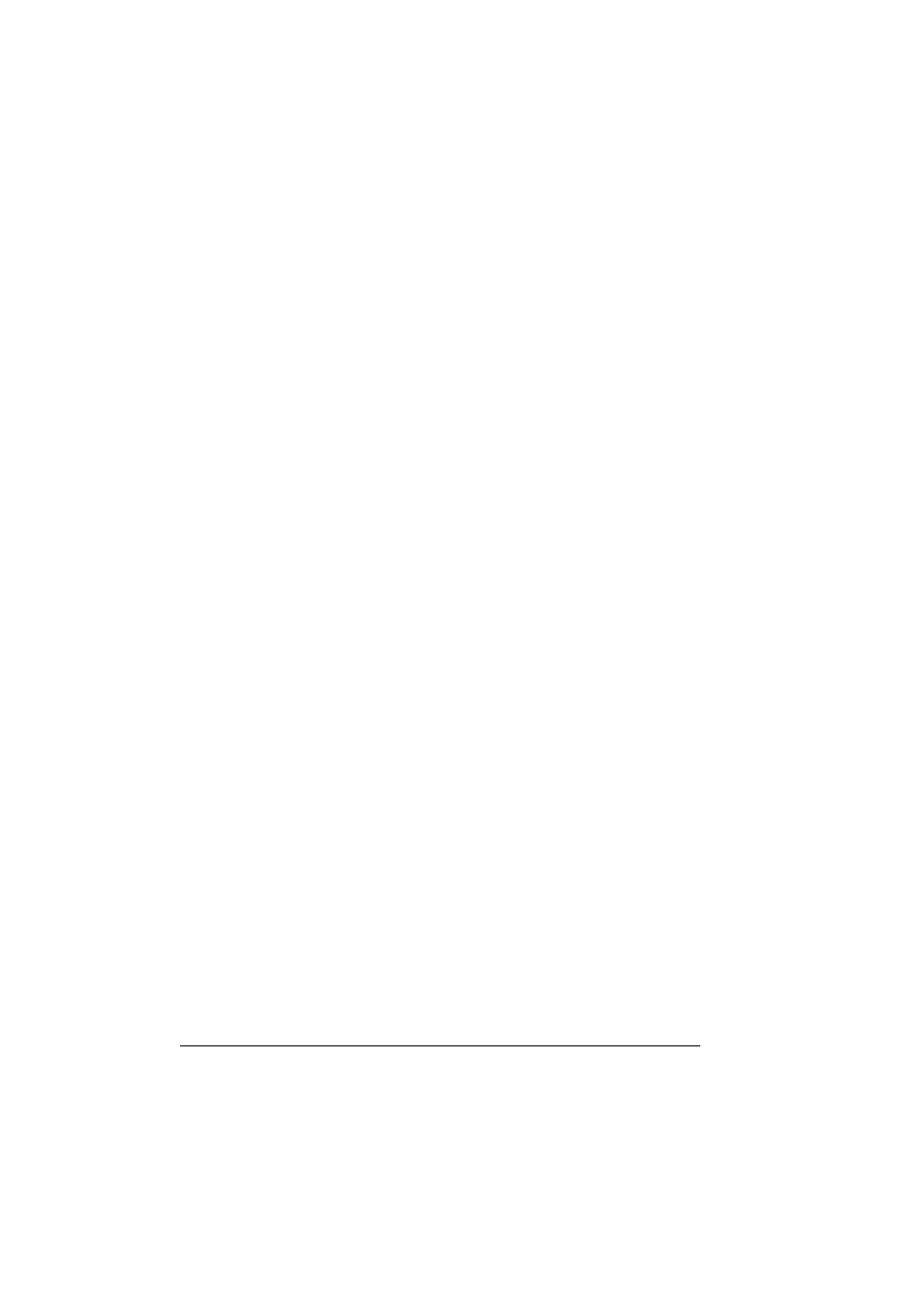
Uninstalling the Printer Driver (for Windows)
76
Uninstalling the Printer Driver (for
Windows)
This section describes how to uninstall the magicolor 2590MF printer driver if
necessary.
Windows XP/Server 2003/Vista
1
From the start menu, select All Programs to select KONICAMINOLTA
magicolor 2590MF, and then select Uninstall.
2
When the Uninstall dialog box appears, click the OK button to uninstall.
Windows 2000
1
From the Start menu, choose Settings and then Printers to display the
Printers directory.
2
In the Uninstall window, select the KONICA MINOLTA magicolor 2590MF,
and then click Uninstall.
3
The magicolor 2590MF printer driver will be uninstalled from your com-
puter.
Displaying Printer Driver Settings
Windows XP/Server 2003
1
From the start menu, select Printers and Faxes to display the Printers
and Faxes directory.
2
Right-click the KONICA MINOLTA magicolor 2590MF printer icon and
select Printing Preferences.
Windows 2000
1
From the Start menu, select Settings, and then click Printers to display
the Printers directory.
2
Right-click the KONICA MINOLTA magicolor 2590MF printer icon and
select Printing Preferences.
