Basic scan to e-mail operation, Scan to e-mail using the adf, Basic scan to e-mail operation 105 – Konica Minolta magicolor 2590MF User Manual
Page 119: Scan to e-mail using the adf 105
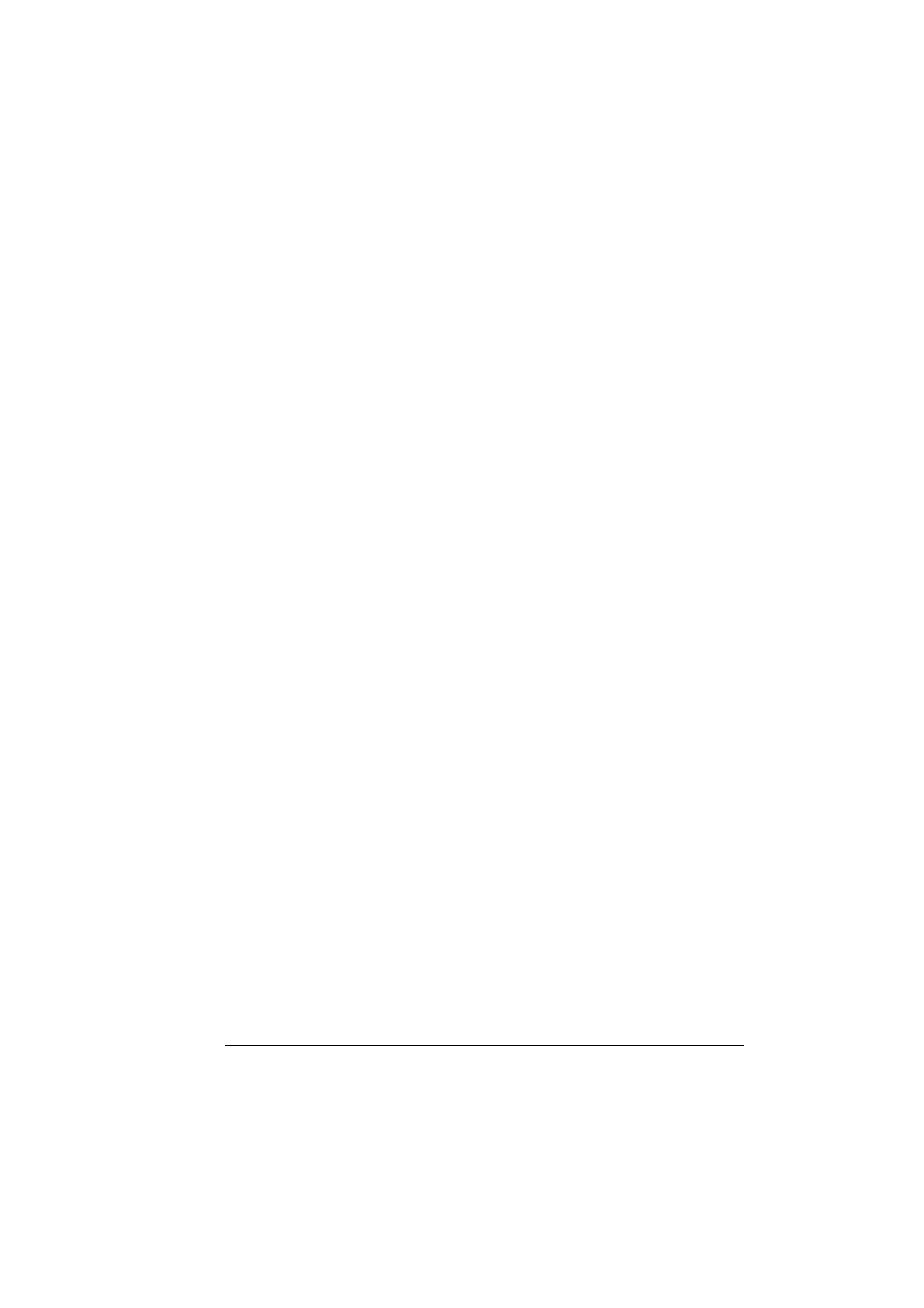
Basic Scan to E-mail Operation
105
Basic Scan to E-mail Operation
With a scan to E-mail operation, documents are sent via a mail server.
"
In order to perform this operation, the network setting and the E-mail
setting must have already been specified. For details, refer to “NET-
WORK SETTING Menu” on page 35 and “E-MAIL SETTING Menu” on
page 36.
"
Only Statement (ST), Letter (LT), Legal (LG), A5, A4, or B5 size docu-
ments can be sent as Scan to E-mail.
Scan to E-mail using the ADF
If the ADF is used, original documents containing multiple pages can be auto-
matically scanned.
"
Do not load original documents that are bound together, for example,
with paper clips or staples.
"
Do not load more than 50 sheets; otherwise an original document mis-
feed or damage to the document or machine may occur.
"
If the original document is not loaded correctly, it may not be fed in
straight, or an original document misfeed or damage to the document
may occur.
"
Do not open the ADF cover while documents loaded into the ADF are
being scanned.
1
Press the Scan key to enter Scan mode.
2
Make sure that there is no document on the original glass.
3
Stack the document in the ADF document feed tray face up with the first
page to be sent on the top of the stack.
4
Adjust the document guides to the document size.
5
Specify the E-mail address of the recipient in one of the following ways,
and then press the Menu Select key.
– Direct input
– Using the one-touch dial key (including group dialing)
– Using the speed dial number
– Using the phone book function
"
For details on specifying the recipient, refer to “Specifying a Recipient”
on page 110.
