Konica Minolta magicolor 2590MF User Manual
Page 122
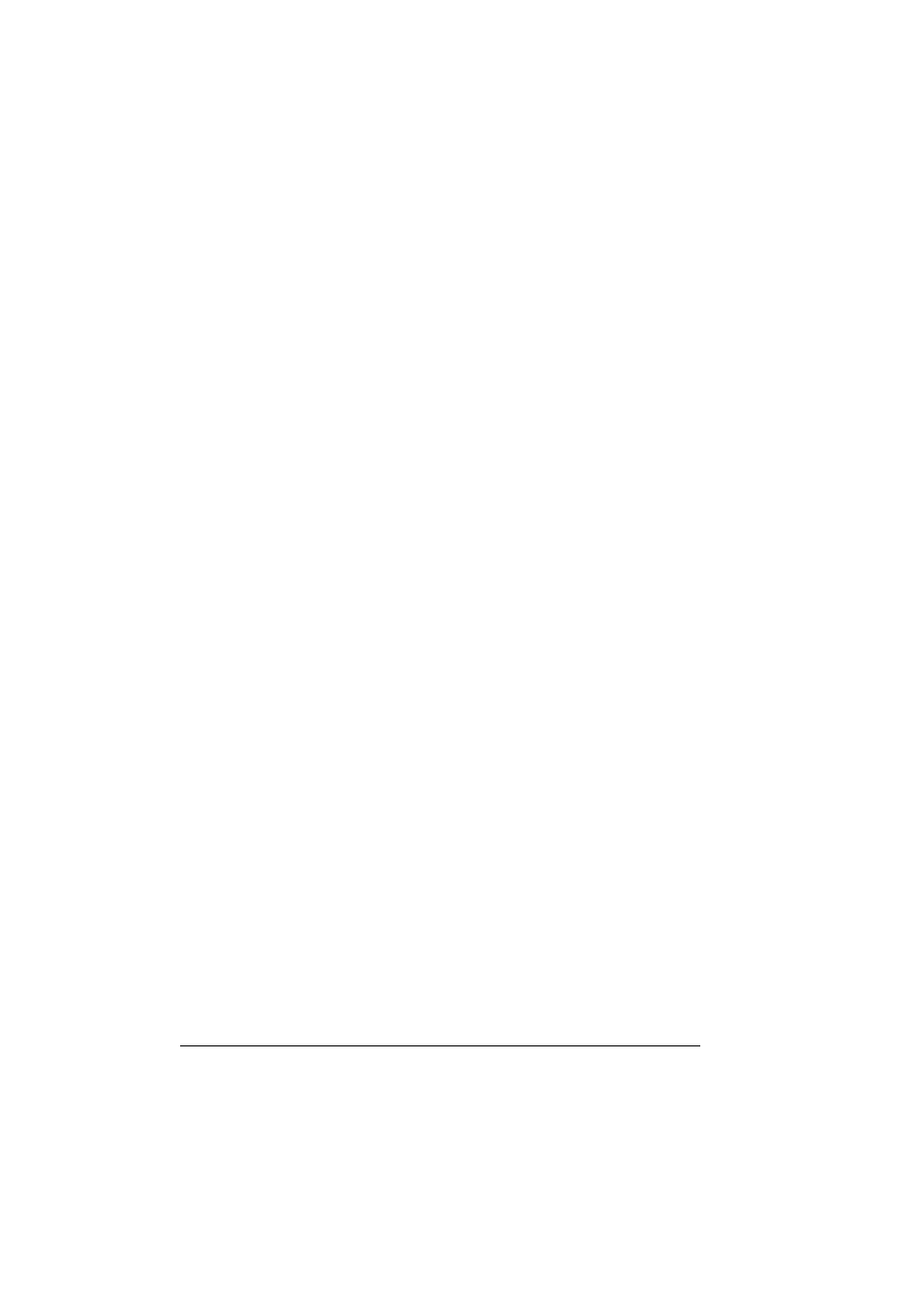
Basic Scan to E-mail Operation
108
– Using the speed dial number
– Using the phone book function
"
For details on specifying the recipient, refer to “Specifying a Recipient”
on page 110.
"
By specifying one TO address and 124 CC addresses, a total of 125
recipients can be specified.
"
E-mail addresses specified after the Scan key is pressed are set as
scan to E-mail recipients.
7
Enter a title (subject), and then press the Menu Select key.
"
Use alphanumeric characters (including some symbols) for the title
(subject).
Using other characters will corrupt the characters for the E-mail desti-
nation.
For details on entering/editing text and the characters that can be
entered, refer to “Entering E-mail Addresses” on page 215.
8
Enter the E-mail address for any additional recipient as a CC address,
and then press the Menu Select key.
"
To specify more than one CC address, press the Menu Select key to
enter the additional addresses. Repeat step 8 until all of the recipients
have been specified.
9
After you have finished specifying the addresses for additional recipients,
press the Menu Select key.
10
Using the * and ) keys, select the color mode (“COLOR”, “GRAY”, or
“B/W”), and then press the Menu Select key.
11
Using the * and ) keys, select the resolution (150 × 150 dpi, 300 × 300
dpi or 600 × 600 dpi), and then press the Menu Select key.
"
The 600 × 600 dpi resolution cannot be selected if “COLOR” or
“GRAY” was selected as the scan mode in step 10.
"
To specify detailed settings for the scan mode, such as the data format
and compression encoding method, press the
,
key.
For information on specifying detailed settings, refer to “Changing the
Scan Mode Settings” on page 113.
12
Press the Menu Select key.
Scanning starts.
"
To change the size of the scanned image, press the
,
key before
pressing Start key.
