Bizhub i-option user reference guide – Konica Minolta bizhub 601 User Manual
Page 15
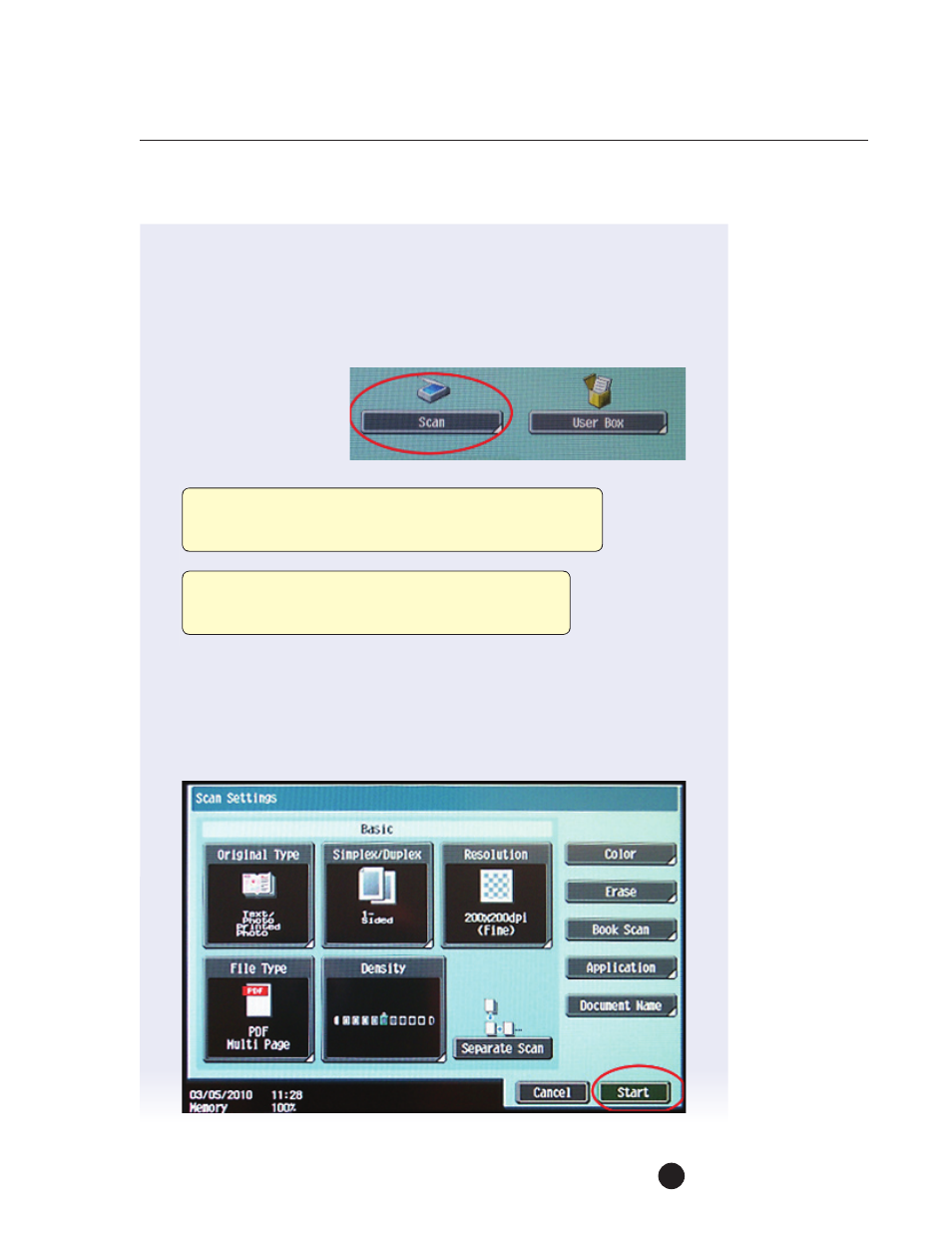
13
bizhub
i-Option
user reference guide
The user will then be presented with a choice of whether they want to upload
a document from the scanner, or to upload a document from the User Box.
If the User Box selection is chosen, they will then be brought to a box listing,
and be able to choose a previously scanned document to upload to the
SharePoint server. For this walk-through, we will choose the Scan button.
The user would load the
paper on the document
feeder and press the
scan button, as shown
on the right.
The MFP will then present to the user the Scan Setting screen. Here, the user
can customize the scan to meet their document’s needs, including the fi le
type, DPI and document content. This is similar to the scan to box or scan
to network location screen. The user would verify the settings and press
the Start key.
NOTE: If the user is not presented with the Scan/User Box
selection screen, please make sure the MFP is running
a proper firmware version listed in Firmware Requirements.
NOTE: To upload a file from a User Box, the User Box
must be pre-registered and file must be saved prior
to the upload to SharePoint.
