Kip request operator guide, Manage – Konica Minolta KIP C7800 User Manual
Page 59
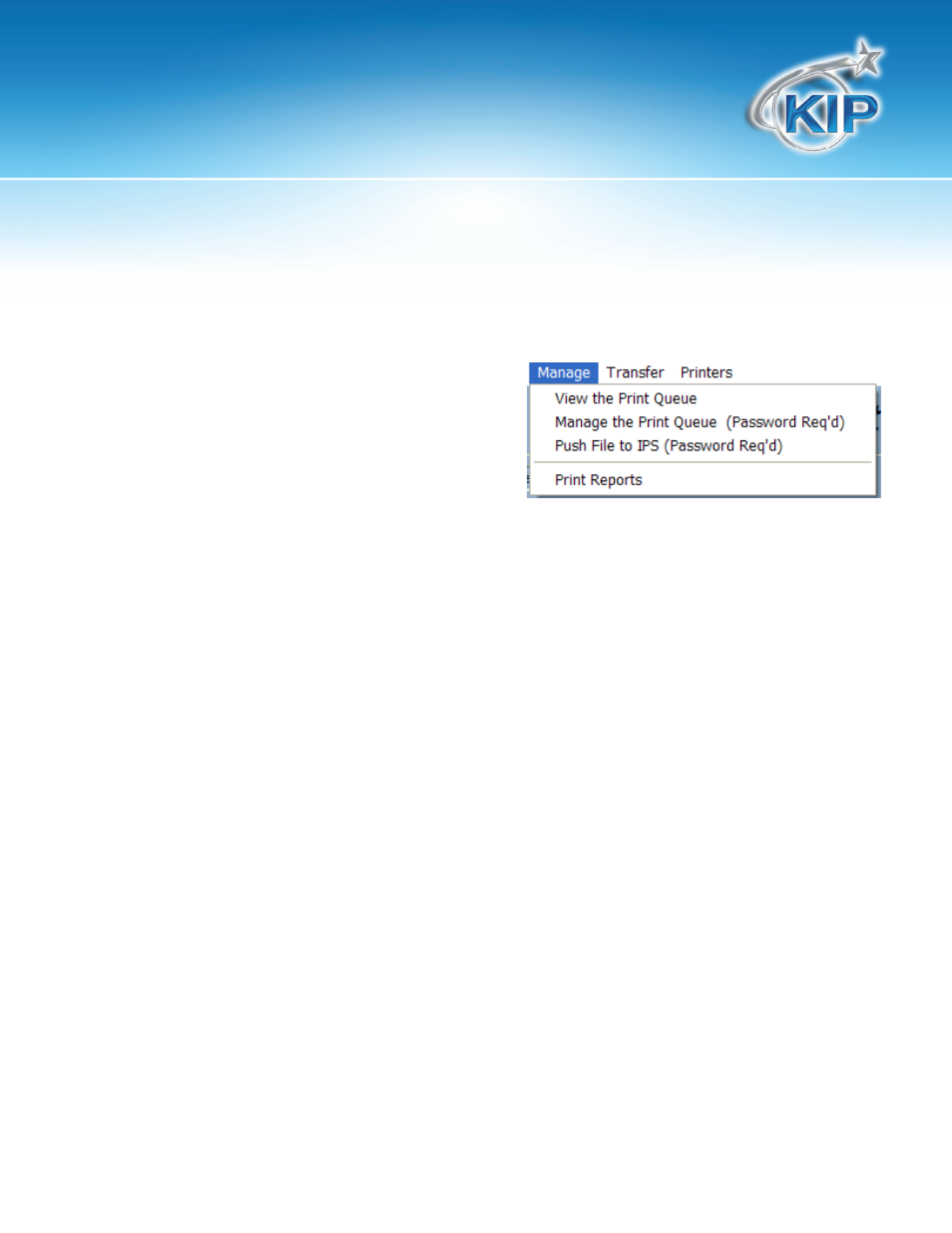
KIP Request Operator Guide
This information is solely for use of KIP Personnel and KIP Authorized Dealers. No part of this publication may be copied,
reproduced or distributed in any form without express written permission from KIP. © 2011 KIP.
- 55 -
Manage
View the Print Queue
From the MANAGE Menu, users can VIEW THE
SELECTED PRINTER’S QUEUE. This option will display
the contents of the Printer Queue. Users will be
able to see the main IPS screen, but will not be
able to manipulate it in any way.
Manage the Print Queue
Users can also MANAGE THE KIP PRINT QUEUE if they know the Request Master Password.
NOTE: A user who can MANAGE the queue is able to manipulate the system!
Push File to IPS
This has been incorporated for ease of use for making file updates to the KIP internal controller. This
feature works with IP based printers only. Upon clicking this feature, the user is prompted with an
explorer window to choose and pick a file meant to be placed on the KIP controller. For example, if
the user was making an update to the IPS software with a new executable, one would select the file
at the ‘Requester’ workstation. Upon selecting and clicking ok, the new executable would be
copied into ‘C:\Monpath1\Installers on the KIP IPS. An administrator would then use the
management capability of Request to open up the print queue. Upon opening Windows explorer
on the KIP IPS, the administrator could browse to the C:\Monpath1\Installers folder and perform the
required upgrade. This function has mainly been established for ease of use by any administrator to
make software upgrades.
Print Reports
This feature will allow the user to print reports with information from the KIP Printer to be used for
accounting purposes (see Creating Productivity Reports).
