Kip request operator guide – Konica Minolta KIP C7800 User Manual
Page 13
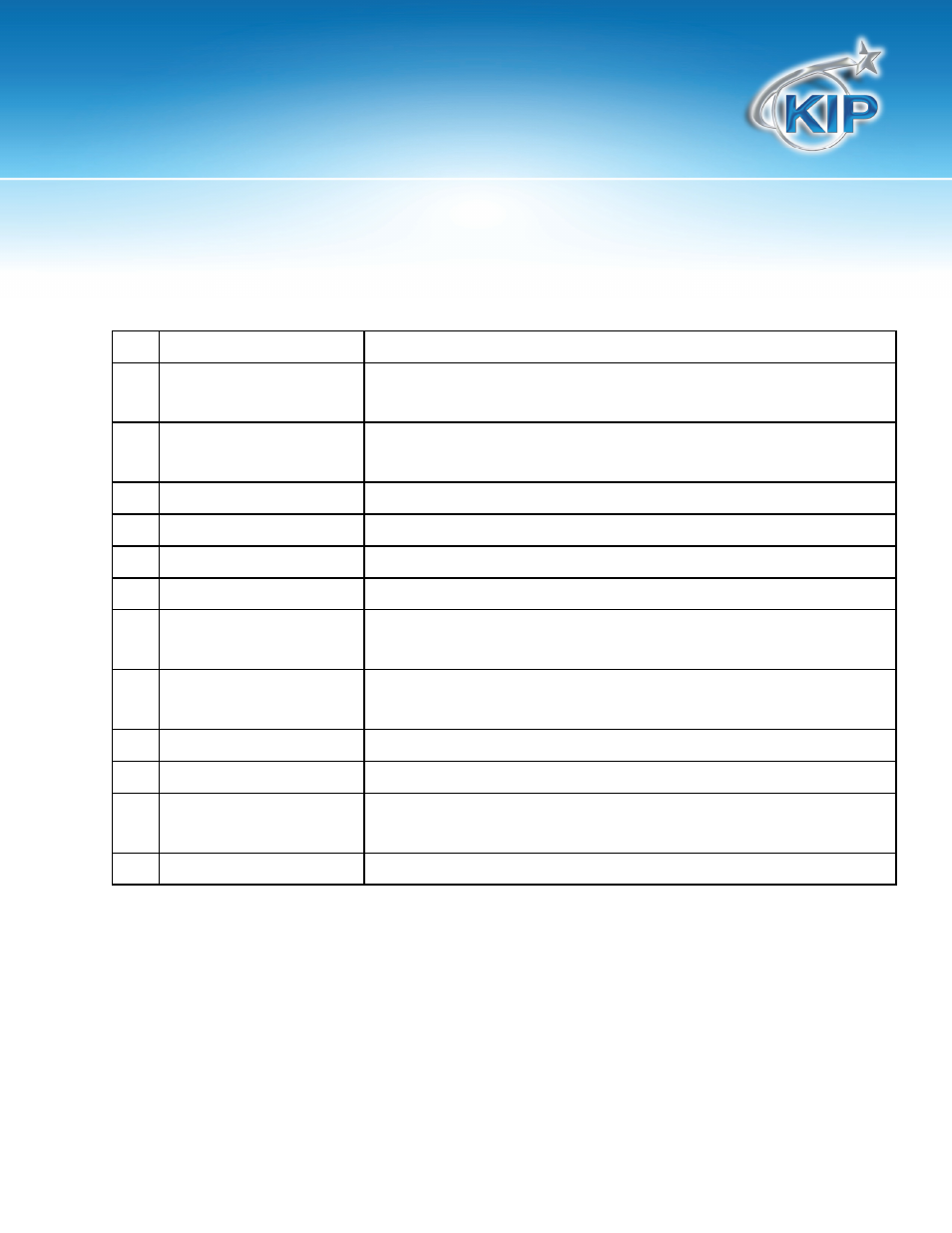
KIP Request Operator Guide
This information is solely for use of KIP Personnel and KIP Authorized Dealers. No part of this publication may be copied,
reproduced or distributed in any form without express written permission from KIP. © 2011 KIP.
- 9 -
NO. NAME
FUNCTION
1 Printer
Selection
Click on the “name” to select the printer you wish to print to if more
than one KIP device installed.
2 Menu
Menu for functions in the GUI and configuration of the software /
system.
3
Folder Select
Use this region to select the folder you wish to print files from.
4
File Select
Displays the files in a folder to allow selection.
5
Submit
After file selection and adjustments, sends job for printing.
6
Key Job Settings
This area allows the key details to be applied to a job, if so needed.
7 Pre
-View
Files can be pre-viewed prior to printing. Click on this area to pre-
view a file.
8
Printer / Job Info
Displays current printer roll information or status as well as basic job
/ file information
9
Job List
Displays files for printing and any function applied to the file
10
Dropbox
For drag and drop function of file selection
11
Advanced Job Settings
Allows advanced job and print configurations, such as Zoom,
Stamp, Fold, and Pen Control and 2 Up Printing.
12
Version Number
Displays the current version of the KIP Software
