Installation procedure, Installation procedure -4 – Konica Minolta bizhub C3350 User Manual
Page 18
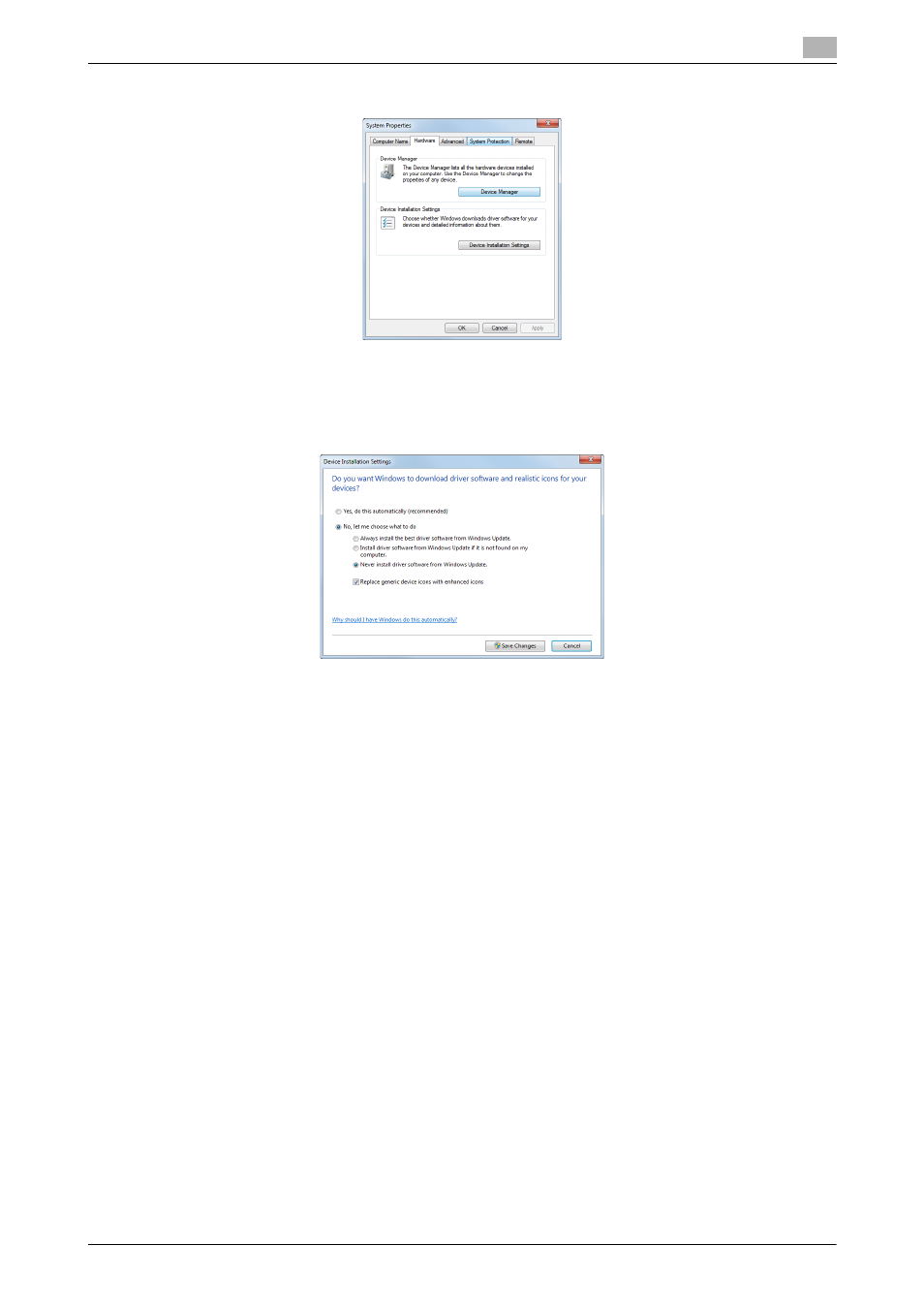
[PC-FAX Functions]
3-4
3.2
Easy installation of the fax driver
3
4
In the [Hardware] tab, click [Device Installation Settings].
5
Select [No, let me choose what to do], select [Never install driver software from Windows Update.], then
click [Save Changes].
% When you have finished installing the fax driver, change the setting back to [Yes, do this automati-
cally (recommended) ].
6
Click [OK] to close the [System Properties] window.
Installation procedure
Install the fax driver on the computer using the installer.
0
Administrator privileges are required to perform this task.
0
Use the Driver & Utilities CD-ROM.
1
Connect a USB cable to the USB port of this machine.
% For details on the cable connection port, refer to page 1-4.
% If a wizard window for adding new hardware opens, click [Cancel].
2
Insert the fax driver CD-ROM into the CD-ROM drive of the computer.
% Make sure that the installer starts, then go to Step 3.
% If the installer does not start, open the printer driver folder on the CD-ROM, double-click [Set-
up.exe], then go to Step 4.
% If the [User Account Control] window appears, click [Continue] or [Yes].
3
Click [Printer/FAX].
4
Read the license agreement, then click [AGREE].
5
Check the contents of the [Readme] window, then click [Next].
6
Select [Install printers/MFPs], then click [Next].
USB-connected printers are detected.
