Konica Minolta bizhub C550 User Manual
Page 49
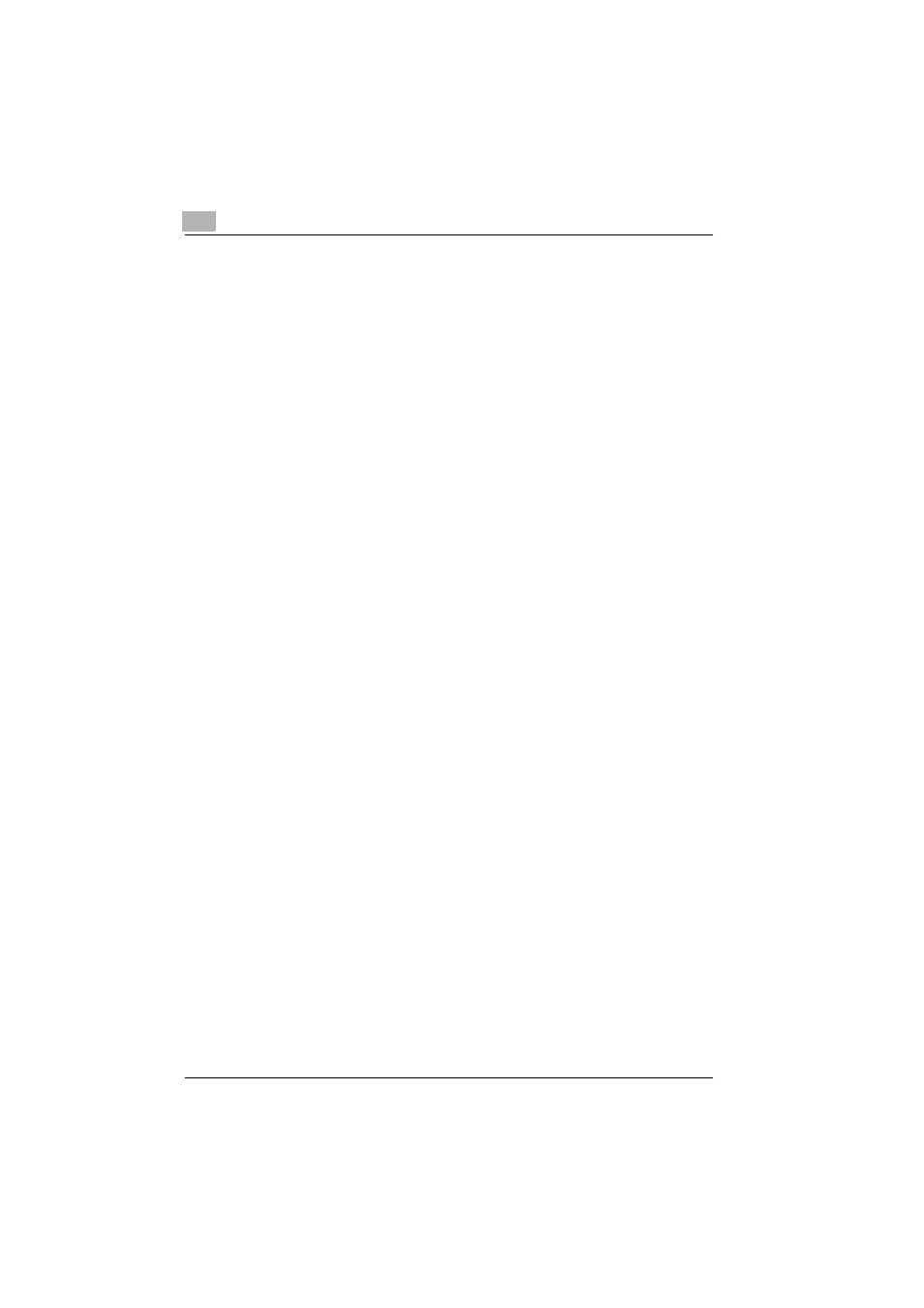
2
Installing the printer driver
2-14
C550
When the printer driver does not contain the delete function
If the printer driver was not installed with an installer, the delete function of
the printer driver is not included.
1
For Windows 2000/NT 4.0, click the [Start] button, point to “Settings”,
and then click “Printers”.
For Windows XP/Server 2003, click the [Start] button, and then click
“Printers and Faxes”.
–
If “Printers and Faxes” does not appear in the Start menu, open the
Control Panel from the Start menu, select “Printers and Other Hard-
ware”, and then select “Printers and Faxes”.
2
In the Printers window (for Windows XP/Server 2003, Printers and Fax-
es window), select the icon of the printer that you want to delete.
3
Press the [Delete] key on the computer keyboard to delete the printer
driver.
4
Follow the on-screen instructions.
–
When the printer driver has been deleted, the printer icon will dis-
appear from the Printers window (for Windows XP/Server 2003,
Printers and Faxes window).
For Windows NT 4.0, this completes the uninstallation procedure.
For Windows 2000/XP/Sever 2003, delete the driver from the server
properties.
5
Click the [File] menu, and then click [Server Properties].
6
Click the Driver tab.
7
Select the printer driver to be deleted from the Installed printer drivers
list, and then click the [Remove] button.
8
In the Deletion Confirmation dialog box, click the [Yes] button.
9
Close the Print Server Properties dialog box and Printers window (for
Windows XP/Server 2003, Printers and Faxes window).
10
Restart the computer.
This completes the printer driver uninstallation procedure.
