18 install multi-function suite, Windows, Wired network – Konica Minolta bizhub 20 User Manual
Page 21
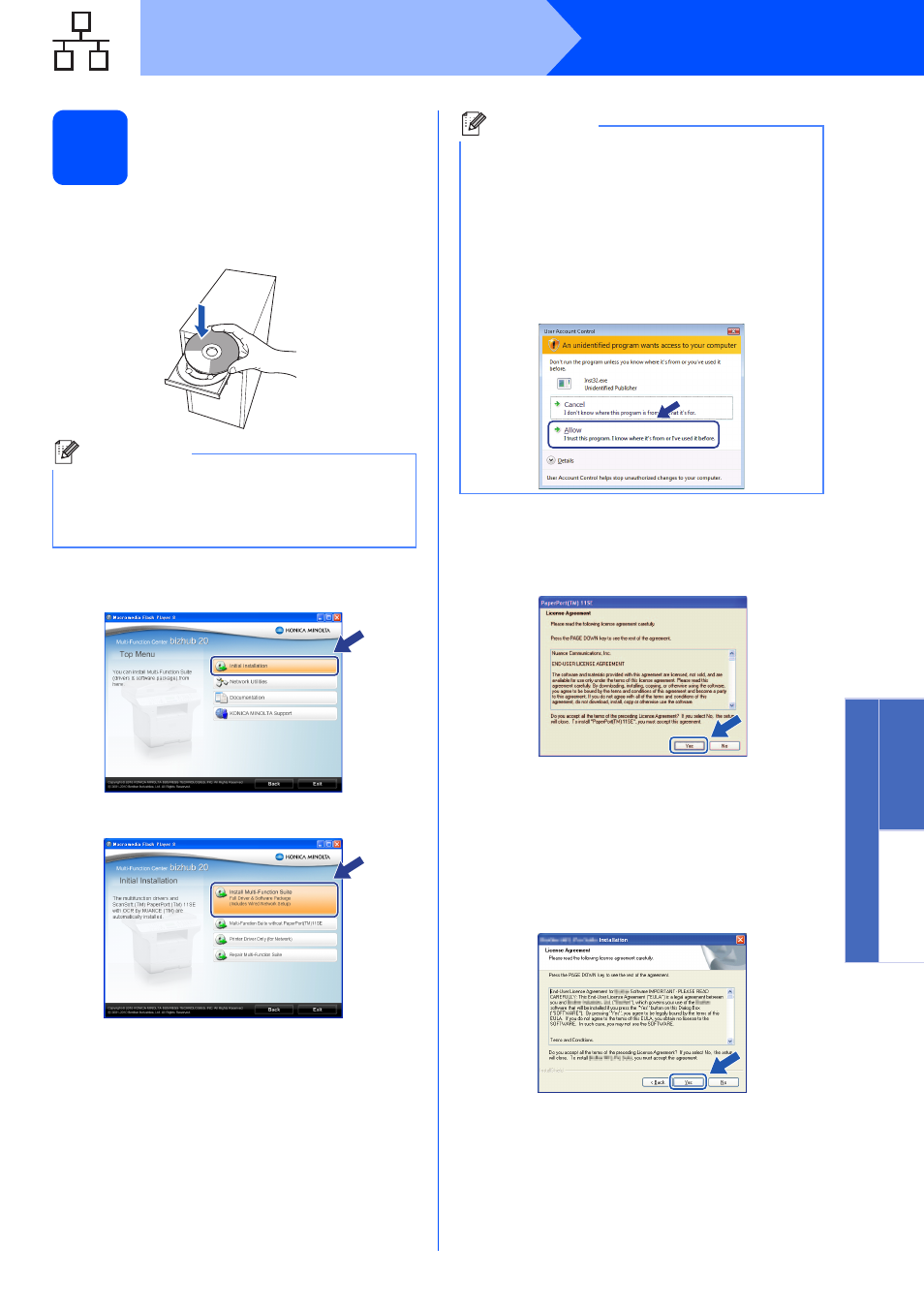
21
Windows
®
Wired Network
Windows
®
Macintosh
®
Wired Network
18
Install Multi-Function
Suite
a
Put the supplied CD/DVD-ROM into your
CD/DVD-ROM drive. The opening screen will
appear automatically. Choose your language.
b
The CD/DVD-ROM main menu will appear.
Click Initial Installation.
c
Click Install Multi-Function Suite.
d
When the ScanSoft™ PaperPort™ 11SE
License Agreement window appears, click
Yes if you agree to the Software
License Agreement.
e
The installation of ScanSoft™ PaperPort™
11SE will automatically start and is followed by
the installation of Multi-Function Suite.
f
When the Multi-Function Suite Software
License Agreement window appears, click
Yes if you agree to the Software
License Agreement.
Note
If the KONICA MINOLTA screen does not appear
automatically, go to My Computer (Computer),
double-click the CD/DVD-ROM icon, and then
double-click Start.exe.
Note
• If the installation does not continue
automatically, open the main menu again by
ejecting and then reinserting the
CD/DVD-ROM or double-click the Start.exe
program from the root folder, and continue
from
c to install Multi-Function Suite.
• For Windows Vista
®
/Windows
®
7, when the
User Account Control screen appears, click
Allow (Yes).
