15 before you install, 16 install multi-function suite, Windows – Konica Minolta bizhub 20 User Manual
Page 12
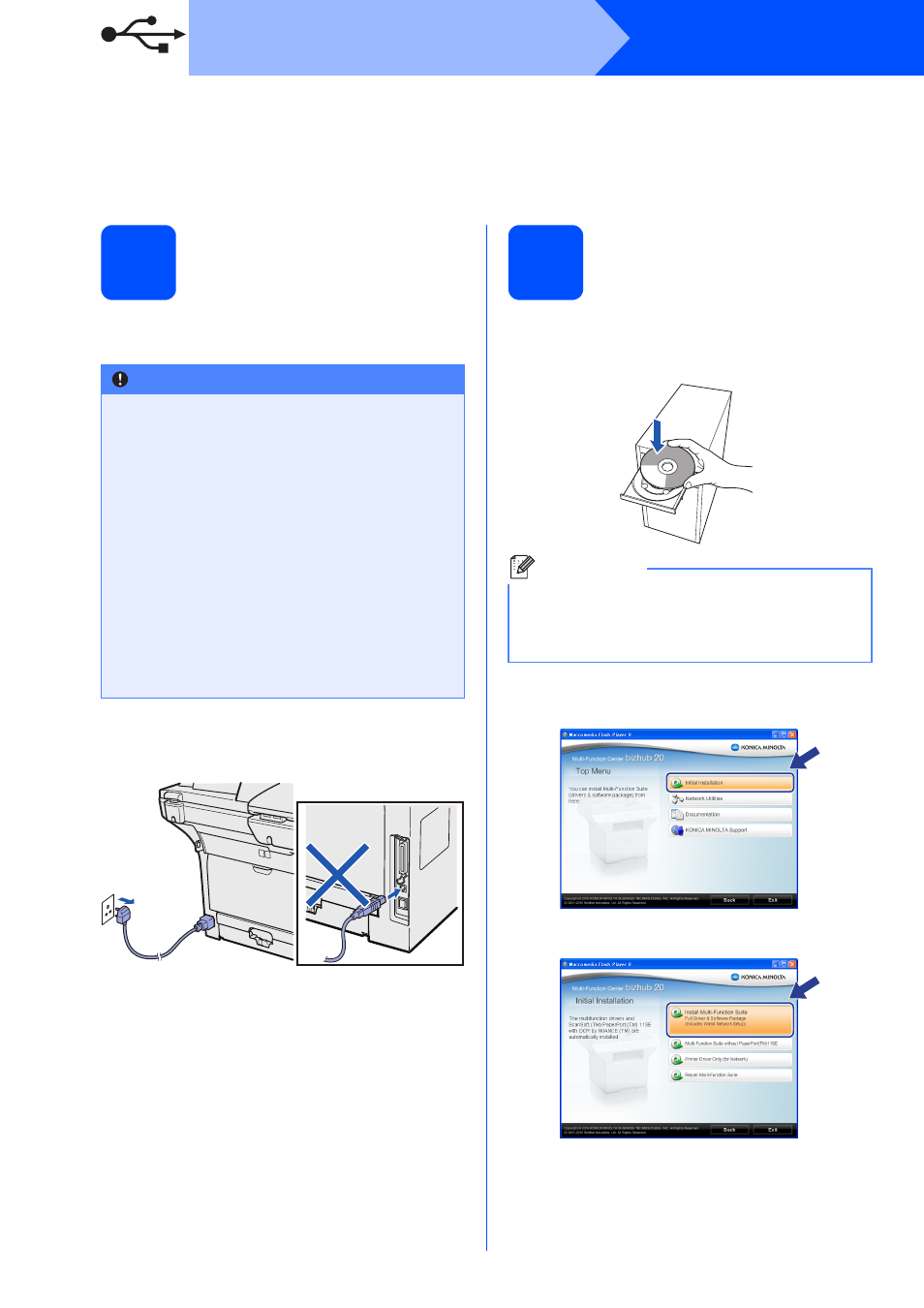
12
Windows
®
USB
For USB Interface Users
(Windows
®
2000 Professional/XP/XP Professional x64 Edition/
Windows Vista
®
/Windows
®
7)
15
Before you install
a
Make sure that your computer is ON and you
are logged on with Administrator rights.
b
Turn off and unplug the machine from the AC
outlet and disconnect it from your computer, if
you already connected an interface cable.
16
Install Multi-Function
Suite
a
Put the supplied CD/DVD-ROM into your
CD/DVD-ROM drive. The opening screen will
appear automatically. Choose your language.
b
The CD/DVD-ROM main menu will appear.
Click Initial Installation.
c
Click Install Multi-Function Suite.
IMPORTANT
• DO NOT connect the USB cable yet.
• If there are any programs running, close
them.
• Make sure a USB Flash memory device is
not inserted into the machine.
• The screen may differ depending on the
operating system.
• The supplied CD/DVD-ROM includes
ScanSoft™ PaperPort™ 11SE. This software
supports Windows
®
2000 (SP4 or greater),
XP (SP2 or greater), XP Professional x64
Edition, Windows Vista
®
and Windows
®
7.
Update to the latest Windows
®
Service Pack
before installing Multi-Function Suite.
Note
If the KONICA MINOLTA screen does not appear
automatically, go to My Computer (Computer),
double-click the CD/DVD-ROM icon, and then
double-click Start.exe.
