6 logging in as an administrator, Logging in to administrator mode, 7 about the file download function – Konica Minolta KN-419 User Manual
Page 48: Types of file that can be downloaded, Logging in as an administrator -5, Logging in to administrator mode -5, About the file download function -5, Types of file that can be downloaded -5
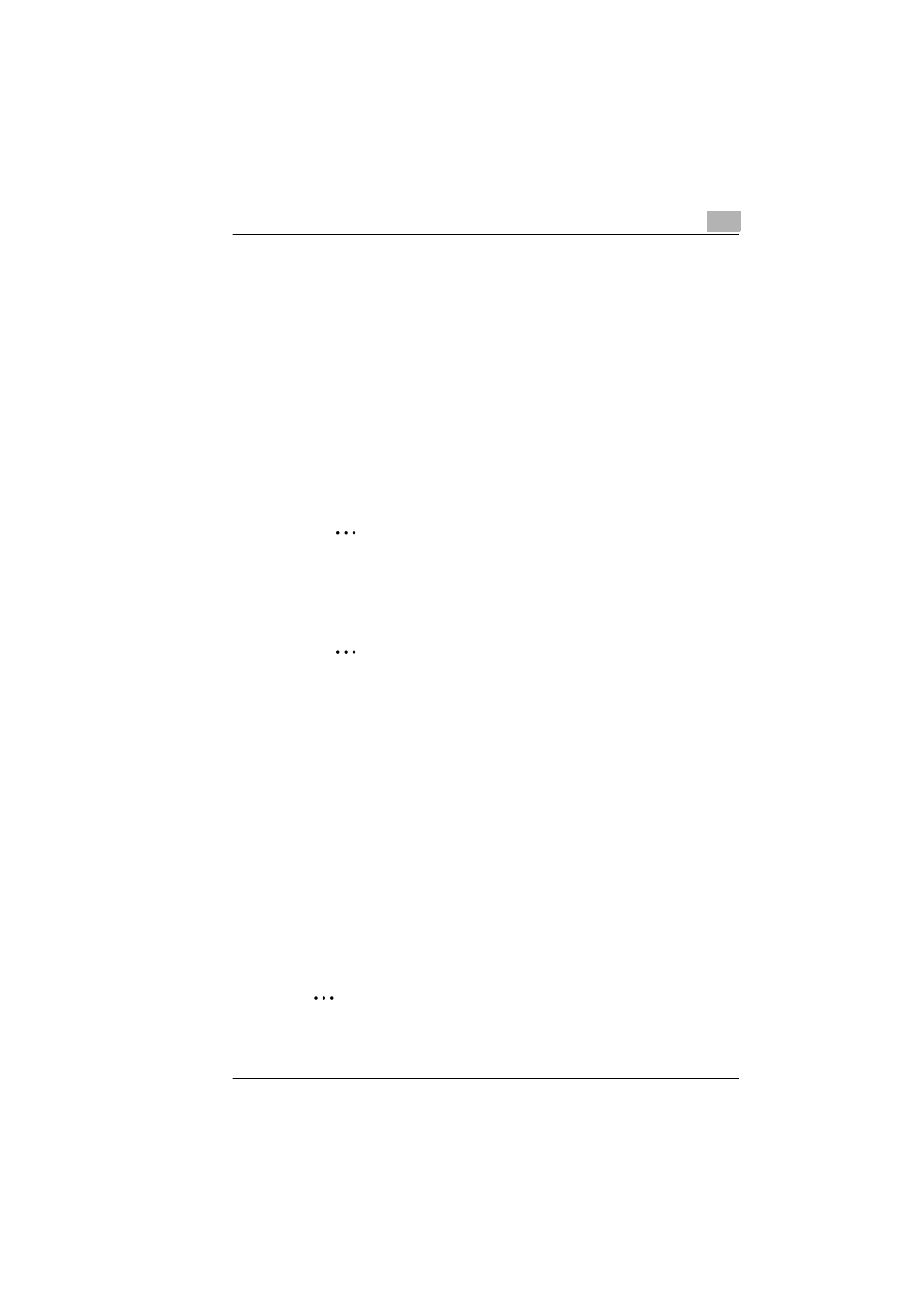
Using PageScope Light/Network Management Utility Light
8
KN-419
8-5
8.6
Logging In as an Administrator
Some of the settings available in PageScope Light/Network Management
Utility Light can only be changed by an administrator. These settings are
only displayed when you log in to the Administrator mode.
Logging In to Administrator Mode
1
Enter the administrator password in the “Admin Password:” box at the
left of the screen.
2
Click the [Login] button to log in to the Administrator mode.
3
To log out again, click the [Logout] button.
✎
Note
The default password for Administrator mode is “sysadm”.
Be sure to change the administrator password before using
Administrator mode.
✎
Note
The copier cannot be used while you are logged into PageScope
Light/Network Management Utility Light with Administrator mode.
8.7
About the File Download Function
If the copier that you are using is equipped with the optional PCL printer
controller, the File Download screen will appear when you click “File
Download” on the menu in the “Job” tab. Select the file in the “File Name”
box, and then click the [Send] button to download the file and print it from
the copier.
Types of File That Can Be Downloaded
Only the following types of file can be downloaded using the File
Download function.
G
PCL files
G
Text files
✎
Note
If a file type other than a PCL or text file is downloaded, it will not be
printed, or will be printed with corrupt or incorrect characters.
