7connecting the computer and copier – Konica Minolta KN-419 User Manual
Page 3
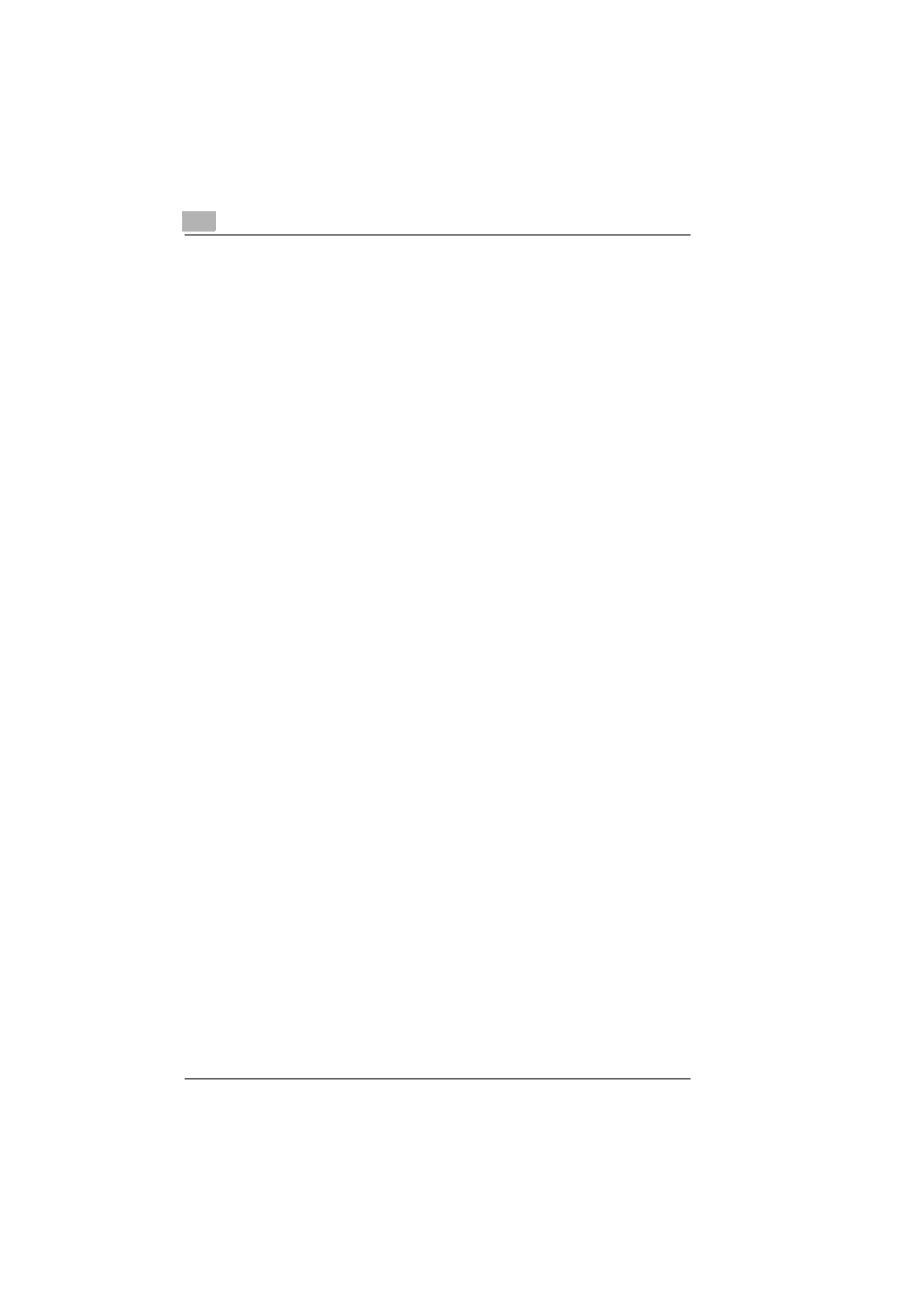
ii
KN-419
Connecting the Computer and Copier
Procedures Described in This Chapter ...................................... 7-1
Setting Up the Network Connections ......................................... 7-2
LPR Printing ............................................................................... 7-3
Windows 2000 ........................................................................... 7-3
Windows NT 4.0......................................................................... 7-5
Installing the Microsoft TCP/IP Printing Service ........................ 7-5
Setting Up the LPR Connection ................................................. 7-5
IPP Printing ................................................................................ 7-7
Windows 2000/ Windows XP ..................................................... 7-7
Check the IPP Settings Using PageScope Light/Network
Management Utility Light ........................................................... 7-7
Setting Up the IPP Print Connection .......................................... 7-8
Connecting a Copier to the NetWare Server ............................. 7-9
Supported Environments ........................................................... 7-9
Setting Up NetWare 4.x/ 5.x/ 6 Print Server Mode .................... 7-9
Setting Up NetWare 4.x/ 5.x/ 6 Remote Printer Mode ............. 7-10
Setting Up NetWare 5.x/ 6 Novell Distributed Print Service
(NDPS)..................................................................................... 7-12
Creating an NDPS Printer Agent ............................................. 7-12
Setting Up the Windows Computer for the NetWare Client ..... 7-13
Using PageScope Light/
Network Management Utility Light
System Requirements.................................................................. 8-3
Using PageScope Light/Network Management Utility Light .... 8-3
About the Screen Layout ............................................................. 8-4
Logging In as an Administrator .................................................. 8-5
Logging In to Administrator Mode .............................................. 8-5
