9 registering new applications, To register a new application, Registering new applications -25 – Konica Minolta bizhub 751 User Manual
Page 39: To register a new application -25
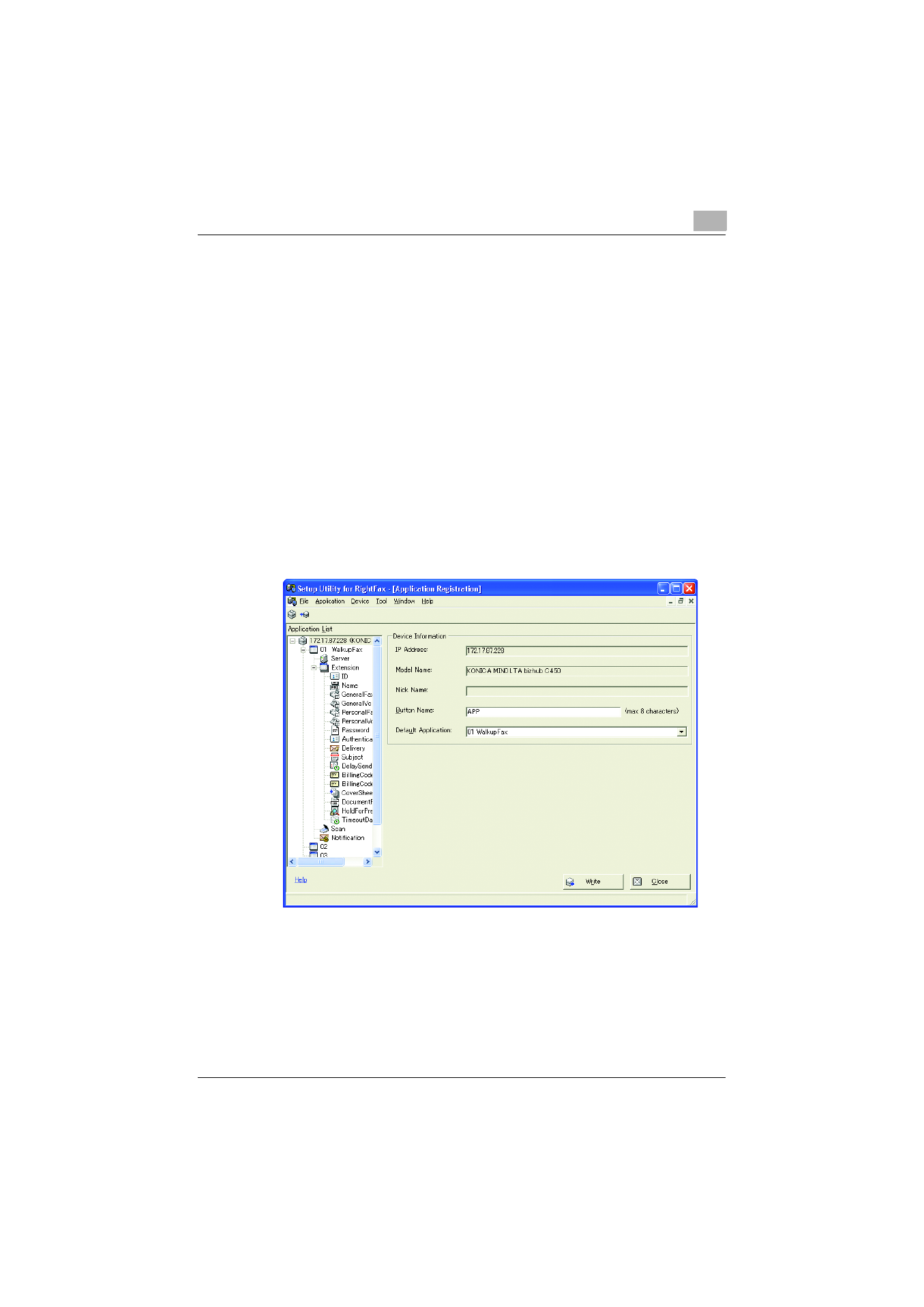
Using an application
4
Setup Utility for RightFax
4-25
4.9
Registering new applications
The multifunctional peripheral may not be programmed with applications, for
example, immediately after the multifunctional peripheral is registered with
the Setup Utility for RightFax. Start the Application Wizard, and then program
the multifunctional peripheral with new applications.
The Application Wizard can be started using either of the following methods.
-
Click “Add” on the “Application” menu of the Application Registration
window.
-
Click the [Add Application] on the right side of the Application Information
page.
To register a new application
The following procedure describes how to start the Application Wizard from
the “Application” menu and register an application.
1
Display the Application Registration window.
–
For details on displaying the Application Registration window, refer
to “Reading an application” on page 4-2.
- bizhub C654 bizhub C250 bizhub C754 bizhub 552 bizhub 601 bizhub 421 bizhub 652 bizhub 500 bizhub 361 bizhub 420 bizhub C451 bizhub C650 bizhub 501 BIZHUB C360 BIZHUB C652DS bizhub 750 BIZHUB C552 bizhub C550 bizhub 360 BIZHUB C280 bizhub C353 BIZHUB C220 BIZHUB C652 BIZHUB C253 BIZHUB 223 BIZHUB C203 BIZHUB C452 BIZHUB 423 BIZHUB 363 BIZHUB 283 bizhub 600 BIZHUB C552DS bizhub C300 BIZHUB C450 bizhub C352 BIZHUB C351 BIZHUB C252
