7 scan setting page – Konica Minolta bizhub 751 User Manual
Page 34
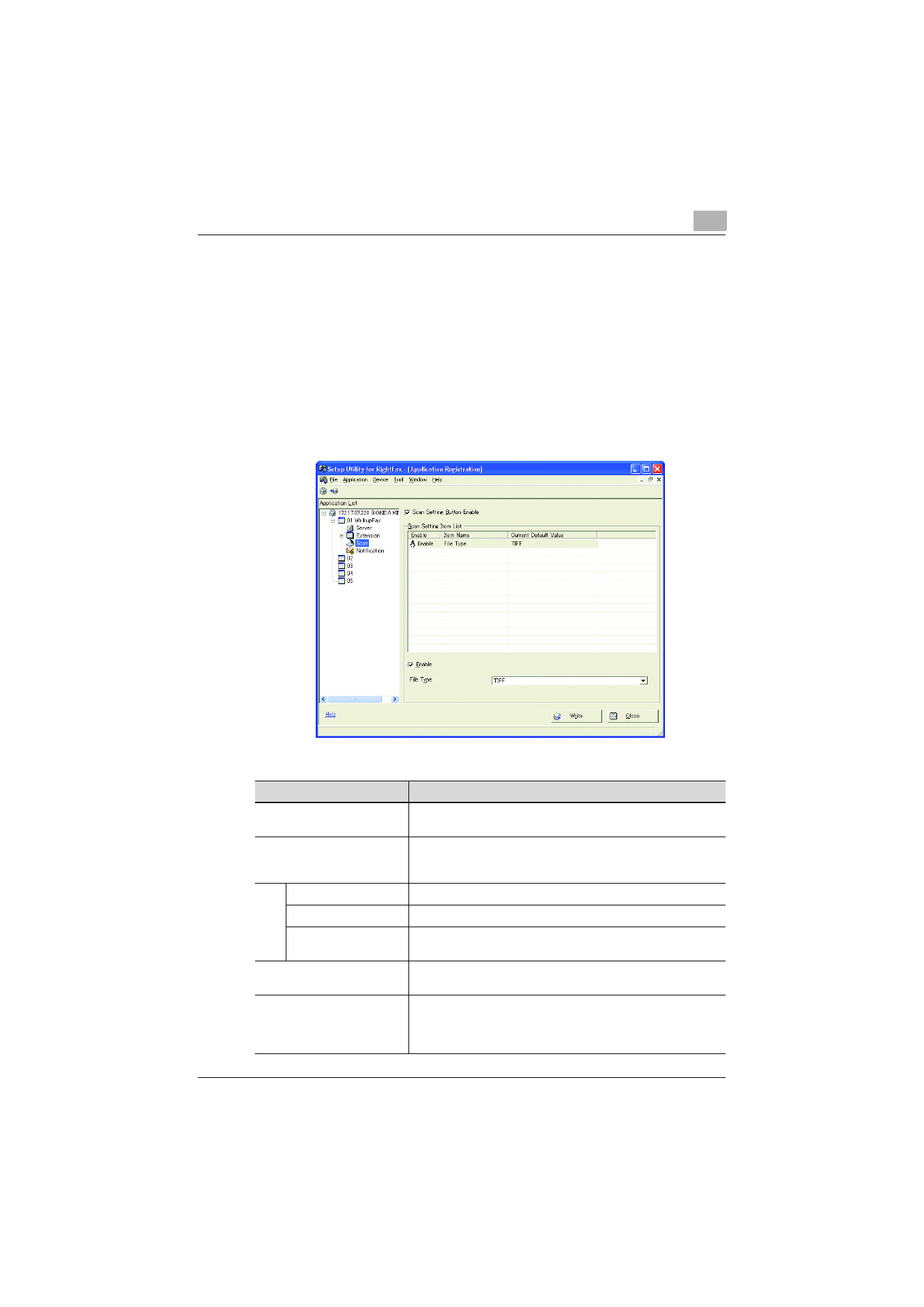
Using an application
4
Setup Utility for RightFax
4-20
4.7
Scan Setting page
The scan settings can be specified from the Scan Setting page.
Displaying the Scan Setting page
%
Click a Scan icon in the tree pane of the Application Registration win-
dow.
The Scan Setting page appears.
Description of the Scan Setting page
Item Name
Description
“Scan Setting Button Enable”
check box
Select this check box to display the buttons for the scan set-
tings in the control panel of the multifunctional peripheral.
Scan Setting Item List
The scan parameters are listed.
For details on the extension items, refer to “Items that can be
specified in the Extension Setting page” on page 4-14.
Enable
If “Enable” appears, the item is registered as a scan parameter.
Item Name
The name of the selected item is displayed.
Current Default Name
The default setting currently specified for the selected item is
displayed.
“Enable” checkbox
Select the check box to register the selected item as an scan
setting item.
Scan Setting Item
Specify the default setting for the scan setting selected in the
Scan Setting Item List
.
The parameters that can be set differ depending on the scan
setting item that was selected.
- bizhub C654 bizhub C250 bizhub C754 bizhub 552 bizhub 601 bizhub 421 bizhub 652 bizhub 500 bizhub 361 bizhub 420 bizhub C451 bizhub C650 bizhub 501 BIZHUB C360 BIZHUB C652DS bizhub 750 BIZHUB C552 bizhub C550 bizhub 360 BIZHUB C280 bizhub C353 BIZHUB C220 BIZHUB C652 BIZHUB C253 BIZHUB 223 BIZHUB C203 BIZHUB C452 BIZHUB 423 BIZHUB 363 BIZHUB 283 bizhub 600 BIZHUB C552DS bizhub C300 BIZHUB C450 bizhub C352 BIZHUB C351 BIZHUB C252
