To manage power outlets on a connected ipdu, Figure 3.17: outlets manager outlets state close-u – Avocent 5240 User Manual
Page 67
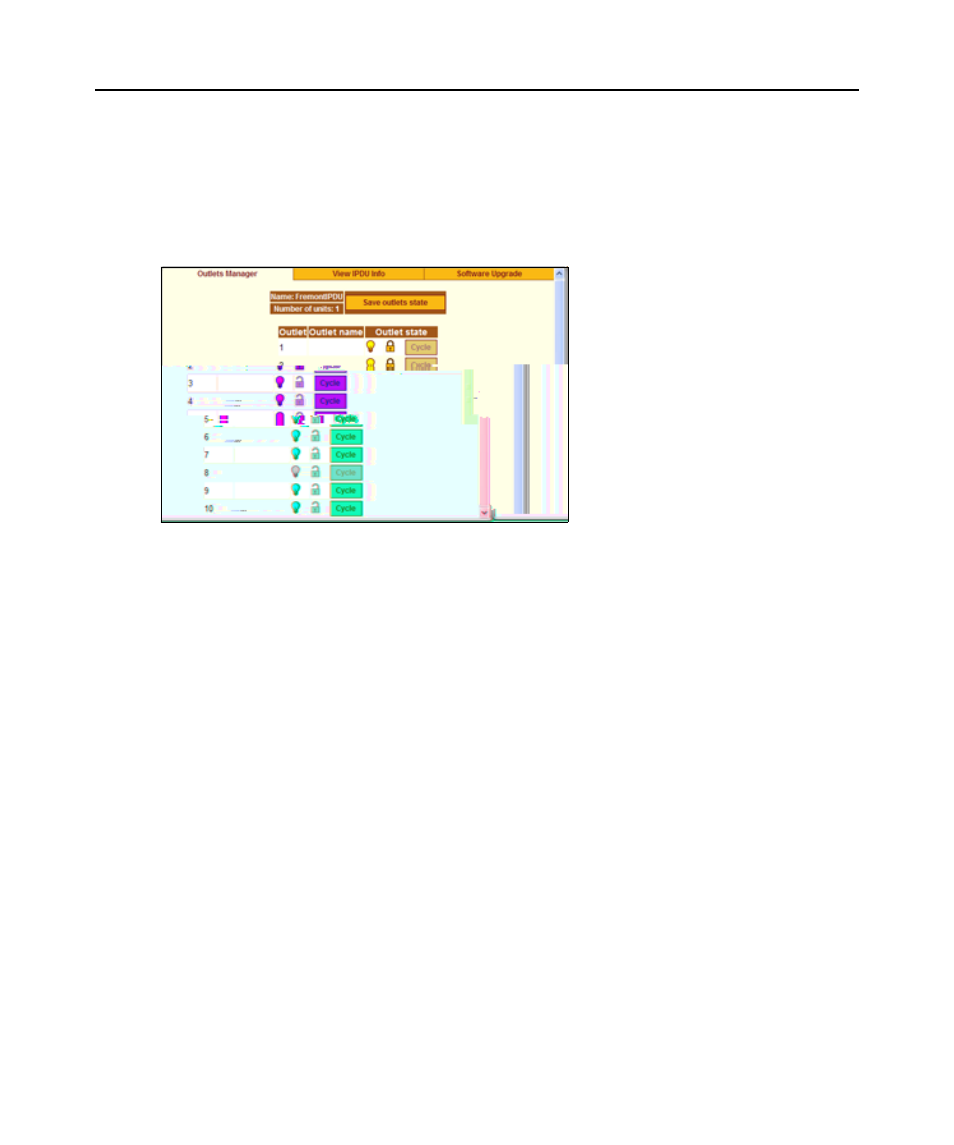
Chapter 3: Web Manager for All Users 55
The name that appears on the screen is either the default s1, which is the port number of the AUX
port or an administrator-defined name. A yellow bulb indicates that the outlet’s power is on. A gray
bulb indicates that the outlet’s power is off. An open padlock indicates that the outlet is unlocked.
A closed padlock indicates a locked outlet. An orange Cycle button is active next to each outlet that
is on; the Cycle button is grayed when the outlet is off. The Save outlets state button allows the user
to save any changes made on this screen.
Figure 3.17: Outlets Manager Outlets State Close
-
up
To manage power outlets on a connected IPDU:
1.
Log into the Web Manager.
2.
Click the IPDU left menu option. The IPDU screen displays with the Outlets Manager
screen active.
3.
To switch an outlet on or off, click the adjacent light bulb.
4.
To lock or unlock an outlet, click the adjacent padlock.
5.
To cycle power, click the adjacent Cycle button.
6.
To save the state of the outlet(s), click Save Outlets State.
