A power button problem, Sleep problems – Lenovo ThinkPad 11e Chromebook User Manual
Page 51
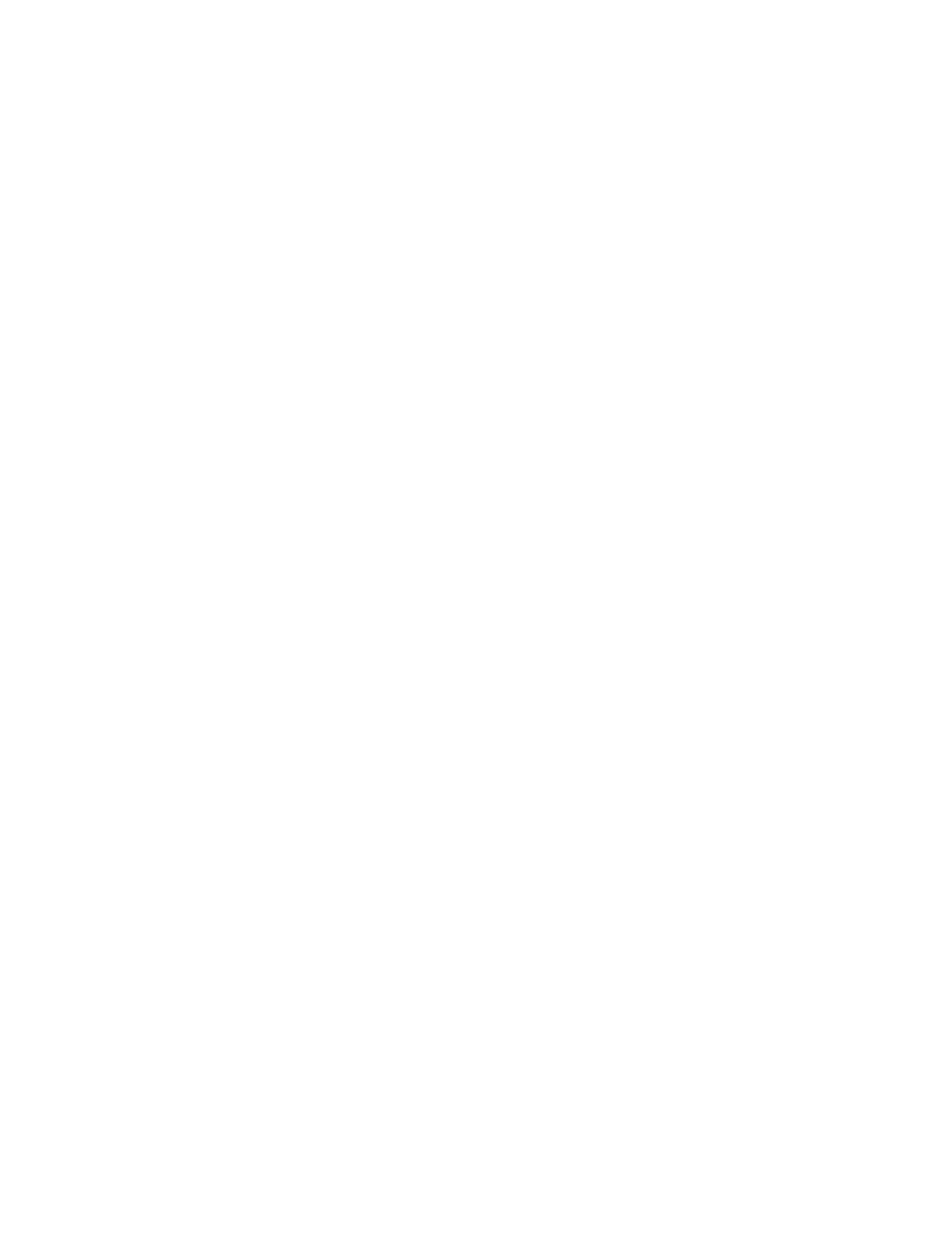
If your computer is getting no power at all, check the following items:
1. Check all power connections. Remove any power strips and surge protectors to connect the ac power
adapter directly to the ac power outlet.
2. Inspect the ac power adapter. Check for any physical damage, and make sure that the power cable is
firmly attached to the adapter brick and the computer.
3. Verify the ac power source is working by attaching another device to the outlet.
4. Remove all devices and then test for system power with minimal devices attached.
If your computer does not run on battery power, check the following items:
1. If the battery runs out of power, attach ac power adapter to recharge the battery.
2. If the battery is charged but the computer does not run, call Lenovo Customer Service Center to have
it serviced.
A power button problem
Problem: The system does not respond, and you cannot turn off the computer.
Solution: Turn off the computer by pressing and holding the power button for four seconds or more. If the
system is still not reset, remove the ac power adapter.
Sleep problems
• Problem: The computer enters sleep mode unexpectedly.
Solution: If the microprocessor overheats, the computer automatically enters sleep mode to allow the
computer to cool and to protect the microprocessor and other internal components. Check the settings
for sleep mode.
• Problem: The computer enters sleep mode immediately after the power-on self-test.
Solution: Make sure that:
– The battery is charged.
– The operating temperature is within the acceptable range. Refer to “Specifications” on page 9.
If the battery is charged and the temperature is within range, have the computer serviced.
• Problem: A critical low-battery error occurs, and the computer immediately turns off.
Solution: The battery power is getting low. Connect the ac power adapter to the computer and to an
electrical outlet.
• Problem: The computer does not return from sleep mode, and the computer does not work.
Solution: If the computer does not return from sleep mode, it might have entered sleep mode
automatically because the battery is depleted. Check the system-status indicator (illuminated ThinkPad
logo).
– If the system-status indicator (illuminated dot in the ThinkPad logo) blinks slowly, your computer is in
sleep mode. Connect the ac power adapter to the computer; then open the computer screen.
– If the system-status indicator (illuminated dot in the ThinkPad logo) is off, your computer is in power-off
state. Connect the ac power adapter to the computer; then press the power button to resume operation.
If the system still does not return from sleep mode, your system might stop responding and you might not
be able to turn off the computer. In this case, you need to reset the computer. If you have not saved
your data, it might be lost. To reset the computer, press and hold the power button for eight seconds or
more. If the system is still not reset, remove the ac power adapter.
Troubleshooting computer problems
37
