Connecting a projector or an external monitor, Using an external monitor, Using audio features – Lenovo ThinkPad 11e Chromebook User Manual
Page 38
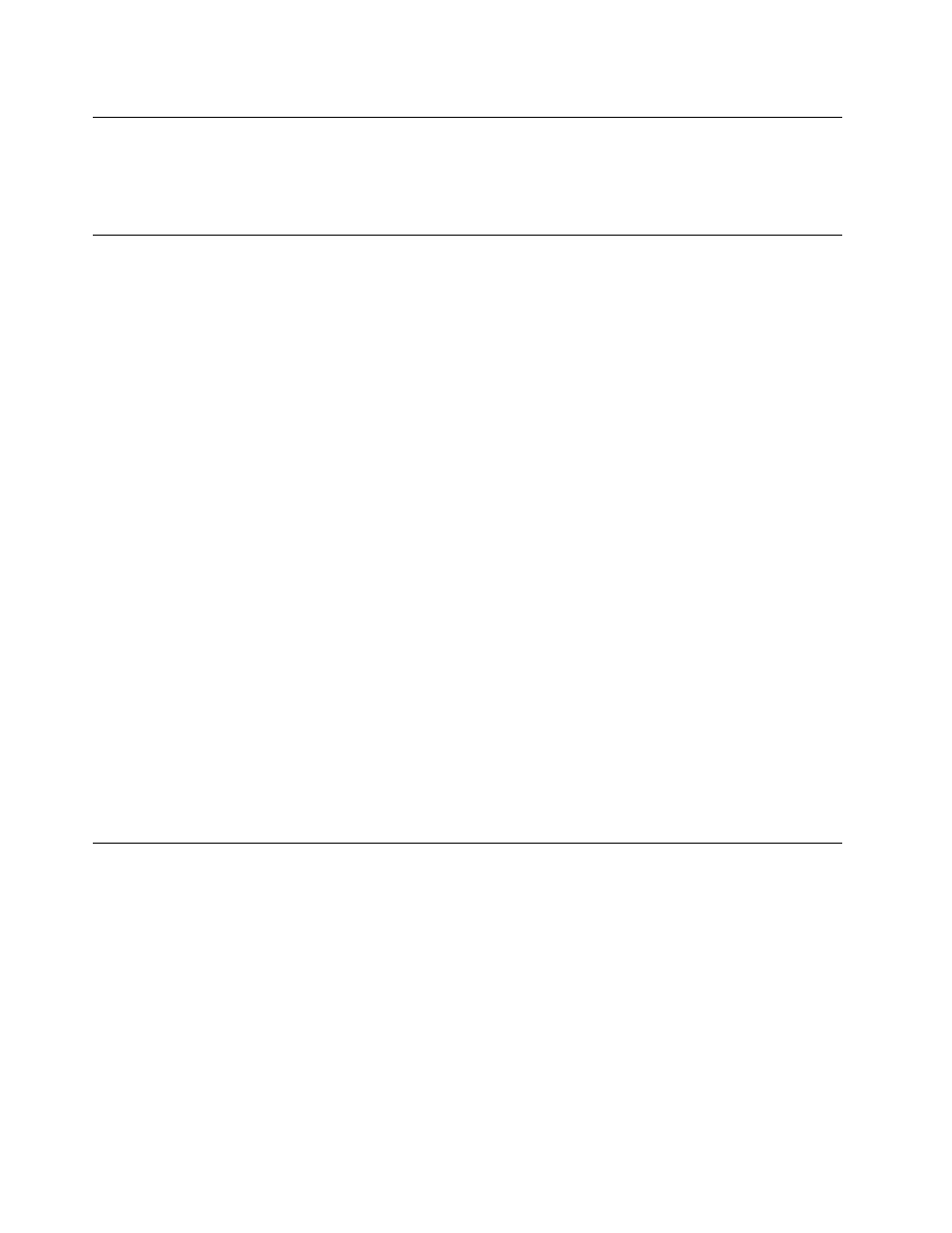
Connecting a projector or an external monitor
You can connect your computer to a projector to give presentations or you can connect your computer to an
external monitor to expand your workspace. This topic provides information about connecting a projector
or an external monitor.
Using an external monitor
Note: When you connect an external monitor, a video interface cable with a ferrite core is required.
Your computer can support a maximum video resolution of up to 1920x1080 (with an external monitor
connected to the HDMI connector), provided that the external monitor also supports that resolution. For
more information about the external monitor, refer to the manuals provided with the external monitor.
You can set any resolution for either the computer display or the external monitor. When you use both at the
same time, the resolution of both is the same. If you set a higher resolution for the computer display, you can
see only part of the screen at a time. You can see other parts by moving the image with the pointing device.
You can move the display output to the computer display, the external monitor, or both in the Display
Settings window.
Connecting an external monitor
To connect an external monitor, do the following:
1. Connect the external monitor to the monitor connector of your computer.
2. Connect the external monitor to an electrical outlet.
3. Turn on the external monitor.
Once connected, your computer should automatically detect the monitor. By default, the same graphics will
be displayed on both the computer and the external monitor.
Considerations for connecting an external monitor
• If you set a resolution higher than the resolution you are using on the computer monitor, and use an
external monitor that does not support that resolution, take advantage of the virtual screen function, which
enables you to display only a part of the high-resolution screen image your computer produces. You can
see other parts of the image by moving the screen with the pointing device.
• If the external monitor you are using is outdated, the resolution and the refresh rate might be limited.
Using audio features
Your computer is equipped with the following items:
• Microphone
• Speakers
• Audio connector, 3.5 mm (0.14 inch) in diameter
Your computer also has an audio chip that enables you to enjoy various multimedia audio features:
• Compliant with Inter-IC Sound Bus (I2S)
• Playback of musical instrument digital interface (MIDI) and moving picture experts group audio layer-3
(MP3) files
• Recording and playback of pulse-code modulation (PCM) and waveform audio file format (WAV) files
24
User Guide
