A wireless lan problem, Keyboard problems, Problems with the display and multimedia devices – Lenovo ThinkPad 11e Chromebook User Manual
Page 48: Computer screen problems
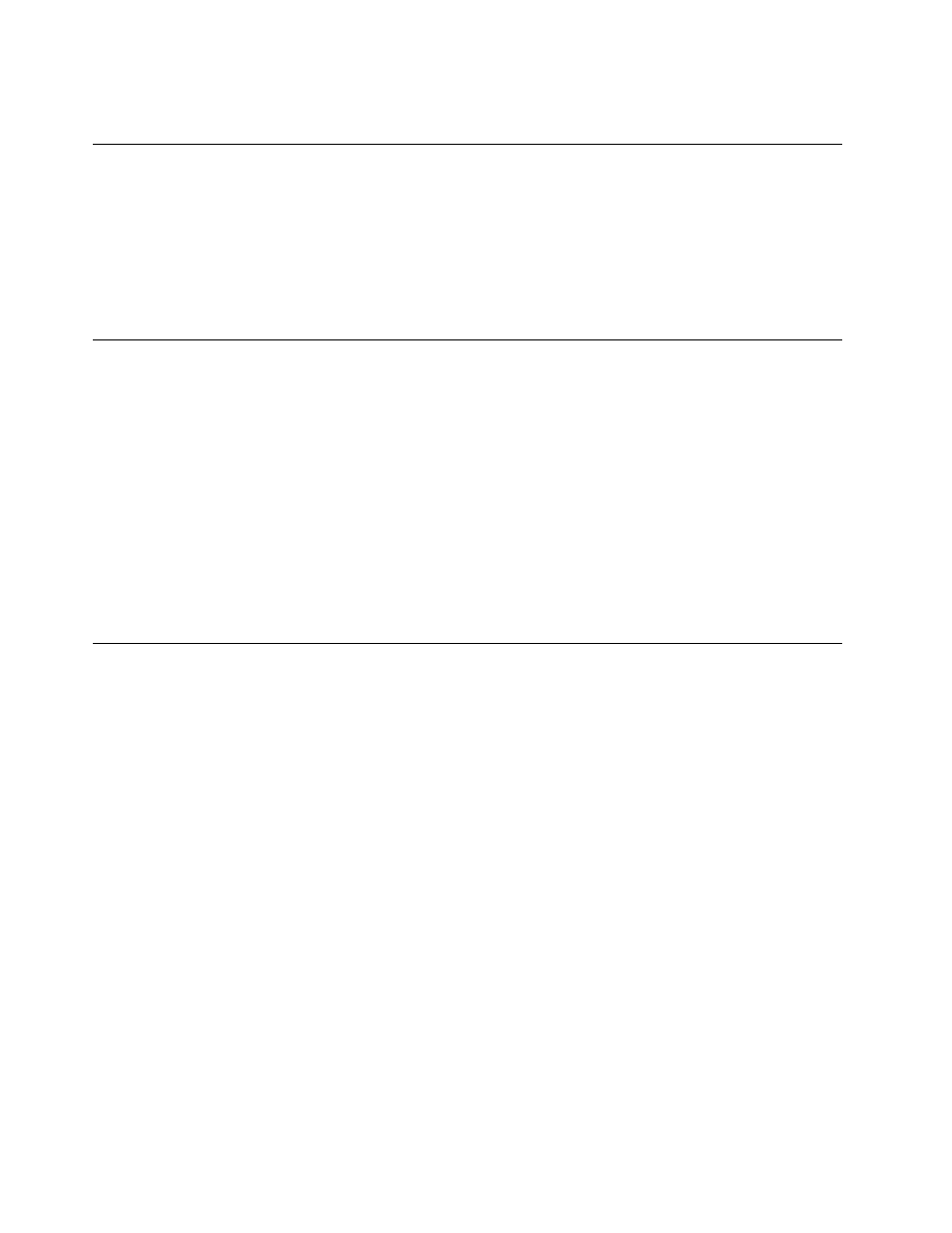
3. Wait until you are certain that all the liquid is dry before turning on your computer.
A wireless LAN problem
Problem: You cannot connect to the network using the built-in wireless network card.
Solution: Make sure that:
• The wireless radio is enabled.
• Your wireless LAN driver is the latest version.
• Your computer is within range of a wireless access point.
Keyboard problems
• Problem: All or some keys on the keyboard do not work.
Solution: If an external numeric keypad is connected:
1. Turn off the computer.
2. Remove the external numeric keypad.
3. Turn on the computer and try using the keyboard again.
If the keyboard problem is resolved, carefully reconnect the external numeric keypad. Make sure that you
have seated the connectors correctly.
If keys on the keyboard still do not work, have the computer serviced.
• Problem: All or some keys on the external numeric keypad do not work.
Solution: Make sure that the external numeric keypad is correctly connected to the computer.
Problems with the display and multimedia devices
This topic includes the most common problems with displays and multimedia devices, including the
computer display, the external monitor, and the audio devices.
Computer screen problems
• Problem: When I turn on the computer, nothing is displayed on the screen and the computer does not
beep while starting up.
Solution: Ensure that:
– The ac power adapter is connected to the computer and the power cord is plugged into a working
electrical outlet.
– The computer is turned on. (Turn the power button on again for confirmation.)
If these items are correctly set, and the screen remains blank, have the computer serviced.
• Problem: Incorrect characters are displayed on the screen.
Solution: Ensure that you install the operating system or program correctly. If they are installed and
configured correctly, have the computer serviced.
• Problem: The screen stays on even after you turn off your computer.
Solution: Press and hold the power button for about eight seconds to turn off your computer; then
turn it on again.
34
User Guide
