Lenovo ThinkPad 11e Chromebook User Manual
Page 34
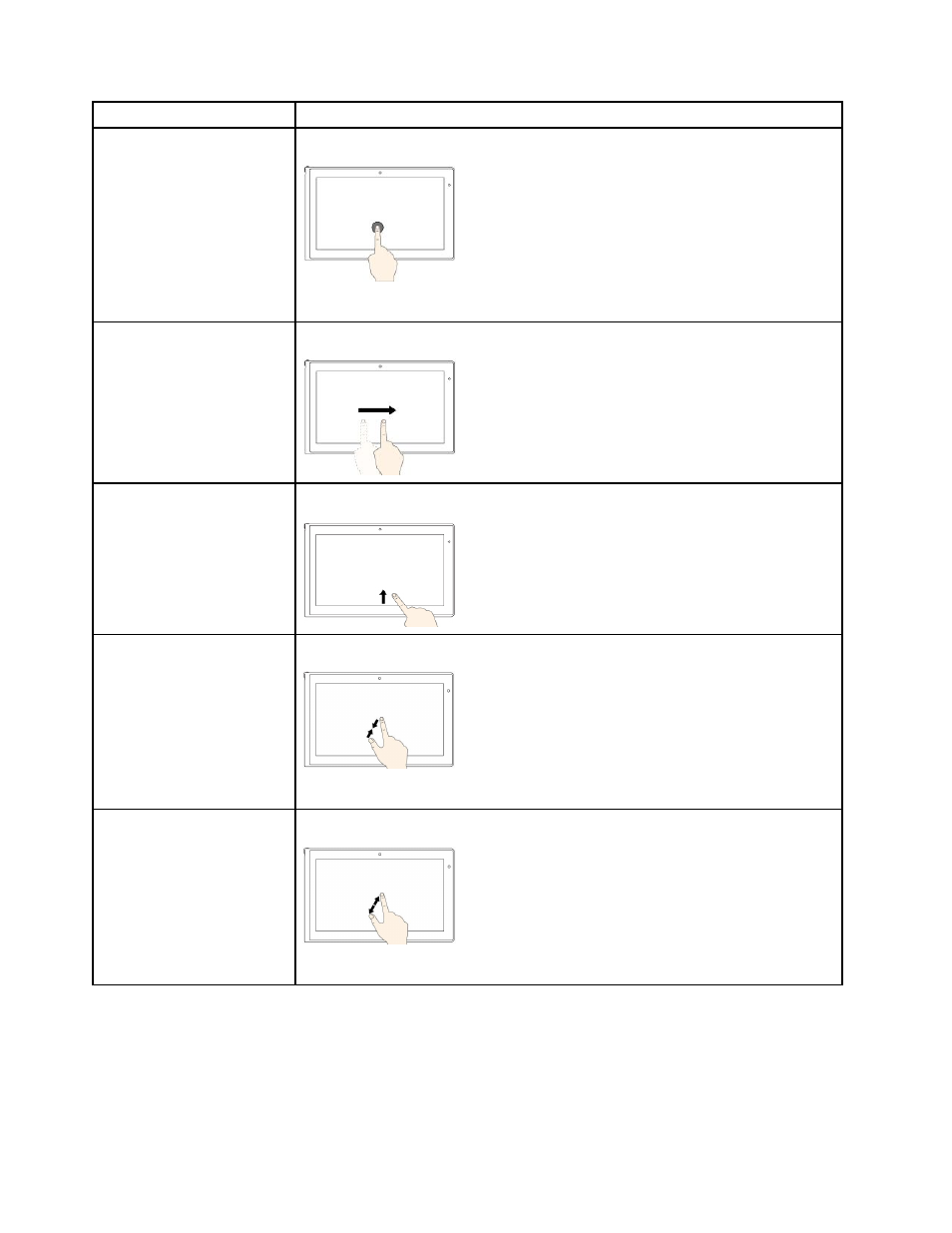
Tasks
Touch gestures (ThinkPad Yoga 11e Chromebook only)
Long press
Touch and hold the area you want to right-click.
You also can select, cut, copy, paste, and drag-and-drop text and images.
Swipe or drag
To scroll quickly or go backwards or forwards in your browser history, swipe one
finger on a Web page. Keep your finger on the screen for more precise control.
Swipe up from lower bezel
Swipe up from the lower bezel to turn the shelf autohide on or off.
Pinch close
Move two fingers closer together to zoom out on supported Web pages.
Note: Some apps might not support the zooming function.
Pinch open
Move two fingers farther apart to zoom in on supported Web pages.
Note: Some apps might not support the zooming function.
Tips for using the multi-touch screen
• The multi-touch screen is a glass panel. Do not apply pressure or place any metallic object on the screen,
which might damage the touch panel or cause it to malfunction.
• Do not use fingernails, gloved fingers, or inanimate objects for input on the screen.
20
User Guide
