Replacing the hard disk drive – Lenovo IdeaCentre B520e User Manual
Page 37
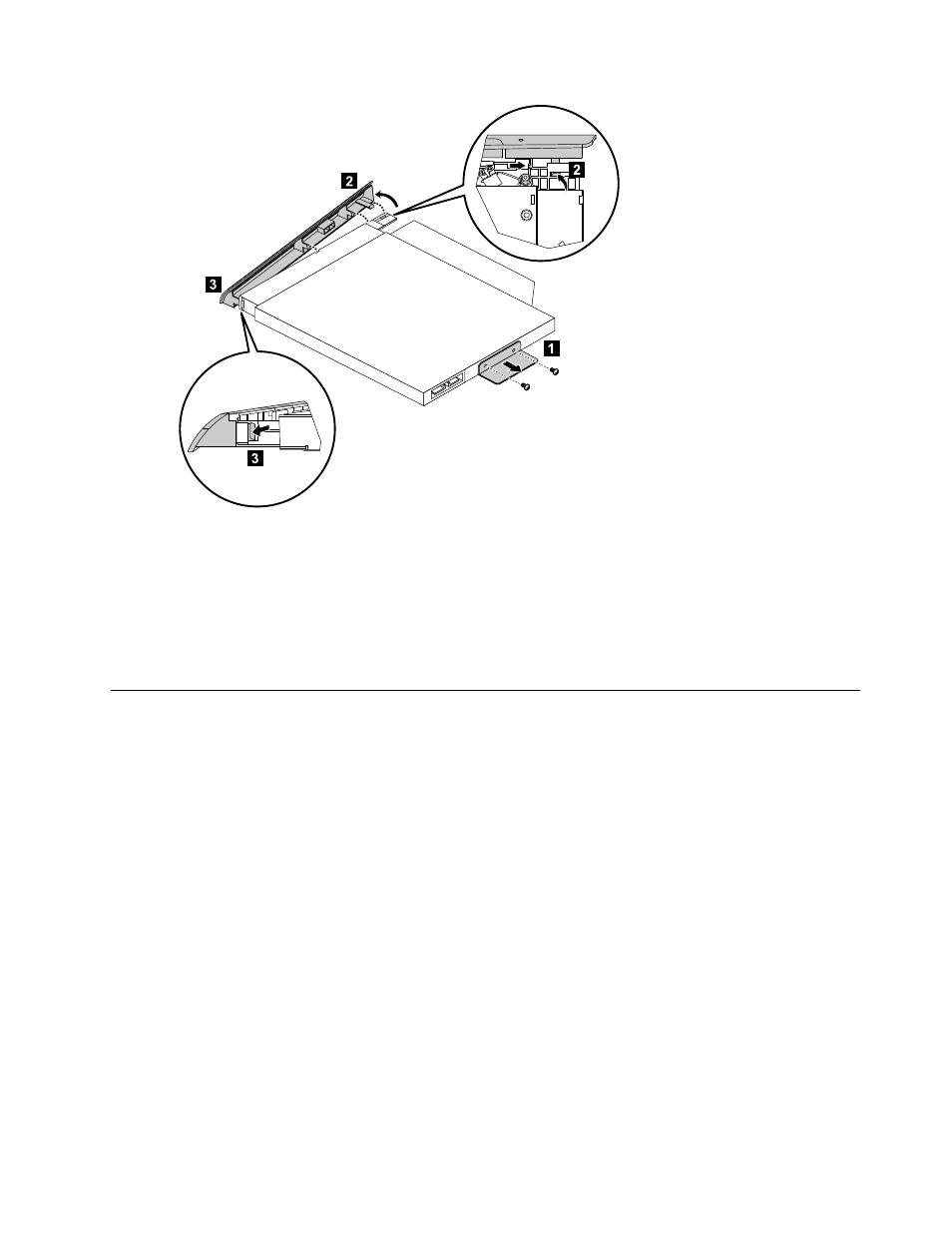
Step 11. Install the new optical drive as follows:
a.
Align the new optical drive with the cover, then push the cover back into position.
b.
Secure the metal bracket onto the new optical drive using the 2 screws.
c.
Slide the new optical drive into the drive bay.
Step 12. Secure the new optical drive to the chassis using the screw.
Step 13. Slide the computer cover back into position.
Replacing the hard disk drive
Attention: Turn off the computer and wait 3 to 5 minutes to let it cool down before removing the cover.
Note: It may be helpful to place the computer face-down on a soft flat surface for this procedure. Lenovo
recommends that you use a blanket, towel, or other soft cloth to protect the computer screen from scratches
or other damage.
To replace the hard disk drive:
Step 1.
Remove the computer cover. Refer to “Removing the computer cover”.
Step 2.
Loosen the screw that secures the hard disk drive bay to the chassis.
Step 3.
Spring up the handle on the hard disk drive bay, and then slide the hard disk drive bay out of
the chassis as shown.
Chapter 8
.
Replacing hardware
31
