Replacing the keyboard, Replacing the mouse, Replacing – Lenovo ThinkCentre A61e User Manual
Page 33: Keyboard, Mouse, Connectors
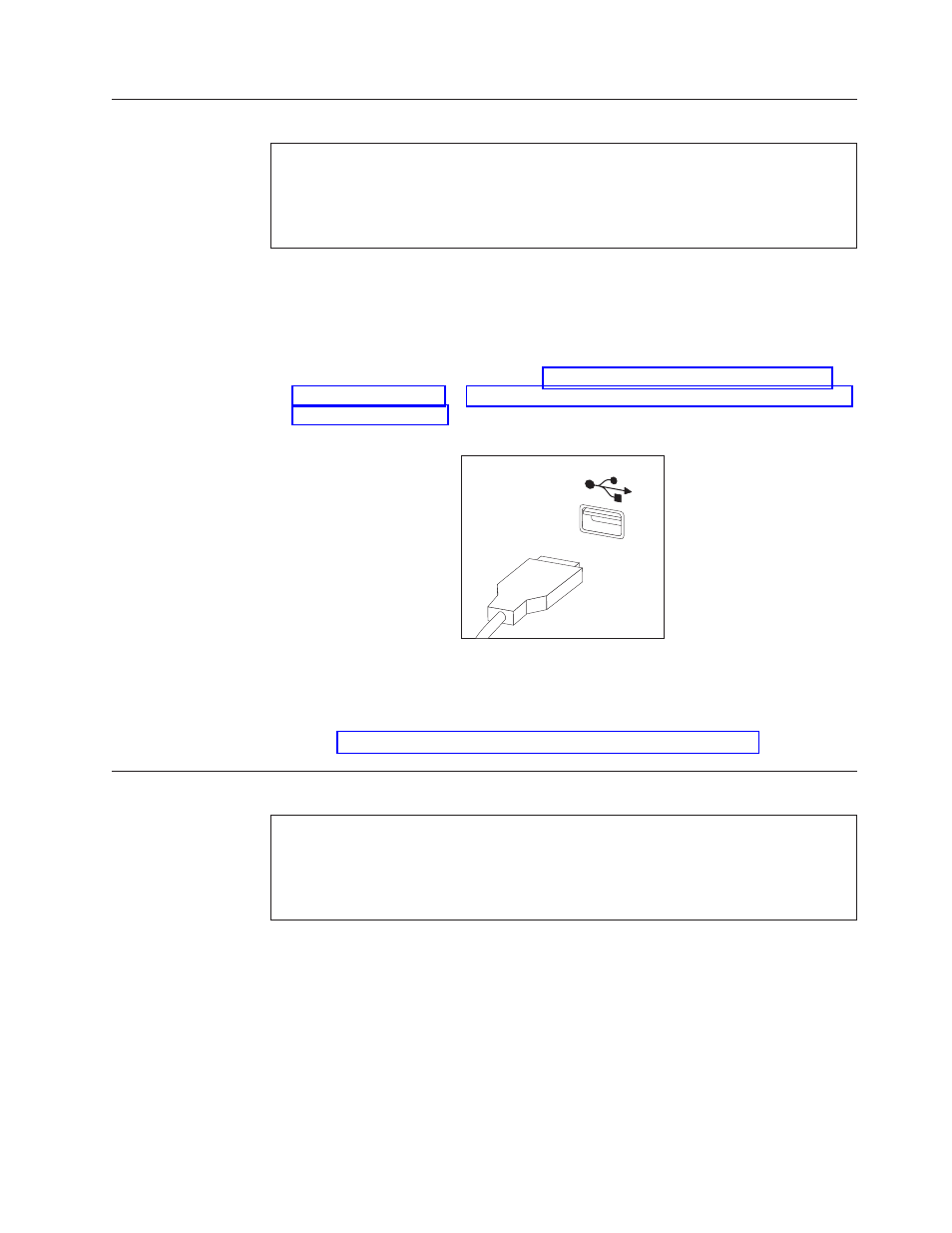
Replacing
the
keyboard
Attention
Do
not
open
your
computer
or
attempt
any
repair
before
reading
the
“Important
safety
information”
in
the
Safety
and
Warranty
Guide
that
was
included
with
your
computer.
To
obtain
a
copy
of
the
Safety
and
Warranty
Guide,
go
to
the
Support
Web
site
at
http://www.lenovo.com/support.
This
section
provides
instructions
on
how
to
replace
a
keyboard.
1.
Remove
any
media
(DVDs,
CDs,
or
tapes)
from
the
drives,
shut
down
your
operating
system,
and
turn
off
all
attached
devices
and
the
computer.
2.
Unplug
all
power
cords
from
electrical
outlets.
3.
Locate
the
keyboard
connector.
See
or
4.
Disconnect
the
failing
keyboard
cable
from
the
computer.
5.
Connect
the
new
keyboard
to
the
appropriate
connector
on
the
computer.
6.
Go
to
Replacing
the
mouse
Attention
Do
not
open
your
computer
or
attempt
any
repair
before
reading
the
“Important
safety
information”
in
the
Safety
and
Warranty
Guide
that
was
included
with
your
computer.
To
obtain
a
copy
of
the
Safety
and
Warranty
Guide,
go
to
the
Support
Web
site
at
http://www.lenovo.com/support.
This
section
provides
instructions
on
how
to
replace
a
mouse.
1.
Remove
any
media
(DVDs,
CDs,
or
tapes)
from
the
drives,
shut
down
your
operating
system,
and
turn
off
all
attached
devices
and
the
computer.
2.
Unplug
all
power
cords
from
electrical
outlets.
Figure
21.
Keyboard
connectors,
USB
Chapter
3.
Installing
options
and
replacing
hardware
25
