Replacing an optical drive, Replacing, Optical – Lenovo ThinkCentre A61e User Manual
Page 25: Drive, Installing, Hard, Disk, Into, Bracket
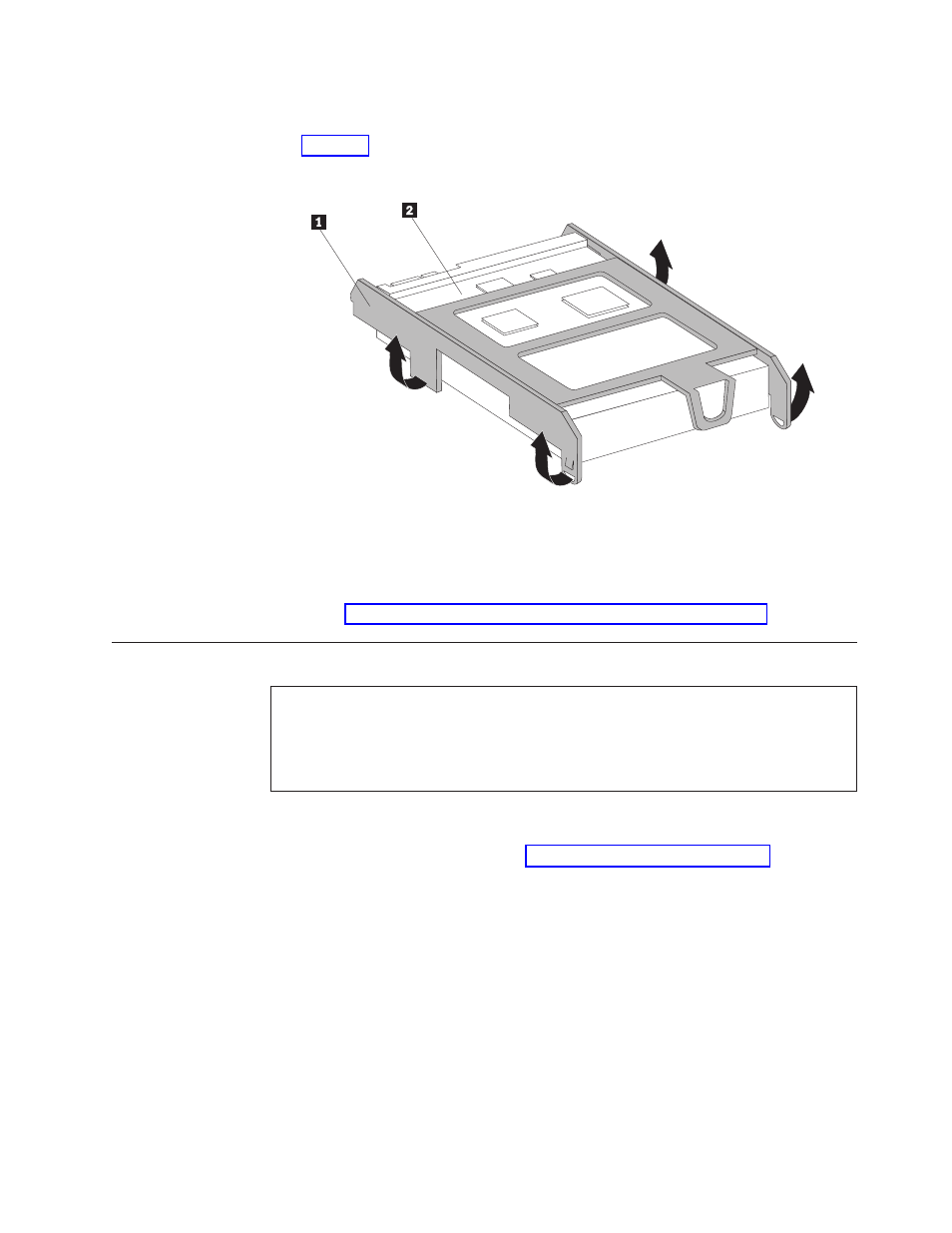
7.
To
install
the
new
hard
disk
drive
into
the
plastic
bracket
1 ,
flex
the
bracket
and
align
the
pins
on
the
bracket
with
the
holes
in
the
hard
disk
drive.
See
Do
not
touch
the
circuit
board
2
on
the
bottom
of
the
hard
disk
drive.
8.
Connect
the
signal
and
power
cables
to
the
rear
of
the
new
hard
disk
drive.
9.
Slide
the
new
hard
disk
drive
into
the
drive
bay
until
it
snaps
into
position.
10.
Reconnect
the
power
cable
to
the
optical
drive.
11.
Go
to
Replacing
an
optical
drive
Attention
Do
not
open
your
computer
or
attempt
any
repair
before
reading
the
“Important
safety
information”
in
the
Safety
and
Warranty
Guide
that
was
included
with
your
computer.
To
obtain
a
copy
of
the
Safety
and
Warranty
Guide,
go
to
the
Support
Web
site
at
http://www.lenovo.com/support.
This
section
provides
instructions
on
how
to
replace
an
optical
drive.
1.
Remove
the
computer
cover.
See
Figure
10.
Installing
the
hard
disk
drive
into
the
bracket
Chapter
3.
Installing
options
and
replacing
hardware
17
