Password protection – Lenovo ThinkStation D20 User Manual
Page 54
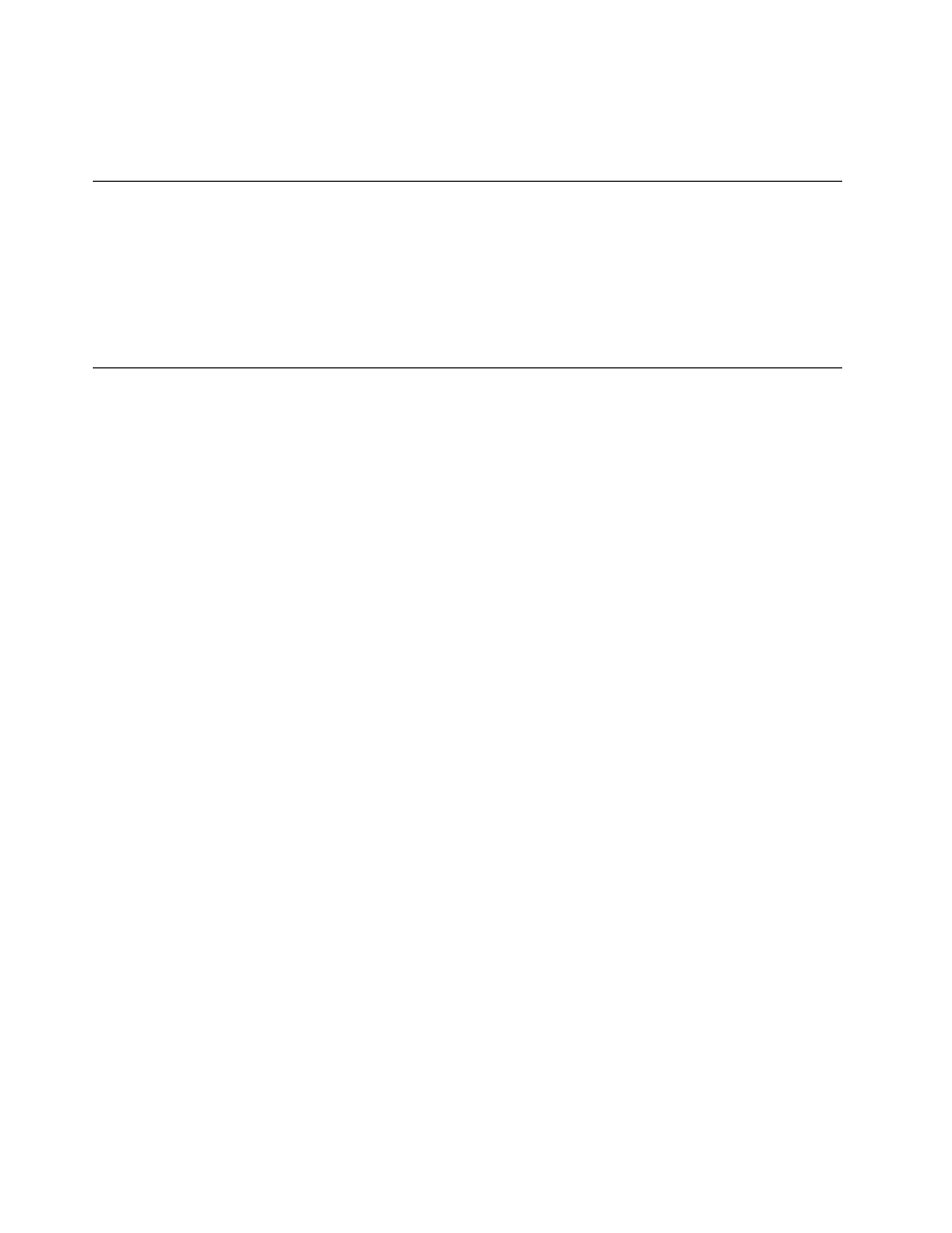
the computer cover. This is the same type of lock used with many notebook computers. You can order a
security cable directly from Lenovo by searching on Kensington at:
Password protection
To deter unauthorized use of your computer, you can use the Setup Utility program to set a password. When
you turn on your computer, you are prompted to type the password to unlock the keyboard for normal use.
What to do next:
• To work with another option, go to the appropriate section.
• To complete the installation, go to Chapter 4 “Completing the parts replacement” on page 45.
Erasing a lost or forgotten password (clearing CMOS)
This section contains instructions on erasing some lost or forgotten passwords, such as a user password.
To erase a forgotten password:
1. Remove the computer cover. See “Removing the computer cover” on page 11.
2. Access the system board. See “Accessing system board components” on page 13.
3. Locate the Clear CMOS/Recovery jumper on the system board. See “Identifying parts on the system
4. Move the jumper from the standard position (pin 1 and pin 2) to the maintenance or configure position
(pin 2 and pin 3).
5. Reinstall the adapter card if removed.
6. Replace the computer cover and connect the power cord. See Chapter 4 “Completing the parts
7. Restart the computer, leave it on for approximately 10 seconds. Turn off the computer by holding the
power switch for approximately five seconds. The computer will turn off.
8. Repeat steps 1 through 3.
9. Move the Clear CMOS/Recovery jumper back to the standard position (pin 1 and pin 2).
10. Reinstall the adapter card if removed.
11. Replace the computer cover and connect the power cord. See Chapter 4 “Completing the parts
48
ThinkStation Hardware Installation and Replacement Guide
