Lenovo ThinkPad Reserve Edition User Manual
Page 34
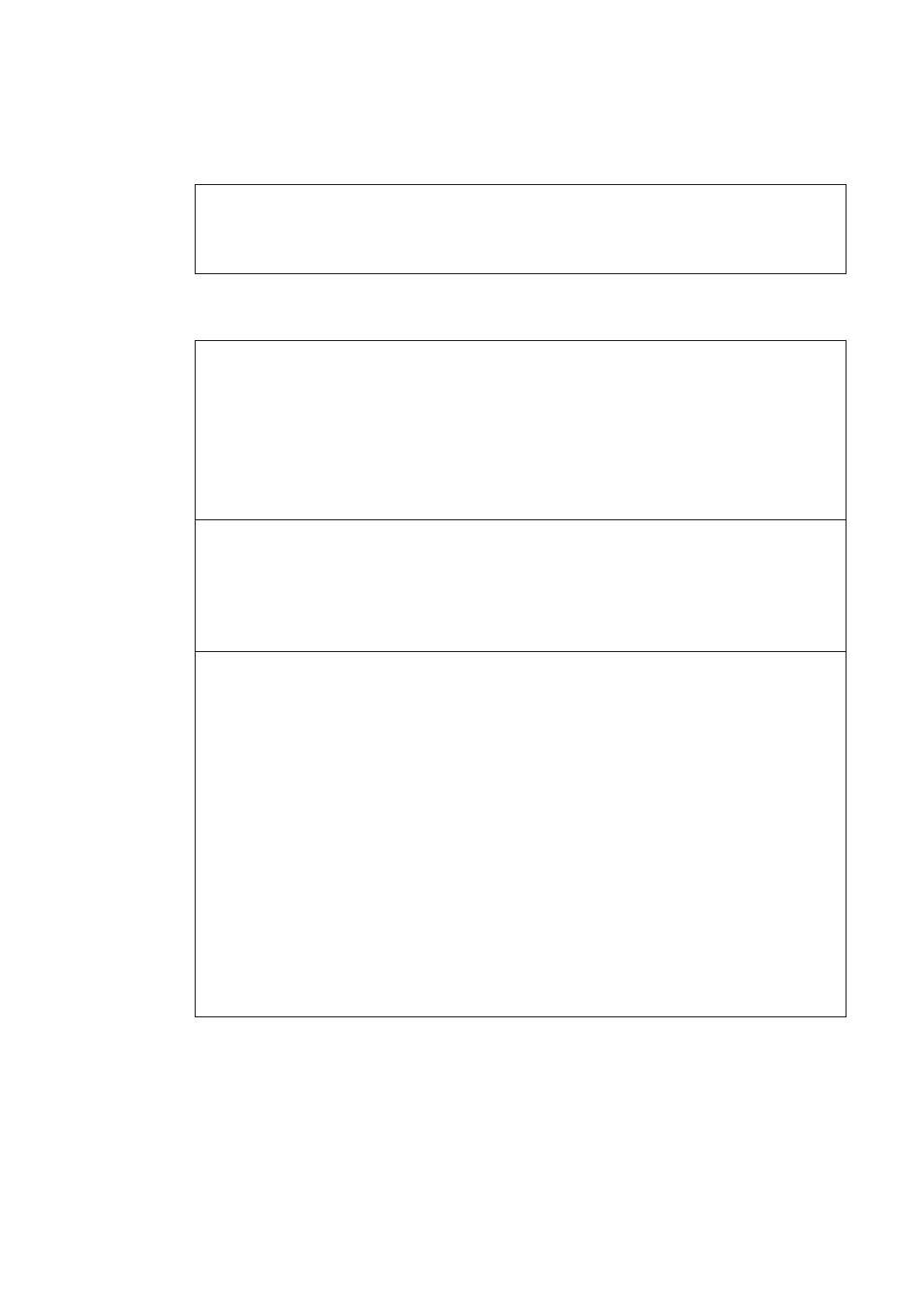
Pointing device problems
Problem:
The scrolling or magnifying glass function does not work.
Solution:
Check the mouse driver in the Device Manager window, and make
sure that the PS/2
®
TrackPoint driver is installed.
Sleep (standby) or hibernation problems
Problem:
The computer enters sleep (standby) mode (the sleep/standby
indicator turns on) immediately after Power-on self-test (POST).
Solution:
Make sure that:
v The battery is charged.
v The operating temperature is within the acceptable range. See
“Specifications” on page 56.
If these items are correct, have the computer serviced.
Problem:
The critical low-battery error message is displayed, and the
computer immediately turns off.
Solution:
The battery power is getting low. Connect the ac adapter to the
computer and plug it into an electrical outlet, or replace the battery
with a fully charged one.
Problem:
The computer does not return from sleep (standby) mode, or the
sleep (standby) indicator stays on and the computer does not work.
Solution:
If the system does not return from sleep (standby) mode, it may
have entered sleep (standby) or hibernation mode automatically
because the battery is depleted. Check the sleep (standby) indicator.
v If the sleep (standby) indicator is on, your computer is in sleep
(standby) mode. Connect the ac adapter to the computer; then
press Fn.
v If the sleep (standby) indicator is off, your computer is in
hibernation mode or power-off state. Connect the ac adapter to
the computer; then press power button to resume operation.
If the system still does not return from sleep (standby) mode, your
system may stop responding and you cannot turn off the computer.
Reset the computer. Unsaved data may be lost. To reset the
computer, press and hold the power button for 4 seconds or more.
If the computer is not reset, remove the ac adapter and the battery.
Solving computer problems
24
ThinkPad
®
Reserve Edition Service and Troubleshooting Guide
