Lenovo ThinkPad Reserve Edition User Manual
Page 33
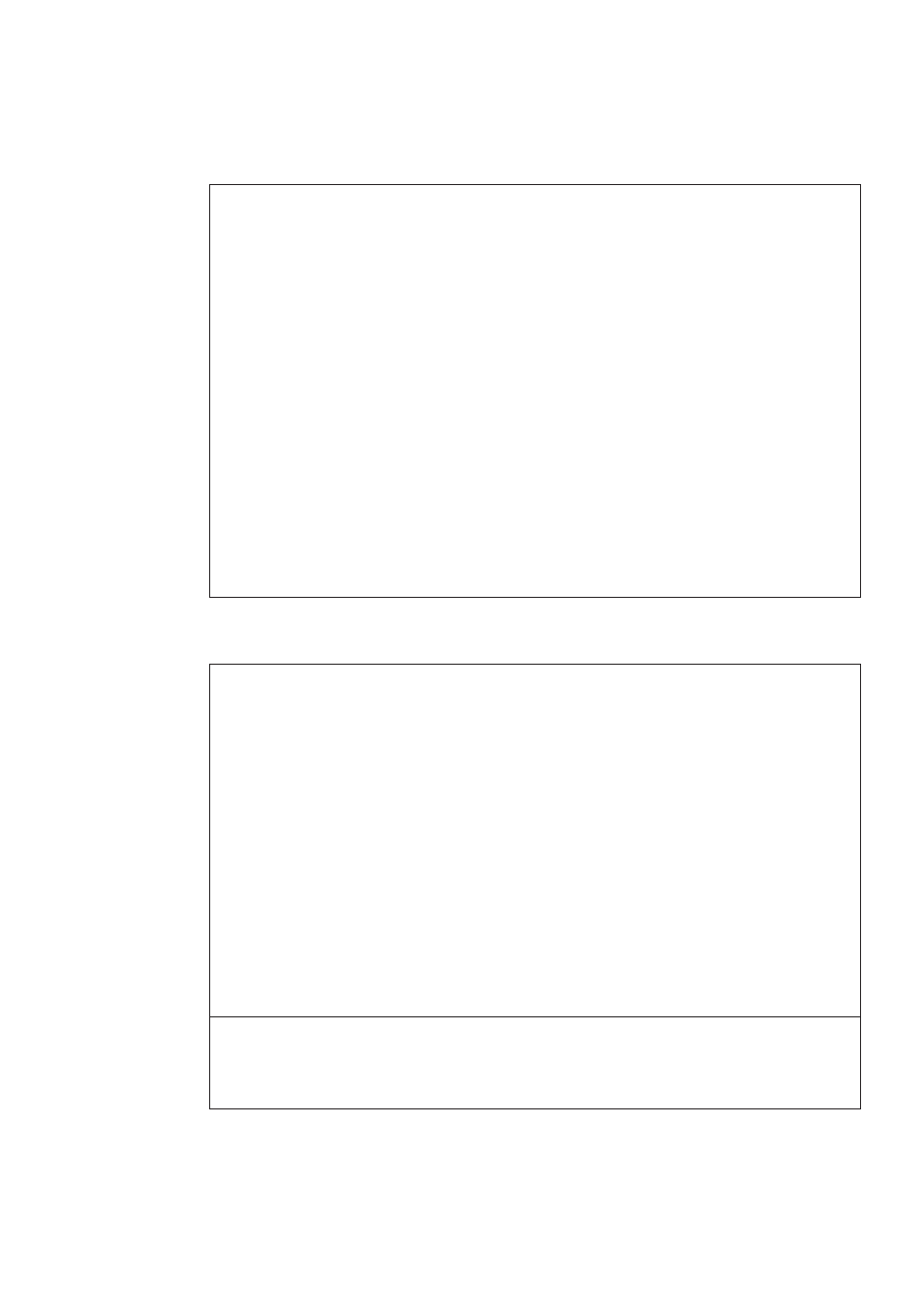
Password problems
Problem:
I forgot my password.
Solution:
If you have registered your computer for Password Reset Service,
and you forgot your power-on or hard disk password, you can reset
it by pressing the ThinkVantage button at the password prompt.
v If you cannot reset your power-on password, you must take your
computer to a Lenovo authorized servicer or a marketing
representative to have the password canceled.
v If you cannot reset your hard disk password, Lenovo authorized
servicer cannot reset your password or recover data from the
hard disk. You must take your computer to a Lenovo authorized
servicer or a marketing representative to have the hard disk drive
replaced. Proof of purchase is required, and a fee will be charged
for parts and service.
If you forgot your supervisor password, Lenovo authorized servicer
cannot reset your password. You must take your computer to a
Lenovo authorized servicer or a marketing representative to have
the system board replaced. Proof of purchase is required, and a fee
will be charged for parts and service.
Keyboard problems
Problem:
All or some of the keys on the keyboard do not work.
Solution:
v If the problem occurred immediately after the computer returned
from sleep (standby) mode, enter the power-on password if one
has been set.
v If an external numeric keypad or a mouse is connected:
1.
Turn off the computer.
2.
Remove the external numeric keypad or the mouse.
3.
Turn on the computer and try using the keyboard again.
If the keyboard problem is resolved, carefully reconnect the
external numeric keypad, external keyboard, or mouse, making
sure that you have seated the connectors properly.
If keys on the keyboard still do not work, have the computer
serviced.
Problem:
A number appears when you type a letter.
Solution:
The numeric lock function is on. To disable it, press and hold Shift
or Fn and then press NmLk (ScrLk).
Solving computer problems
Chapter 3. Solving computer problems
23
