Lenovo ThinkVantage Client Security Solution 8.3 User Manual
Page 64
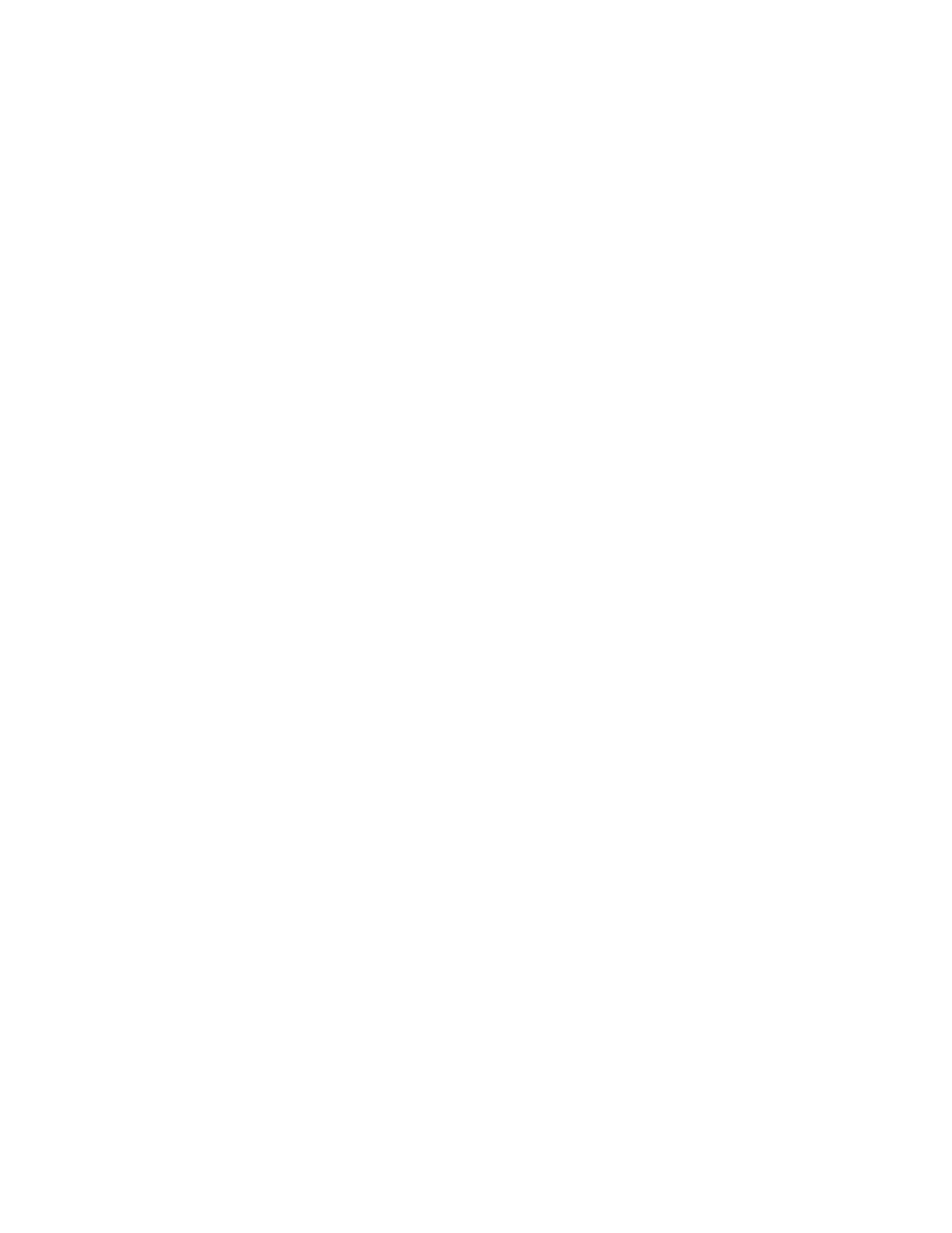
3) Type the Client Security passphrase (for example, CSPP4Admin) for the administrator account,
select the Use the Client Security passphrase to protect access to the Rescue and
Recovery workspace option, and click Next.
4) Answer the three questions for the administrator account and click Next, for example:
a) What was the name of your first pet?
b) What is your favorite movie?
c) What is your favorite athletic team?
5) Review the summary and select Apply to save the XML file to the following location:
C:\ThinkCentre.xml
6) Click Finish to close the wizard.
5. Open the ThinkCentre.xml file with a text editor (an XML script editor or the Microsoft Word 2003
program that supports the XML format), remove all references to the domain setting and save the file.
This will make the script use the local machine name on each system instead.
6. Use the xml_crypt_tool.exe tool in the C:\Program Files\Lenovo\Client Security Solution directory to
encrypt the XML script with a password, by using the following syntax:
xml_crypt_tool.exe C:\ThinkCentre.xml /encrypt XMLScriptPW
The file will now be called C:\ThinkCentre.xml.enc and be protected by the password XMLScriptPW, and
ready to be added to the deployment machine.
On the deployment machine:
1. Log in to Windows with a local administrator account.
2. Install the Rescue and Recovery and Client Security Solution programs with the following syntax:
setup_tvtrnr40_xxxxcc.exe /s /v"/qn "EMULATIONMODE=1" "NOCSSWIZARD=1"
(Where xxxx is the build ID and cc the country code.)
Notes:
a. Make sure the TVT files such as Z652ZIXxxxxyy00.tvt for Windows XP or Z633ZISxxxxyy00.tvt for
Windows Vista or Windows 7 (where xxxx is the build ID and yy is the country ID) are located in the
same directory as the executable file; otherwise the installation will fail.
b. If you are performing an administrative installation, see “Scenario 1” on page 57.
3. Restart the computer and log in to Windows with a local administrator account.
4. Add the ThinkCentre.xml.enc file prepared earlier to the C:\ root directory.
5. Prepare the RunOnceEx command with the following parameters:
a. Add a new key 0001 after the RunonceEx key. It is:
HKEY_LOCAL_MACHINE \Software\Microsoft\Windows
\Current Version\RunOnceEx\0001
b. Add a string value name CSSEnroll in that key:
"C:\Program Files\Lenovo\Client Security Solution\vmserver.exe"
C:\ThinkCenter.xml.enc XMLscriptPW
6. Run the following commands to prepare the system for a sysprep backup:
%rr%C:\Program Files\Lenovo\Rescue and Recovery\rrcmd.exe"
sysprepbackup location=L name="Sysprep Backup"
Then, you will see the following output after the system is ready to take a sysprep backup.
58
Client Security Solution 8.3Deployment Guide
