User interface – Lenovo ThinkVantage Client Security Solution 8.3 User Manual
Page 50
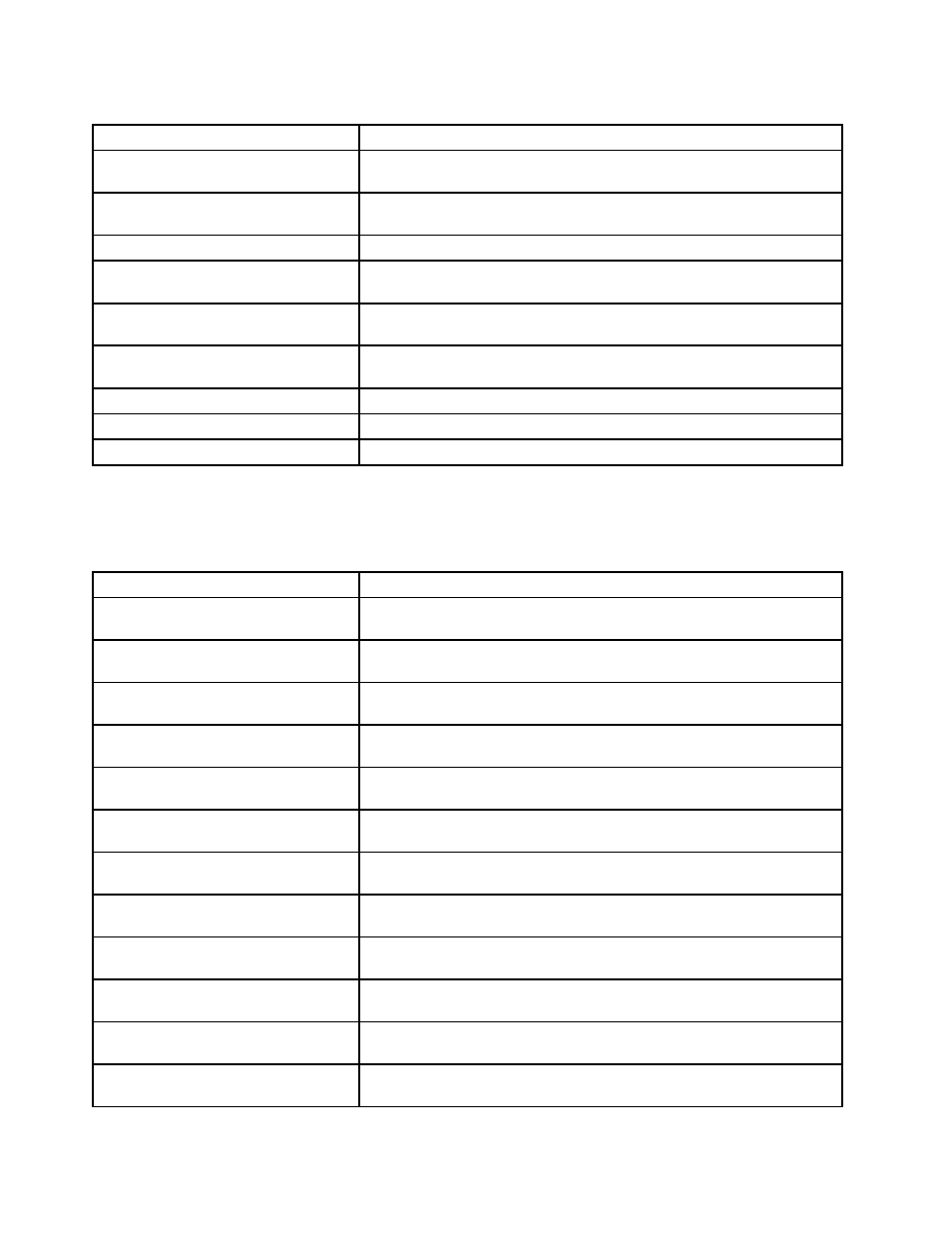
Table 22. Computer Configuration ➙ ThinkVantage ➙ Client Security Solution ➙ Password manager (continued)
Policy setting
Description
Disable Auto-fill
Controls whether Password manager will auto-fill data into Web sites and
Windows applications.
Disable Hotkey support
Controls whether Password manager will support use of hotkeys for filling
in data into Web sites and Windows applications.
Use Domain filtering
Controls whether Password manager will filter Web sites based on domains.
Prohibited Domains
Controls which domains Password manager is prohibited from storing
passwords for.
Prohibited URLs
Controls which URLs Password manager is prohibited from storing
passwords for.
Prohibited Modules
Controls which Windows applications Password manager is prohibited
from storing passwords for.
Auto-fill Hotkey
Controls the Auto-fill Hotkey Ctrl+F2.
Type and Transfer Hotkey
Controls the Type and Transfer Hotkey Ctrl+Shift+H.
Manage Hotkey
Controls the Hotkey Ctrl+Shift+B.
User Interface
The following table provides policy settings for the User interface.
Table 23. Computer Configuration ➙ ThinkVantage ➙ Client Security Solution ➙ User interface
Policy setting
Description
Fingerprint software option
Show, gray, or hide the Fingerprint software option in the Client Security
Solution application. Default: Show.
File encryption option
Show, gray, or hide the File encryption option in the Client Security Solution
application. Default: Show.
Security settings audit option
Show, gray, or hide the Security settings audit option in the Client Security
Solution application. Default: Show.
Digital certificate transfer option
Show, gray, or hide the Digital certificate transfer option in the Client
Security Solution application. Default: Show.
Change security chip status option
Show, gray, or hide the security chip status option in the Client Security
Solution application. Default: Show.
Clear security chip lockout option
Show, gray, or hide the Clear security chip lockout option in the Client
Security Solution application. Default: Show.
Policy manager option
Show, gray, or hide the Policy manager option in the Client Security
Solution application. Default: Show.
Reset/Configure settings option
Show, gray, or hide the Configuration wizard option in the Client Security
Solution application. Default: Show
Password manager option
Show, gray, or hide the Password manager option in the Client Security
Solution application. Default: Show.
Hardware Password Reset option
Show, gray, or hide the Hardware Password Reset option in the Client
Security Solution application. Default: Show.
Windows password recovery option
Show, gray, or hide the Windows password recovery option in the Client
Security Solution application. Default: Show.
Change authentication mode option
Show, gray, or hide the Change authentication mode option in the Client
Security Solution application. Default: Show
44
Client Security Solution 8.3Deployment Guide
