Silent installation, Options – Lenovo ThinkVantage Client Security Solution 8.3 User Manual
Page 21
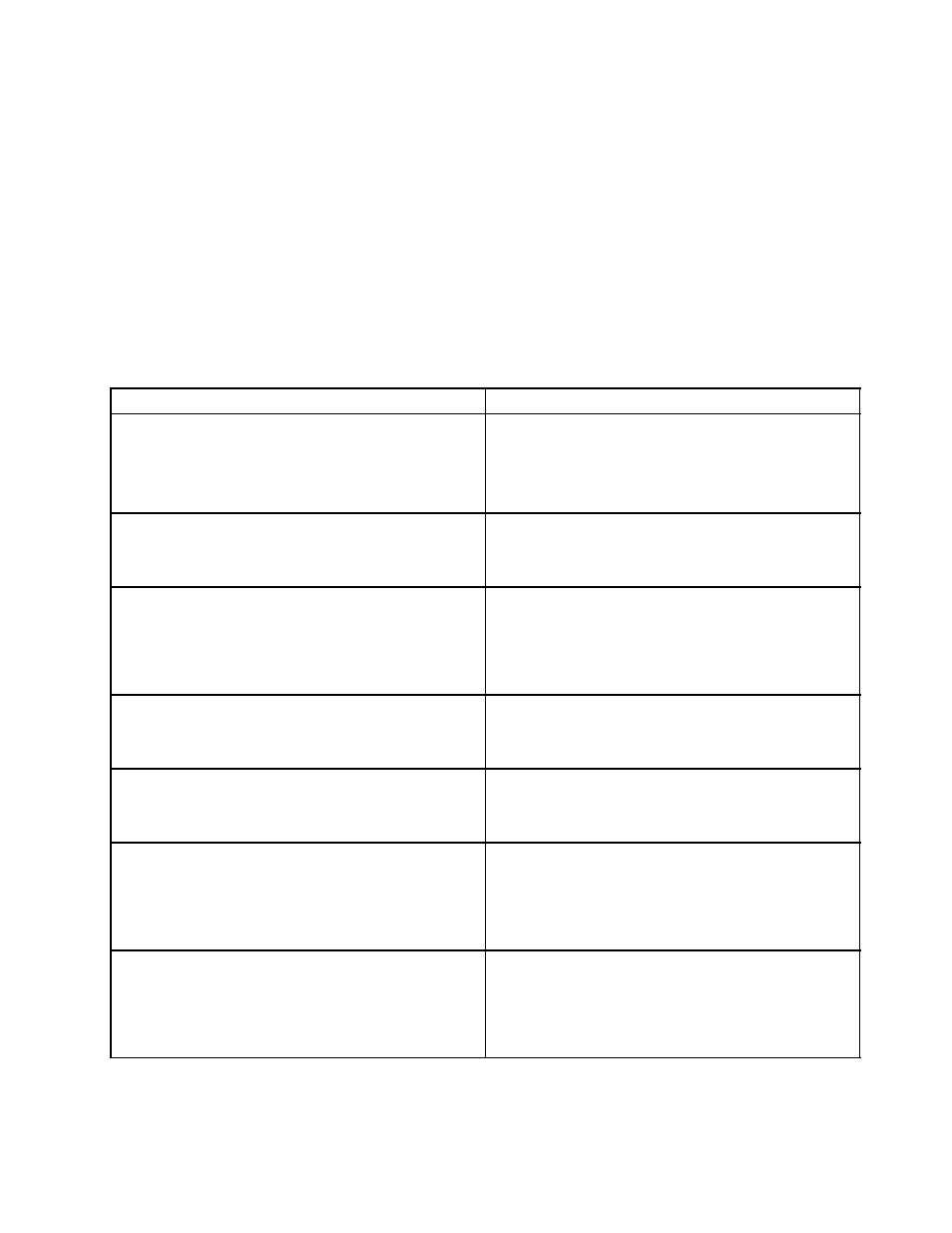
Silent installation
To silently install the Fingerprint Software, run the setup32.exe file located in the installation directory
on your CD-ROM drive.
Use the following syntax:
setup32.exe /s /v"/qn REBOOT ="R""
To uninstall the software, use the following syntax:
setup32.exe /x /s /v"/qn REBOOT="R""
Options
The following options are supported by the Lenovo Fingerprint Software.
Table 8. Options supported by the Lenovo Fingerprint Software
Parameter
Description
SHORTCUT
Displays Control Center shortcut in the Start menu.
• 0 = Do not display the Control Center shortcut.
• 1 = Display the Control Center shortcut.
The default value is 0.
SWAUTOSTART
• 0 = Do not start fingerprint software at startup.
• 1 = Start fingerprint software at startup.
The default value is 1.
SWFPLOGON
• 0 = Do not use the fingerprint logon (GINA or Credential
Provider).
• 1 = Use the fingerprint logon (GINA or Credential
Provider).
The default value is 0.
SWPOPP
• 0 = Disable power-on password protection.
• 1 = Enable power-on password protection.
The default value is 0.
SWSSO
• 0 = Disable the single sign-on function.
• 1 = Enable the single sign-on function.
The default value is 0.
SWALLOWENROLL
• 0 = Disable the fingerprint enrollment for
non-administrator users.
• 1 = Enable the fingerprint enrollment for
non-administrator users.
The default value is 1.
SWALLOWDELETE
• 0 = Disable the fingerprint deletion for non-administrator
users.
• 1 = Enable the fingerprint deletion for non-administrator
users.
The default value is 1.
Chapter 2
.
Installation
15
