Management console tool, User-specific commands – Lenovo ThinkVantage Client Security Solution 8.3 User Manual
Page 53
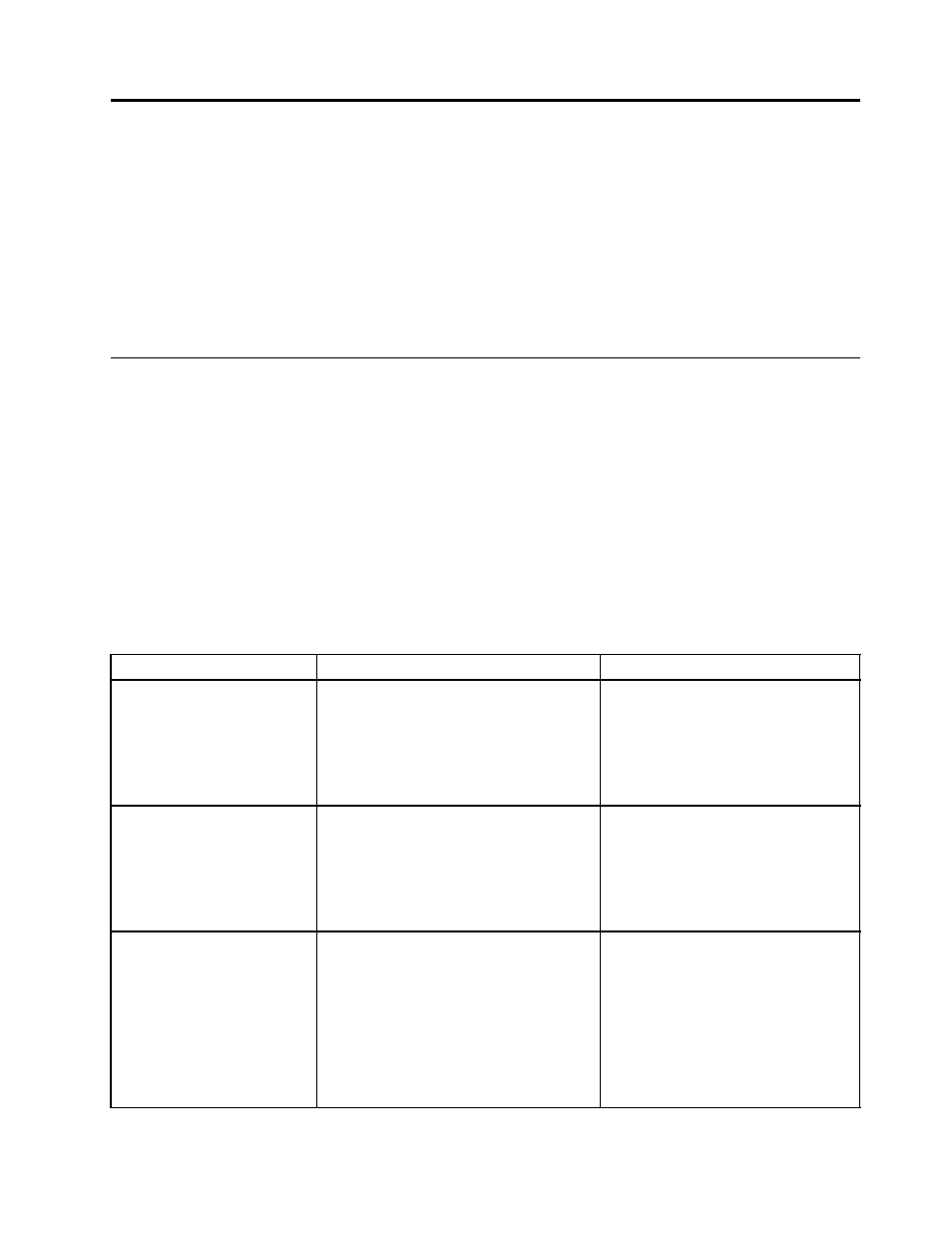
Chapter 4. Working with ThinkVantage Fingerprint Software
The fingerprint console must be run from the ThinkVantage Fingerprint Software installation folder. The basic
syntax is FPRCONSOLE [USER | SETTINGS]. The USER or SETTINGS command specifies which mode of
operation will be used. The full command is then “fprconsole user add TestUser”. When the command is not
known or not all parameters are specified, the short command list is shown together with the parameters.
The ThinkVantage Fingerprint Software, installation instructions, management console and all related
documentation are available at the following Web:
Management console tool
This section provides information about user-specific commands and global setting commands.
User-specific commands
To enroll or edit users, the USER section is used. When the current user does not have administrator
rights, the console behavior depends on the security mode of the Fingerprint Software. Secure mode: no
commands are allowed. Convenient mode: ADD, EDIT and DELETE commands are possible for standard
user. However, the user can modify only his own passport (enrolled with his user name). The following is
the syntax:
FPRCONSOLE USER command
where command is one of the following commands: ADD, EDIT, DELETE, LIST, IMPORT, EXPORT.
Table 25. User-specific commands
Command
Syntax
Description
Enroll new user
Example:
fprconsole user add
domain0\testuser
fprconsole user add
testuser
ADD [username [| domain\
username]]
If the user name is not specified, then
the current user name is used.
Edit enrolled user
Example:
fprconsole user edit
domain0\testuser
fprconsole user edit
testuser
EDIT [username [| domain\
username]]
If the user name is not specified, then
the current user name is used.
Note: The enrolled user must verify his
fingerprint first.
Delete a user
Example:
fprconsole user delete
domain0\testuser
fprconsole user delete
testuser
fprconsole user delete
/ALL
DELETE [username [| domain\
username | /ALL]]
The /ALL flag will delete all users
enrolled on this computer. If the user
name is not specified then the current
user name is used.
© Copyright Lenovo 2008, 2011
47
