Installing thinkvantage fingerprint software, Silent installation, Options – Lenovo ThinkVantage Client Security Solution 8.3 User Manual
Page 18
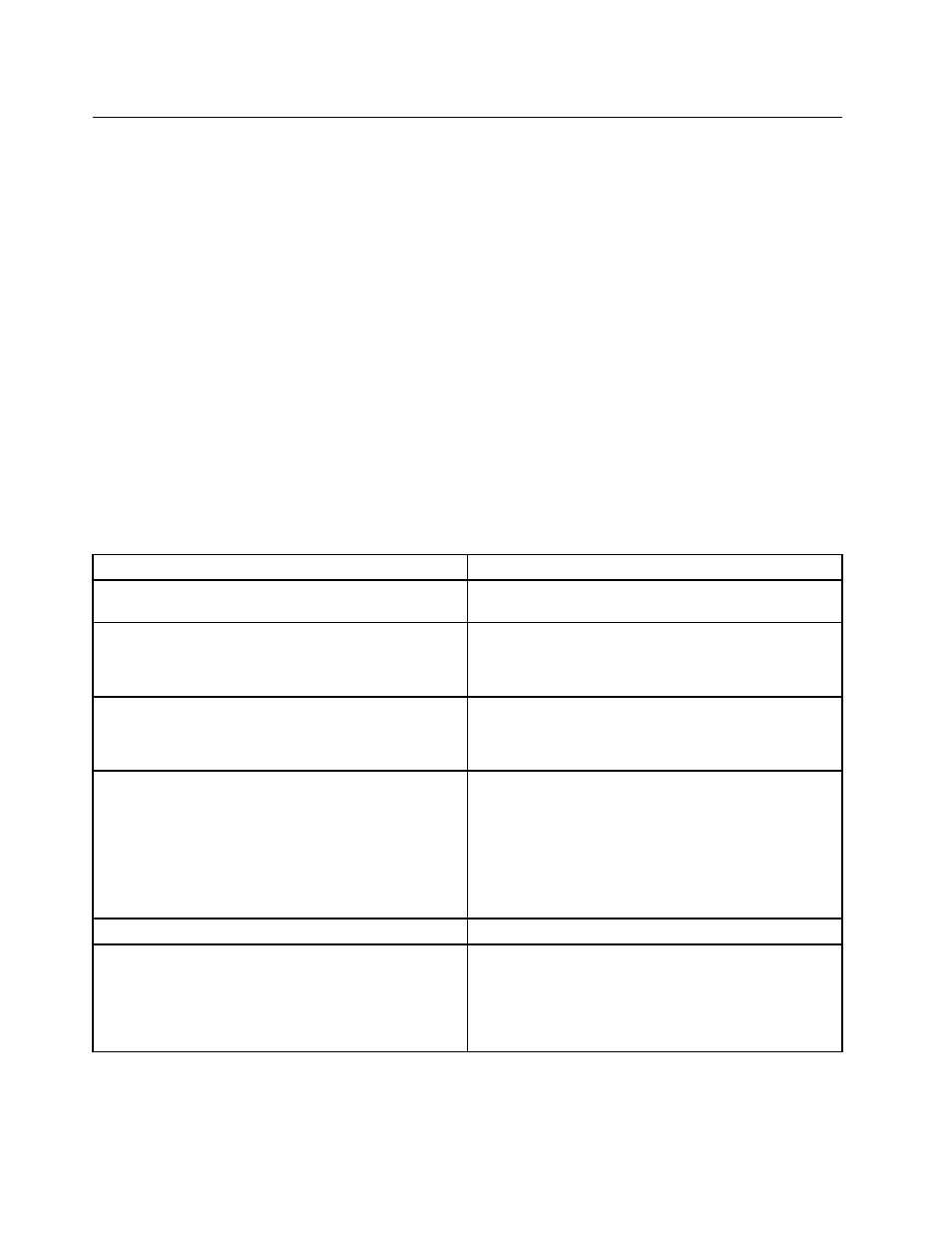
Installing ThinkVantage Fingerprint Software
The setup.exe file of the ThinkVantage Fingerprint Software program can be installed through the following
methods:
Silent installation
To silently install ThinkVantage Fingerprint Software, run the setup.exe file located in the installation directory
on your CD-ROM drive.
Use the following syntax:
Setup.exe PROPERTY=VALUE /q /i
where q is for silent installation and i is for installation. For example:
setup.exe INSTALLDIR="C:\Program Files\ThinkVantage fingerprint software" /q /i
To uninstall the software, use the /x parameter instead of /i:
setup.exe INSTALLDIR="C:\Program Files\ThinkVantage fingerprint software" /q /x
Options
The following options are supported by the ThinkVantage Fingerprint Software.
Table 7. Options supported by the ThinkVantage Fingerprint Software
Parameter
Description
CTRLONCE
Displays the Control Center only once. The default value
is 0.
CTLCNTR
• 0 = Do not display Control Center at startup.
• 1 = Display Control Center at startup.
The default value is 1.
DEFFUS
• 0 = Do not use Fast User Switching (FUS) settings.
• 1 = Use FUS settings.
The default value is 0.
DEVICEBIO
Configures the device type that will be used by the user.
• DEVICEBIO=#3 - Use the device sensor to save the
first enrollment.
• DEVICEBIO=#0 - Use the hard disk drive to save the
enrollment.
• DEVICEBIO=#1 - Use the Companion Chip to save the
enrollment.
INSTALLDIR
Set the installation directory.
OEM
• 0 = Install with support to server passports or server
authentication.
• 1 = Install only standalone-computer mode with local
passports.
The default value is 1.
12
Client Security Solution 8.3Deployment Guide
