Kodak DVC325 User Manual
Page 26
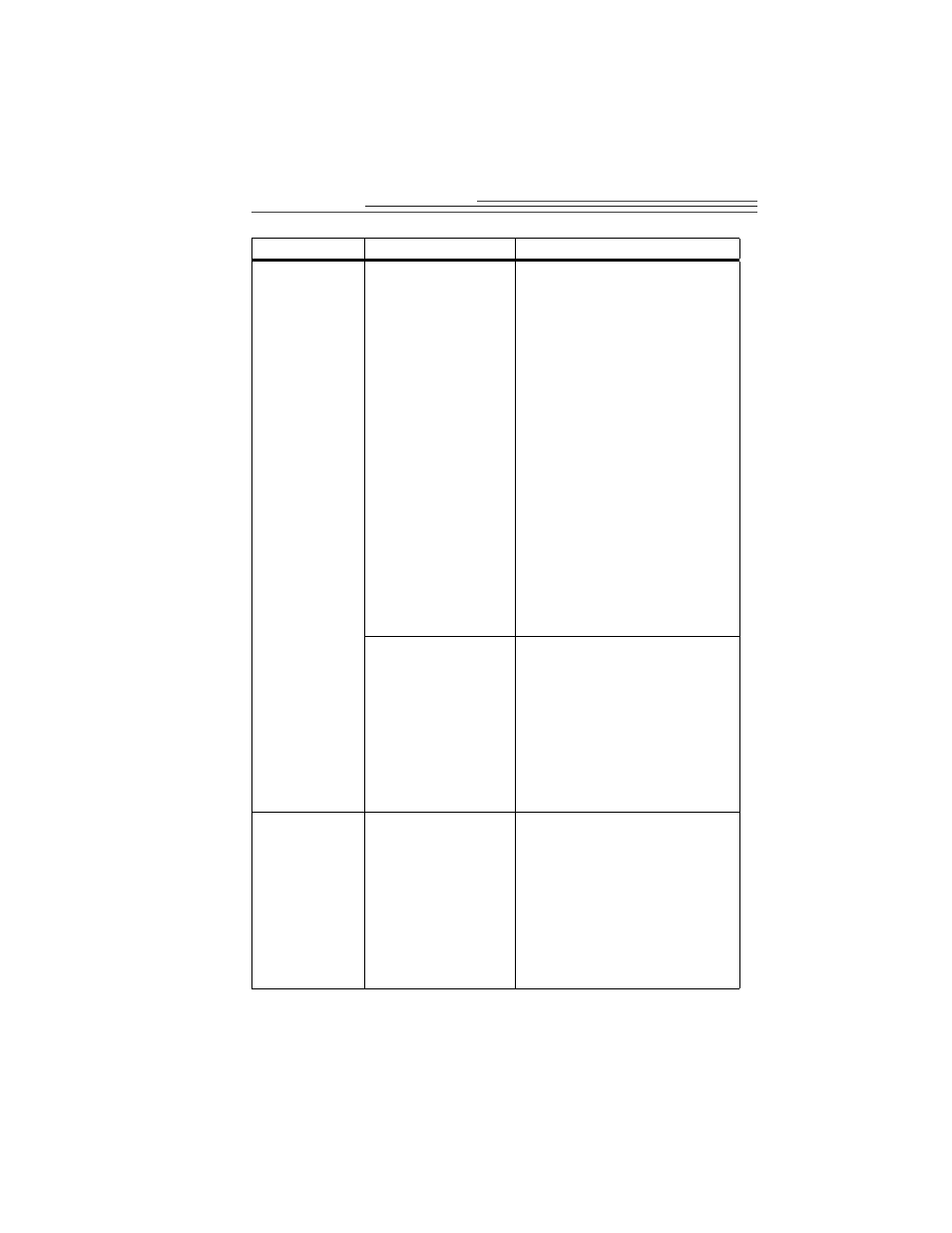
22
Problem
Cause
Solution
The camera is not
capturing any
images.
(continued).
The USB port may be in
conflict with other
interfaces. For example,
the port may have an
interrupt level conflict
with a sound, network, or
graphics card.
1
Double-click the System icon in
the control panel.
2
Click the Device Manager tab
and verify that “Universal Serial
Bus Controller” is listed.
3
If the Universal Serial Bus
Controller is not listed, the USB
port is not enabled. Run the
System Setup for the computer
immediately after a restart and
verify that the USB port is
enabled. If you are uncertain how
to do this, please contact the
computer manufacturer.
4
If the Universal Serial Bus
Controller is listed with a !, there
is a problem with the USB port.
Select Properties to see what the
problem is and then contact the
computer vendor.
“Unable to connect
camera” message
appears.
•
Unplug the camera and then plug it
in again.
or
•
Reboot the computer with the
camera connected.
or
•
Use the computer’s Add/Remove
Program option to remove the
DVC325 software and then
re-install the DVC325 software.
Still pictures are
blurry.
The subject is moving
too fast for the shutter
speed, the camera is
being moved while
taking the picture, or the
manual focus is set
incorrectly.
•
Rotate the focus wheel on the
camera until the image is sharp.
or
•
If you are in low light, place the
camera in its base and on a stable
surface. Take pictures by using the
mouse and the software application
instead of pressing the shutter button
on the camera. Make certain the
subject is not moving rapidly.
