Rotating pictures, Using kodak perfect touch technology – Kodak HDTV Dock User Manual
Page 18
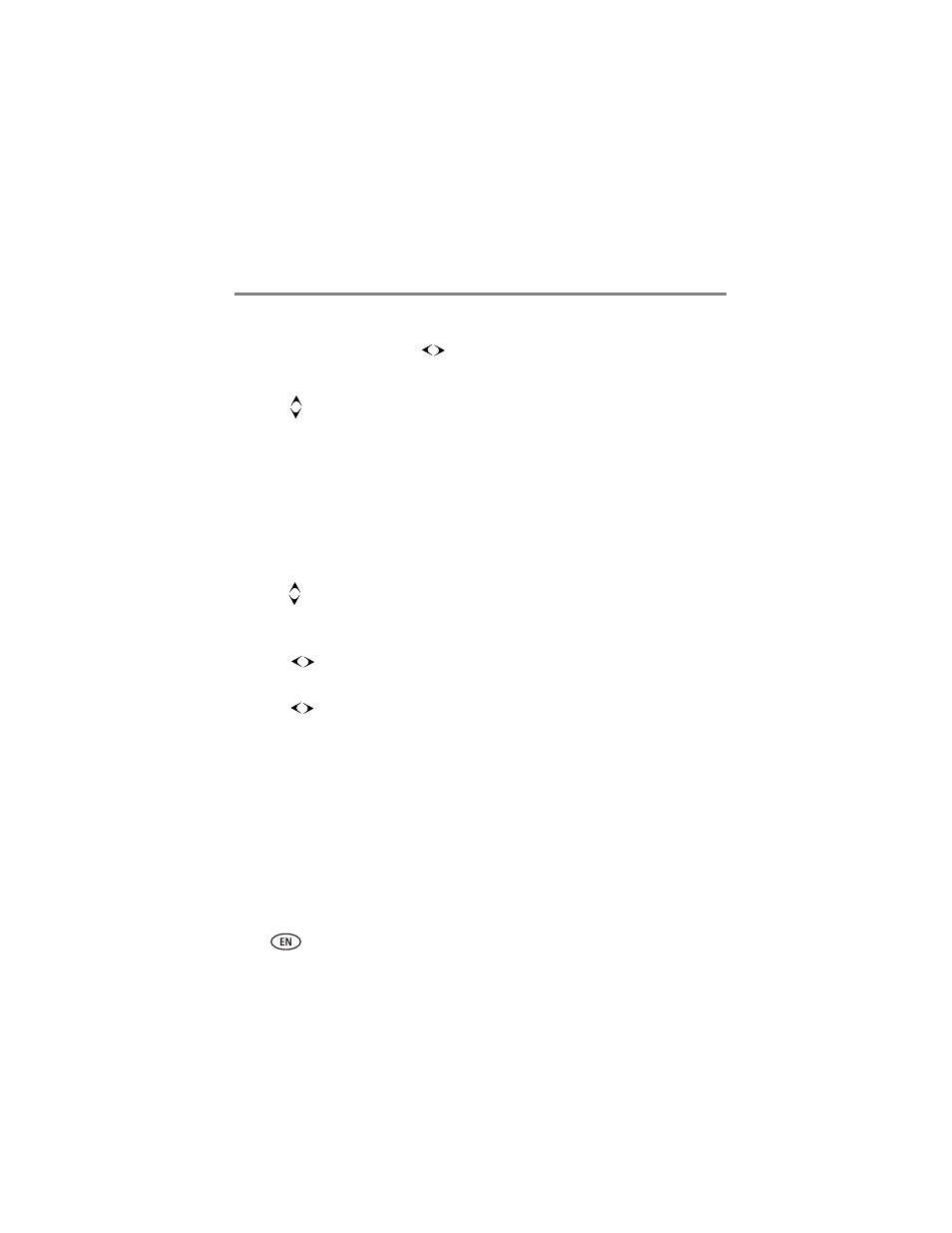
13
www.kodak.com/go/support
Working with pictures/videos
Rotating pictures
1 In single-picture view, press
on the remote control to locate a picture.
2 Press the Menu button.
3 Press
to highlight a rotation option (Clockwise or Counterclockwise), then
press OK.
NOTE: You can only rotate pictures that are unprotected and are larger than 2.0 MP (see
Using Kodak Perfect Touch technology
Kodak Perfect Touch technology helps ensure better, brighter pictures and can only be
applied to pictures that are larger than 2.0 MP.
1 In single-picture view, press Menu on the remote control.
2 Press
to highlight KPT.
A confirmation message then a split screen with the original and the enhanced image
appear.
3 Press
to highlight your preference (the Original or the Kodak Perfect Touch
image), then press OK.
4 Press
to view other parts of the picture.
5 Press OK. Follow the screen prompts to replace the original picture or to save the
enhanced picture as a new one.
NOTE: The new picture is assigned a name and is saved in the same location as the original.
■
Press the Menu button to exit the menu.
