Your camera, Camera properties, Specifying picture type settings – Kodak DC260 User Manual
Page 65
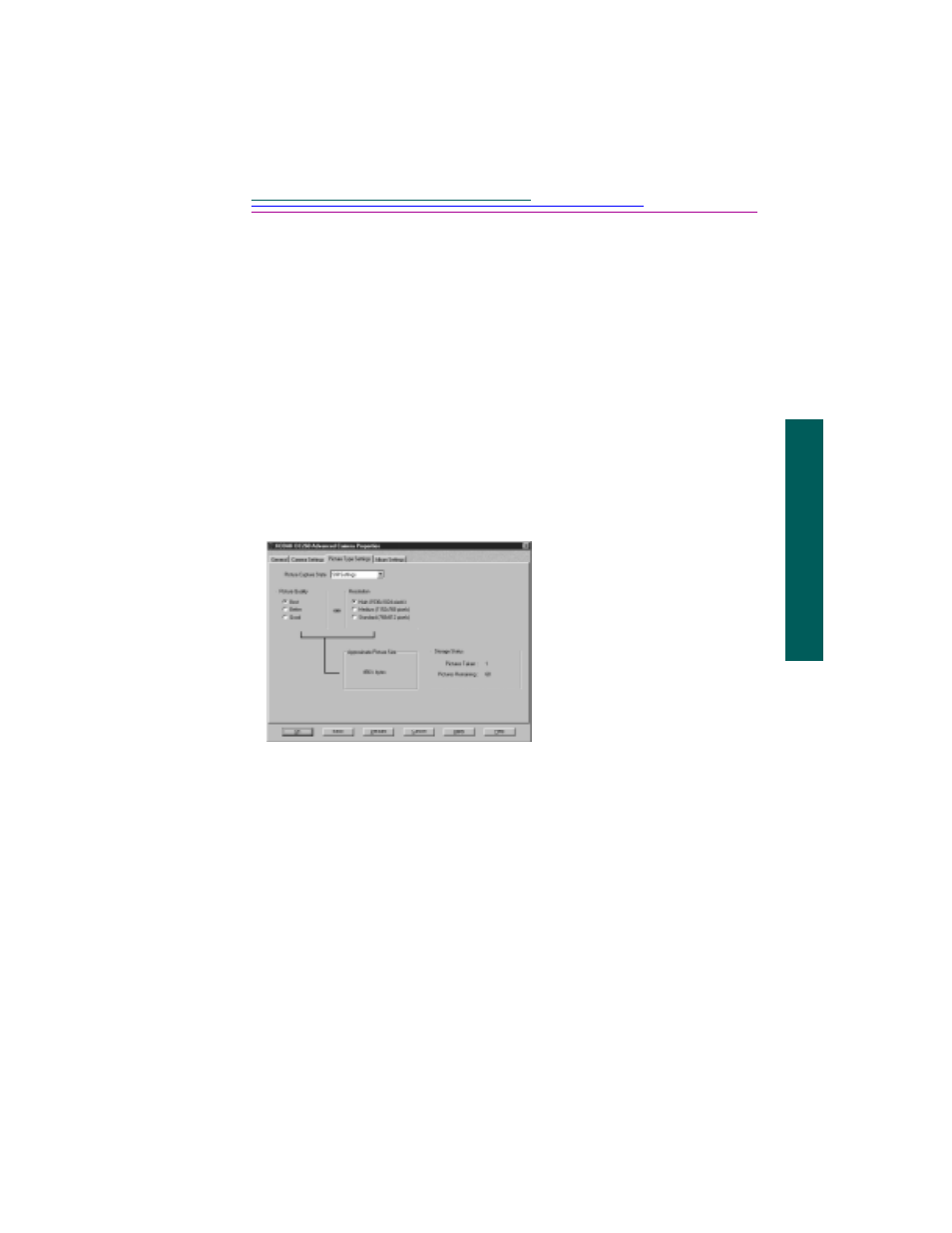
5-5
2
Y
our camera
5
Camera properties
the macro position. Off enables the zoom control and sets the lens position
to 28mm. This is also known as Close-up mode. You can also set this setting
through the SCROLL and SELECT buttons on the camera.
Advanced capture mode
—Programmed AE
automatically determines
the appropriate shutter speed and aperture settings but allows you to choose
an exposure compensation value from a drop down list. Long time
exposure allows you to select the shutter speed setting from a drop down
list. External flash
(DC260 only) allows you select the aperture setting
from a drop down list. You can also set this setting through the Capture
mode settings on the camera.
Zoom
—The position of the zoom lens. The DC220 ranges from 28mm to
58mm in four steps. The DC260 ranges from 38mm to 115mm in six steps.
Specifying Picture Type settings
Picture Capture State
—Choose the type of picture—Still , Burst , or
Timelapse —for which you want to set Picture Type settings. The other
fields on the screen change depending on the type of picture.
Picture quality
—Best compresses a picture the least and has the highest
image quality. Better compresses a picture more and has a lower image
quality. Good compresses a picture the most and has the lowest image
quality. You can also set this setting through the Capture mode settings and
through the SCROLL and SELECT buttons on the camera.
Resolution
—The number of pixels that make up each picture, either High
(1152 x 864 pixels DC220, 1536 x 1024 pixels DC260), Medium (1152 x
768 pixels DC260 only), or Standard (640 x 480 pixels DC220, 768 x
512 pixels DC260). The more the merrier when it comes to pixels and the
quality of your pictures. You can also set this setting through the Capture
1
Click the PICTURE TYPE
SETTINGS tab.
2
Specify the settings.
Refer to the following
subsections for a brief
description of each setting.
3
To apply these settings to the
camera, click the APPLY
button.
