Kodak DC260 User Manual
Page 119
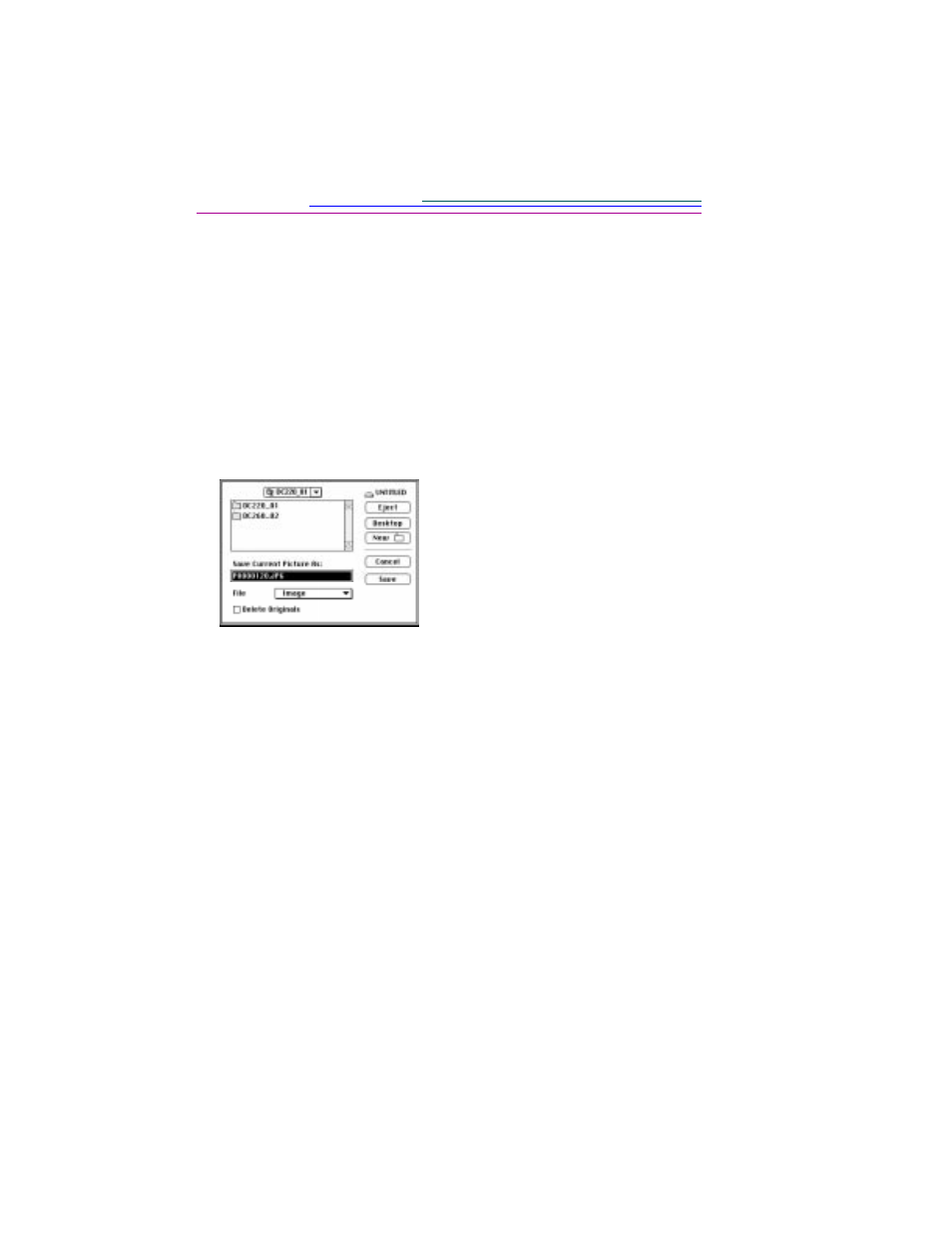
A-16
You can save pictures and audio files to your computer, and save burst and
timelapse pictures as
APPLE
QuickTime movies.
Save Individual Pictures
To save pictures to your computer
1
In the application window viewing area, select the pictures you want to save
to your computer.
2
Click Save As.
The Save As dialog box appears.
☞
If you rename a single FlashPix™ picture, some applications may not
recognize the renamed picture.
5
From the File pop-up menu, select Image (the default).
6
To delete the pictures from the camera memory card after they are saved to
your computer, click the Delete Originals checkbox.
7
To save the pictures, click Save.
Save the Audio Attached to a Picture
To save the audio attached to a picture
1
In the application window viewing area, select one or more pictures with an
attached audio.
2
Click Save As.
3
In the Save As dialog box, use the navigation pop-up menu to select the folder
where you want to save the pictures. To create a new folder, click New.
3
Use the navigation pop-up menu to
select the folder where you want to
save the pictures. To create a new
folder, click New.
4
Optionally, in the Save Current
Picture As text box, type a filename
for a single picture. Multiple
pictures use the camera filename.
