Projector: special considerations – Kodak DP800 User Manual
Page 20
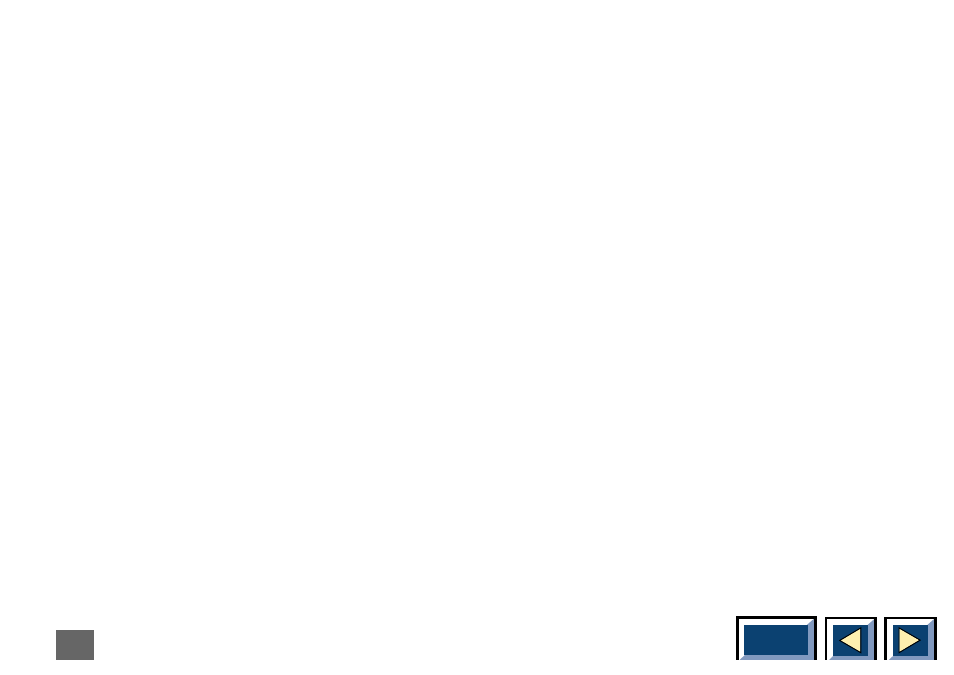
20
Projector:
Special considerations
If the Interactive Remote Control does not work when
you have followed the above steps please try the
following
1.
Make sure that your mouse driver in Windows
Setup is "Microsoft, or IBM PS/2" in Windows 3.1
and 3.11 and "Microsoft serial mouse" or “standard
serial mouse” in windows95 and WindowsNT. If
another driver is installed please change it and
restart Windows.
If changing the mouse driver does not help (this is
something we have only experienced on portables)
you must add/change information in your mouse.ini
file (could also be named "mousedrive.ini").
2.
Enter File Manager, and double click on the
apropriate mouse initiation file and make sure of
the following. The important here is that "serial" is
written as the first search point in the mousetype
line of the INI-file.
Click on File and choose Save, and then exit the
file. With the mouse.ini or mousedrive.ini marked
click on File (in File Manager) and choose
Properties cross out the "read only" box in the
properties dialog box and then choose OK. This
action will prevent Windows to overwrite the file
later.
3.
If this still does not help contact your dealer or call
technical support (see your warranty card or the
infopage in the main menu for telephone number)
