Setup procedure – Kodak DP800 User Manual
Page 19
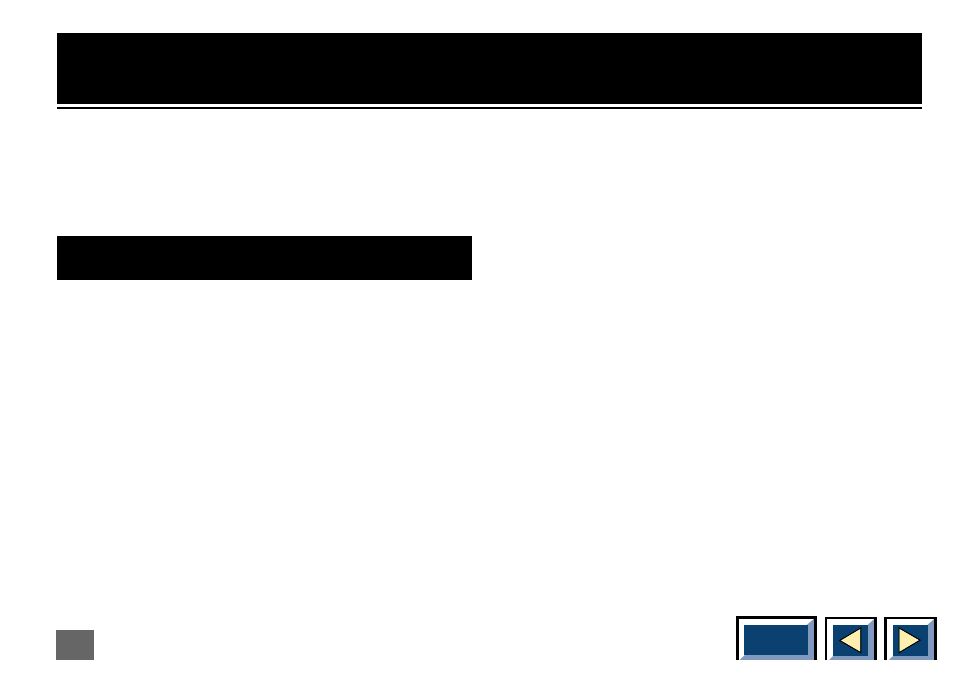
19
Follow the easy steps below to set-up
your computer to communicate with
the products.
The products will tell your computer that a serial mouse
is connected, and this will make the Interactive Remote
Control work just like your ordinary mouse. Remember
that your mouse driver must be a Microsoft serial driver
or compatible for the product to be able to communicate
with your PC.
Setup procedure
◆
Turn all units off
◆
Follow the User Manual's guide for connecting the
product to a PC.
◆
If you have a mouse connected to your PC this must
be disconnected because the PC cannot find more
than one mouse.
◆
Connect the serial data cable (8 pin) to the serial
connector on the buffer box of your 5m buffer cable.
◆
Attach the other end to the serial adapter, and con-
nect it to the serial port (9 pin) of your PC.
◆
Turn on the product
◆
Turn on your PC
When you enter Windows (or DOS, if your mouse driver
is loaded here) you should now have full mouse control
from your Interactive Remote Control.
"Using the Interactive Remote Control to control your
PC or Apple Macintosh computer."
If you have a PC
