Print too light, Printing stops, Slow printing – Kodak 5100 User Manual
Page 65: White edges on borderless prints, Probable cause, Corrective action
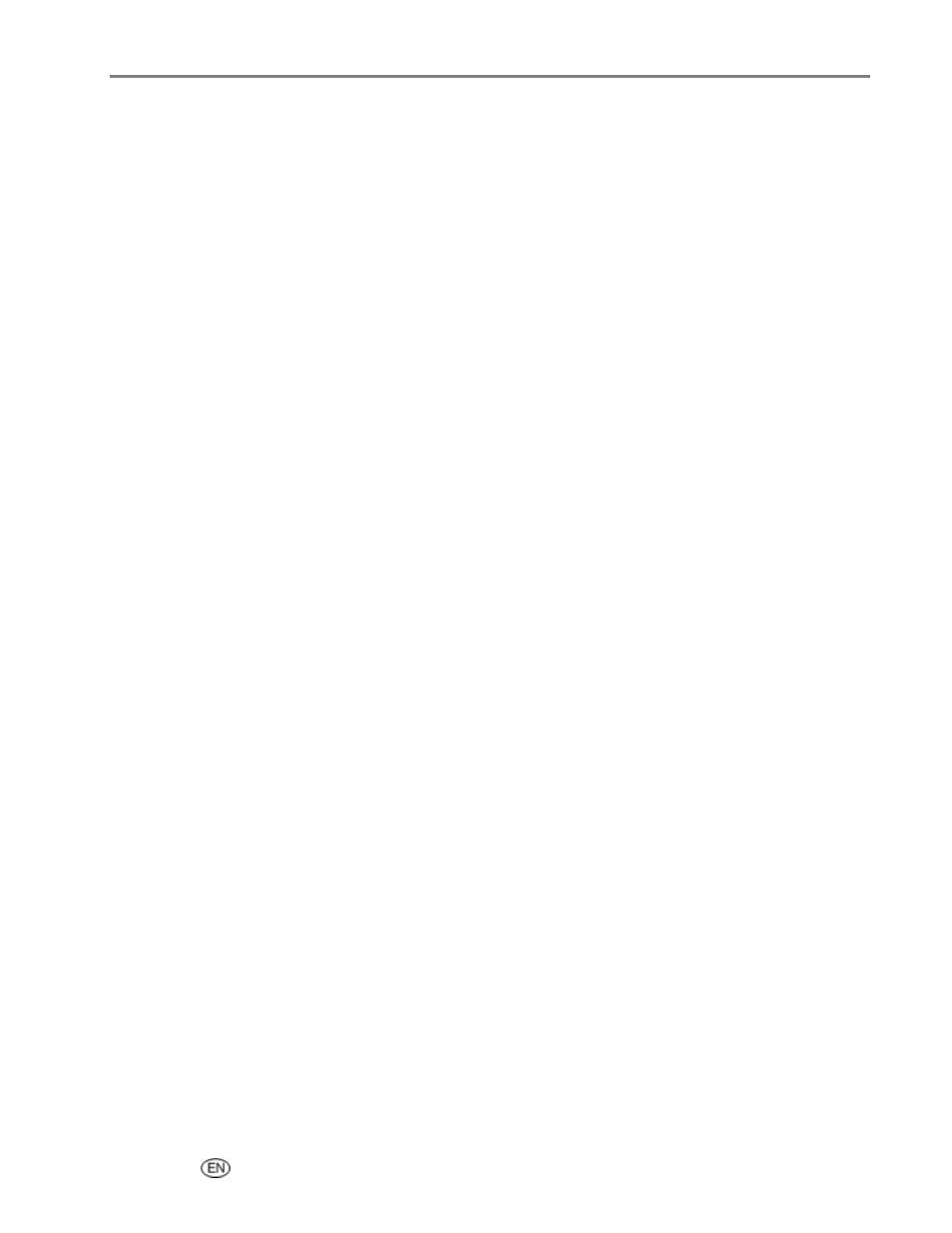
Support
Print Too Light
IMPORTANT: For best results, use only Kodak Ink cartridges and paper for your printer.
Make sure the paper is loaded with the Kodak logo facing up. Reload if necessary.
Try re-taking the picture with the flash off. See your camera user’s guide for details.
Adjust the exposure compensation on your camera, and try re-taking the picture. See your camera
user’s guide for details.
Edit the picture using Kodak EasyShare software on your computer. See the EasyShare software Help
for details.
Printing Stops
Printing stops during mid-print. Paper stops feeding, and Status light may blink.
IMPORTANT: For best results, use only Kodak Ink cartridges and paper for your printer.
Check the paper
1
Disengage the photo tray if engaged.
2
Check the paper access on the back of the printer.
3
Remove any loose paper from the printer.
4
Inspect the paper supplies and reload with new paper if necessary.
5
Carefully "fan" the paper to keep the sheets from sticking together.
6
Reload the paper trays. Do not overload.
7
Re-engage the photo tray, if desired, and then press Start to resume printing.
Slow Printing
NOTE: When printing a large number of prints, printing may slow down to prevent the print head from
overheating.
Make sure the printer is not placed in direct sunlight or is not operating in a high-temperature
environment (higher than 95° F, or 35° C).
Close unnecessary software applications.
Make sure your computer meets the minimum system requirements. Upgrade your system if
necessary.
White Edges on Borderless Prints
Probable Cause
White edges can appear when there are slight misalignments between the printer and paper. Some
software applications are able to “hide” these small misalignments so that the prints look borderless like
they are supposed to.
Corrective Action
Use the application's Fit to Page/Fill Page option, or resize the picture so it is slightly larger than the
paper size.
User Guide
61
