No paper feed, Paper jam – Kodak 5100 User Manual
Page 61
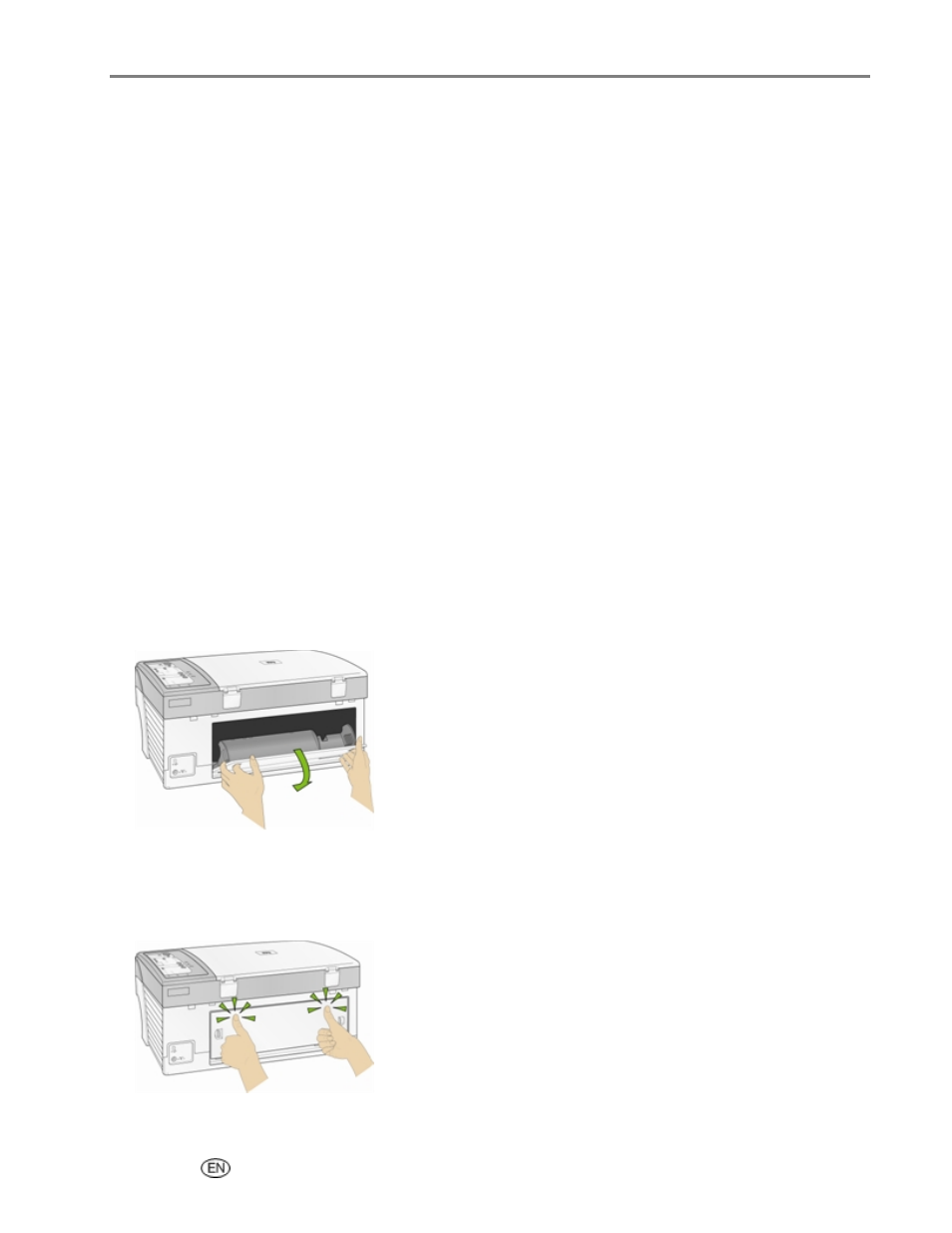
Support
For more information on connecting your Kodak AiO printer to your computer, see the Setup Poster that
came with your unit.
No Paper Feed
Paper does not feed. Paper light may be flashing red.
IMPORTANT: For best result, use only Kodak Ink cartridges and paper for your printer.
The paper tray(s) may be empty. Load paper into the paper tray(s), then press Start.
Check the paper
1
Disengage the Photo tray.
2
Inspect the paper and make sure paper no sheets are damaged in any way. Reload with new paper if
necessary.
3
Carefully "fan" the paper to keep the sheets from sticking together.
4
Reload the paper tray(s). Do not overfill.
5 E
ngage the Photo tray, if printing 4 x 6 Photo’s, then press Start to resume printing.
Paper Jam
The paper did not advance or was not picked properly from the paper tray.
1
Open the paper trays and remove the paper supply.
2
Press in the latches on the rear access door and remove it.
3
Pull the paper out from the rollers without tearing it.
IMPORTANT: If the paper tears while removing it, check inside the AiO for torn pieces of paper and
remove them. More jams are likely to occur if all the torn pieces are not removed.
4
Replace the rear access door by pressing it in until it latches into place.
User Guide
57
