Printer not responding, Transfer pictures failure, Wrong paper size – Kodak 5100 User Manual
Page 62
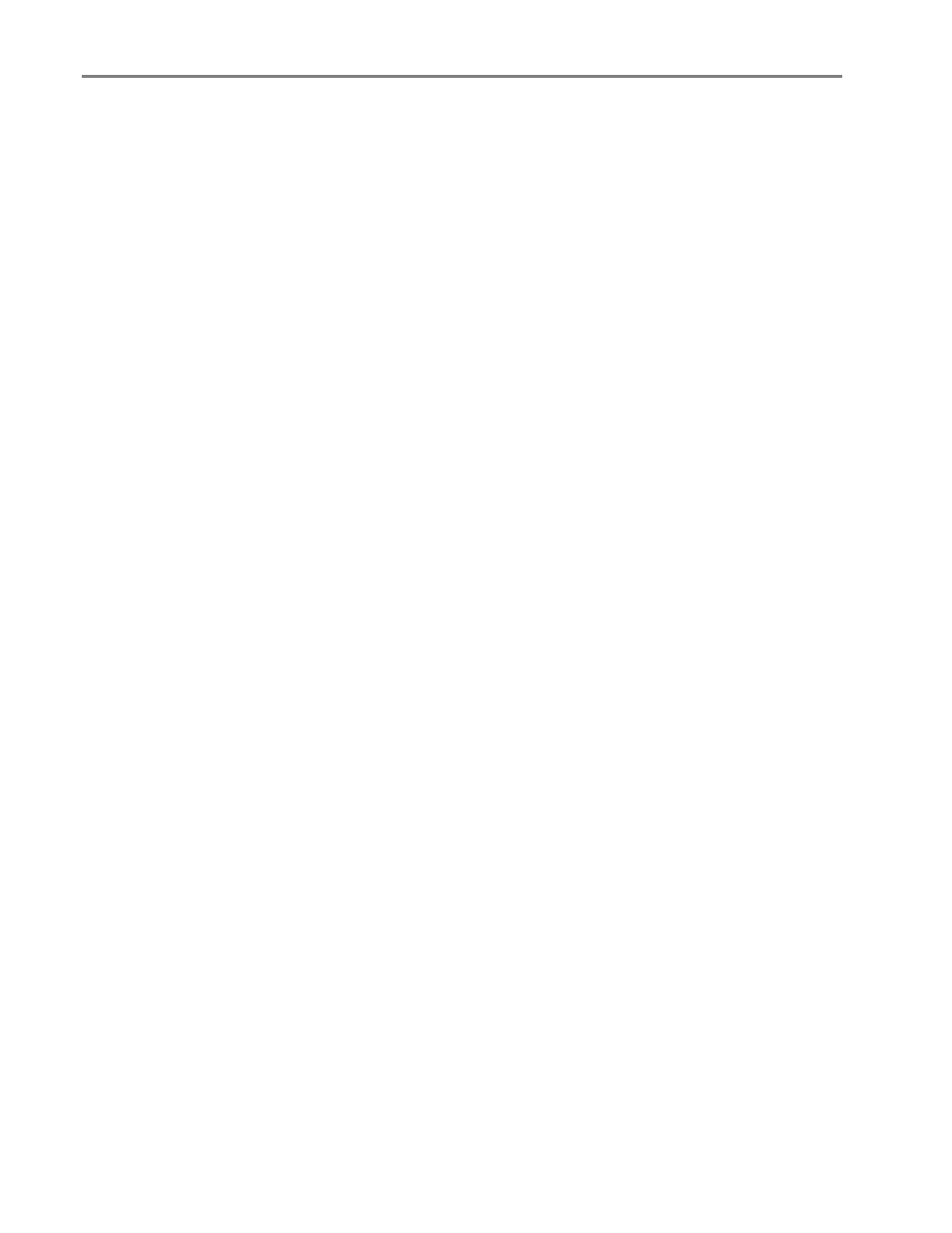
Chapter 8
5
Reload the paper tray(s). Do not overfill.
6
Re-engage the Photo tray if desired.
Printer not Responding
If you receive a Printer not Responding message
1
Turn the printer off and turn it back on.
2
If the problem still persists, unplug the power cord from power supply and plug it back in.
3
If the problem continues to persist, restart your computer.
Transfer Pictures Failure
Nothing happens when you try to transfer pictures to the computer.
1
Press the Transfer button, on the printer.
2
Check the power and USB connections from the printer to the computer.
3
If you are trying to transfer pictures from a memory card and a PictBridge camera is connected, remove
it.
4
Close unnecessary software applications, and minimize remaining application windows. Follow any
messages on the screen that may have been hidden by other windows.
5
Disconnect then reconnect the USB cable from the printer to the computer.
6
Make sure you are using a 2.0 USB cable.
7
Make sure Kodak EasyShare software is installed. Install if necessary. If you choose Custom installation,
make sure to install the printer driver.
8
Un-install, and then reinstall Kodak EasyShare software.
9
Make sure your computer meets the minimum system requirements. Upgrade your system if
necessary.
NOTE: The Kodak AiO printer is compatible with the Kodak 8-in-1-card reader (sold separately). Other
Kodak USB card readers may work with the printer; however, other manufacturers’ card readers are not
supported.
Wrong Paper Size
The paper you selected does not match the active paper tray. The paper selected may be too large or too
small than the paper found in the paper tray.
1
Replace the paper in the paper tray with the correct type.
2
Press OK to continue or Cancel to exit.
58
Kodak EasyShare 5100 AiO
