Mounting and startup, Changing settings, Additional information – Young Temp Tracker Model 46203 User Manual
Page 3
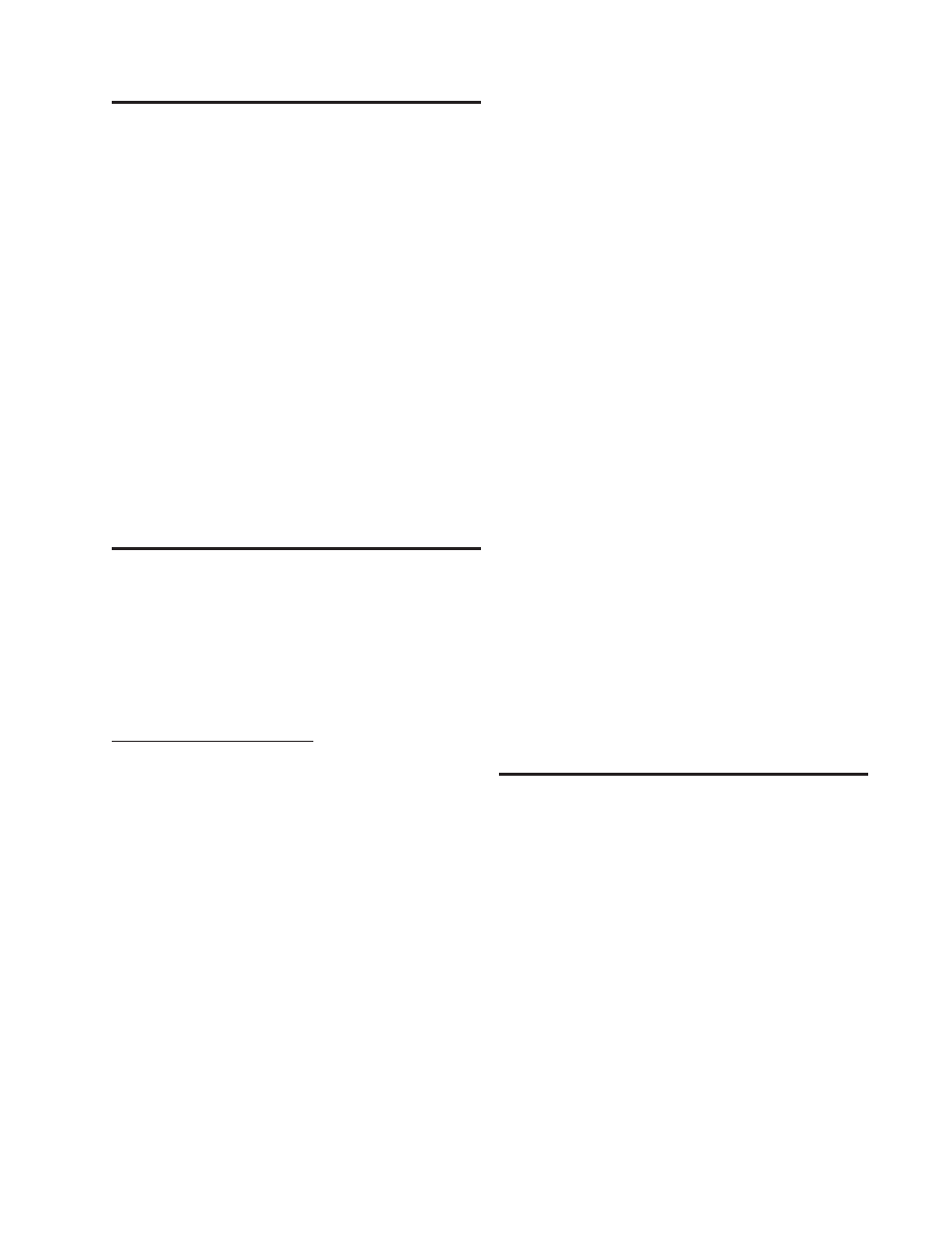
Page 2
46203-90
MOUNTING AND STARTUP
1. Select location for display. A location that is out of direct sun-
light provides best visibility.
Note: The Temp Tracker may be mounted from a bulkhead
or installed in a flush panel by removing the mounting
bracket. Panel cutout dimensions are given in the specifi-
cations. An optional rack mounting panel is available from
your YOUNG supplier.
2. Connect cables to terminals. Refer to wiring diagram.
3. Connect GND terminal to suitable earth ground.
4. Insert power supply plug into power jack, plug AC adapter into
wall outlet.
5. The Temp Tracker will display a software version number for
several seconds. It will then begin to display temperature &
humidity information. The following information is displayed:
• Temperature
• Relative Humidity % (or Dew Point °)
• Alarm status
6. Observe the display for a few minutes to verify that it is operat-
ing properly. To change settings see the following section.
CHANGING SETTINGS
The Temp Tracker has a setup mode that allows you to easily
change input type, temperature units, alarm settings, and other
functions.
Press and hold
ENTER and SELECT keys (about 5 seconds). The
display will briefly flash “SEt uP”, then begin the setup sequence.
Change settings with the
SELECT key. Press the ENTER key to
save settings and move to the next step. Abbreviations in the left
and right display windows identify each function and the available
selections.
Display
Setup Function
LEFT RIGHT
Input Type
InP
Prb
T/RH probe input.
SEr
RS-485 serial input (from main display).
If SEr is selected, setup sequence ends here.
Temperature Units
unit
dEG
Fahrenheit or Celsius indicator flashes. Select
one.
Relative Humidity/Dew Point
diSP
rh
Display RH %.
dPt
Display Dew Point Temperature.
Minimum/Maximum
AUtO no
Press SET key for MIN / MAX values.
YES
Automatically scroll CURRENT / MIN / MAX
values.
Temperature Alarm
ALr
no
Temperature alarm not used.
YES
Temperature alarm activated.
If YES is selected
SEt
000
T alarm HI setpoint.
SEt
000
T alarm LO setpoint.
Relative Humidity or
Dew Point Alarm
ALr
no
RH (or DP) alarm not used.
YES
RH (or DP) alarm activated.
If YES is selected
SEt
000
RH (or DP) alarm HI setpoint.
SEt
000
RH (or DP) alarm LO setpoint.
If either alarm selected
Alarm delay time
dLY
000
Set alarm delay time in seconds (0-999).
Sound
Snd
YES
Audible beeper sounds with alarm.
no
No sound with alarm.
Test Functions
tESt
no
Skip test functions.
If no is selected, the unit returns to normal operation.
YES
For troubleshooting only. YES initiates the
following tests:
tESt
Snd
Press SELECT to sound beeper.
tESt
dSP
Press SELECT to illuminate all display seg-
ments.
tESt
ALr
Press SELECT to close alarm relays.
CAL
0.00
Press SELECT to alternate between 0.00 VDC
and 5.00 VDC at Vout terminals. Use to cali-
brate external devices (recorders, etc...)
ADDITIONAL INFORMATION
ALARMS
Alarm functions for temperature, humidity (or Dew Point) are ac-
cessed in the SETUP sequence. Either or both alarms may be
selected. Each alarm has a LO and a HI setpoint. When the indi-
cated value goes below the LO or above the HI setpoint, the alarm
indicator blinks, and the associated relay contact closes. When a
delay time is set, the indicator reports an alarm condition only after
it has existed for one complete delay period. Alarm activity ceases
when conditions are outside the alarm range for one complete
delay period. For a "latching" alarm effect, use the Temp Tracker
relay contacts to activate an external latching-type relay.
BRIGHTNESS
Adjust display brightness by holding the BRIGHT key.
DEW POINT
Dew Point is displayed in the right display window by selecting this
feature during SETUP. Dew Point values are calculated from tem-
perature and relative humidity measurements. Dew Point is shown
in the same units as those selected for temperature ( °C, °F ). The
"DEW POINT" label included may be placed over "RELATIVE
HUMIDITY %" on the front panel.
