Video, Display options, Color – ATI Technologies X800 User Manual
Page 31
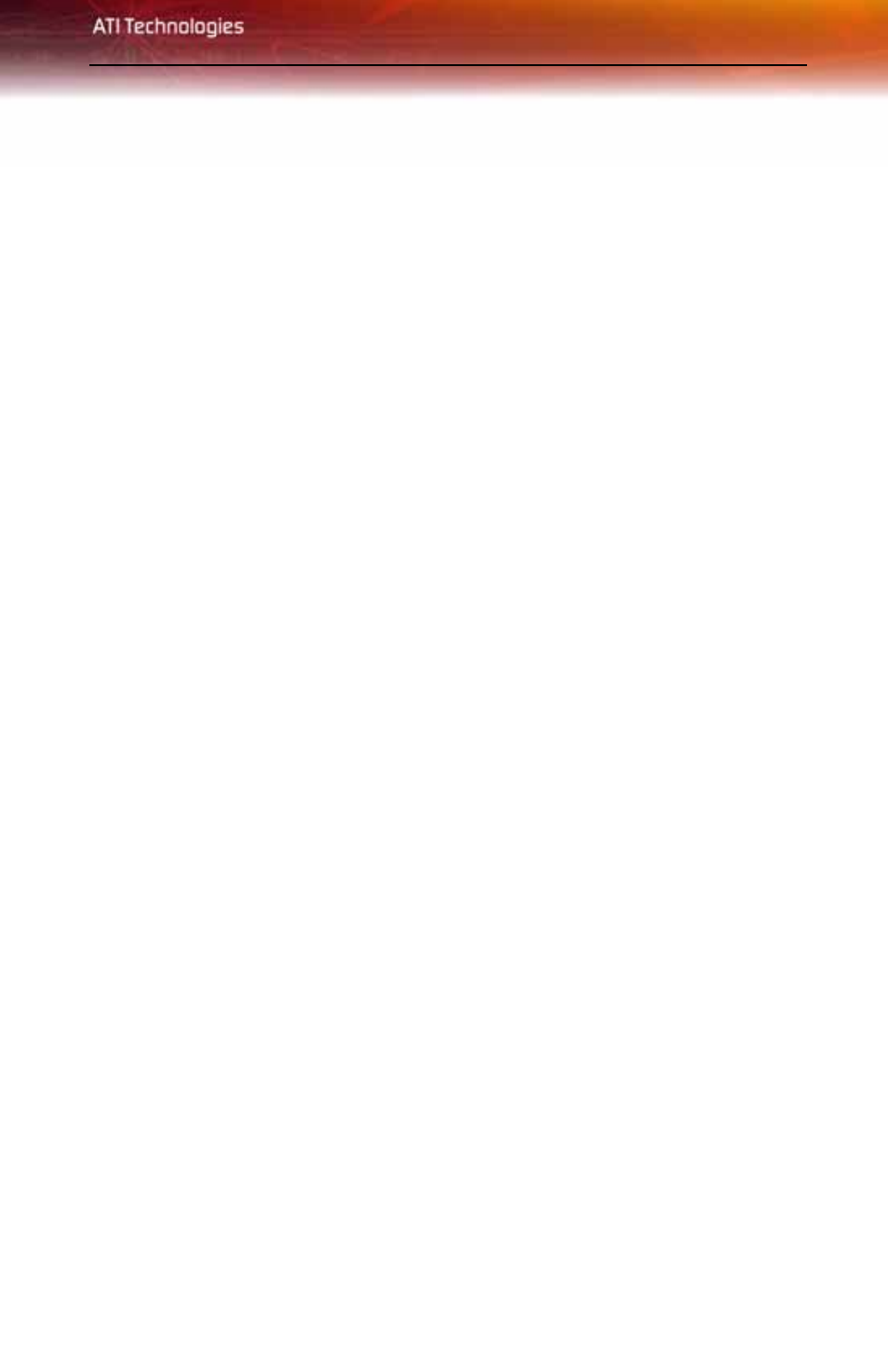
Video 23
Video
Use the Video aspect to use preconfigured profiles that best match your
viewing environment. Switch to the Advanced view to manually adjust video
overlay and choose a preferred viewing mode, such as Widescreen or
Fullscreen modes.
To access the Video aspect
• Select Video in either Standard or Advanced View.
Display Options
The Display Options aspect gives you additional control to optimize
performance of OpenGL® and Direct 3D® applications.
Use 3D Refresh Rate Override to set a refresh rate of your choice when a full-
screen application or game has a default refresh rate that is lower than optimal.
Choose one of the Display Detection Options to prevent screen flicker when
detecting a display.
If you are using an older TV or one that has non-standard inputs that may not
be automatically detected, use Force TV Detection. When a TV is detected
using this method, it appears in the Displays Manager aspect and can be
configured as required. However, some features that rely on automatic
detection, such as extended desktop, will not be supported.
To access the Display Options aspect
• Select Display Options in Advanced View.
Color
Use the Color aspect to adjust the color settings for your desktop and full-
screen games. The Preview effects area shows your changes to gamma,
brightness, and contrast in real time.
To access the Color aspect
• Select Color in Advanced View.
