1 connecting a serial controller to the fc-340, 2 connecting to the fc-340 via ethernet, Connecting a serial controller to the fc-340 – Kramer Electronics FC-340 User Manual
Page 12: Connecting to the fc-340 via ethernet, Section
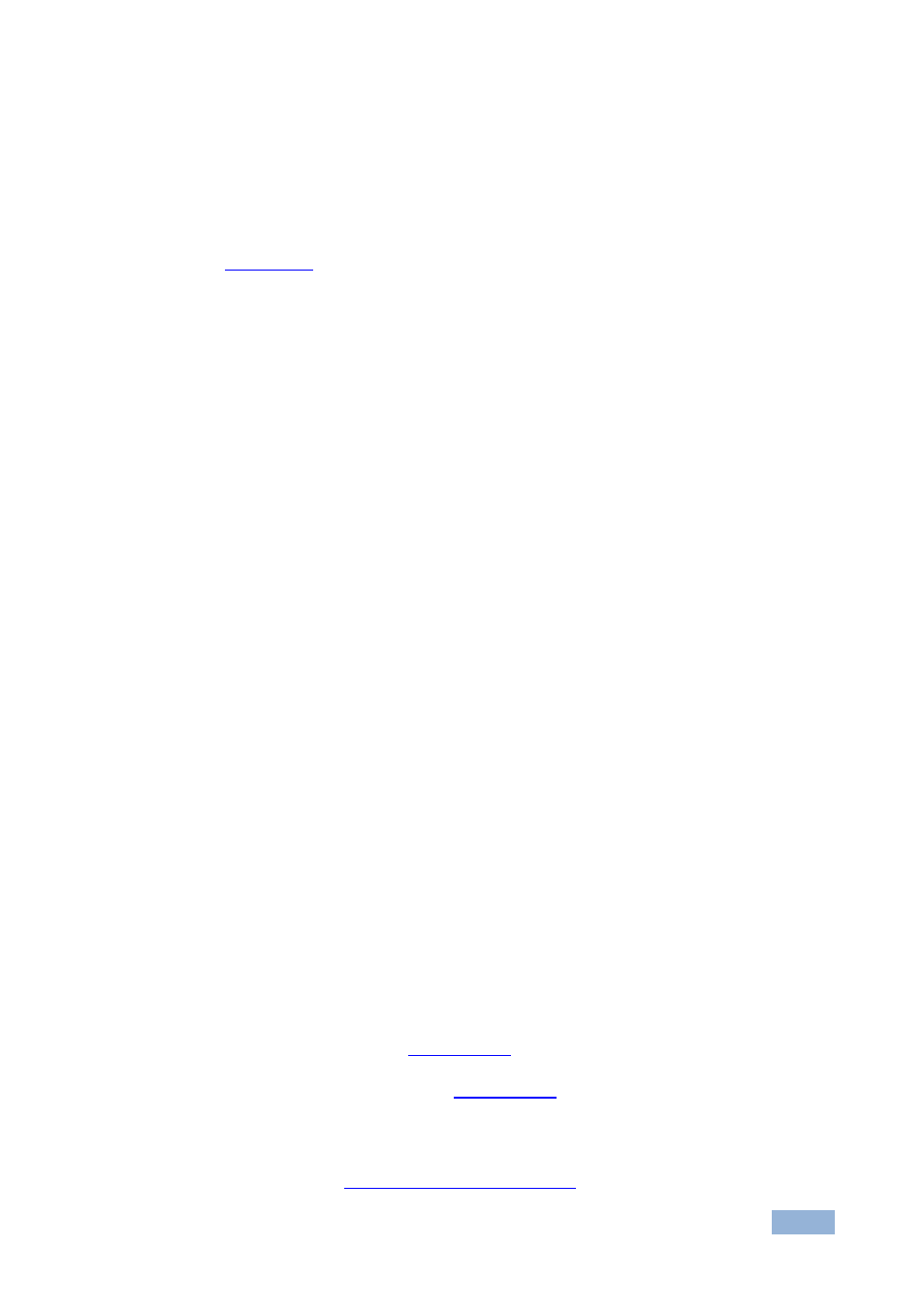
FC-340 - Connecting the FC-340
9
9
3. Connect the SDI OUT 2 BNC connector to an SDI acceptor (for example, an
SDI display).
4. Connect the CV ANALOG OUTPUT BNC connector to a composite video
acceptor (for example, a composite video recorder). See the Note in
5. Connect the CV 5-pin terminal block to a balanced audio acceptor (for
example, an amplifier).
6. Connect AES digital audio sources (for example, DAT players) to the
AES/3id IN 1 and IN 2 BNC connectors.
7. Connect the AES/3id OUT 1 BNC connector to an AES digital audio
acceptor (for example, a DAT recorder).
Some machines may have AES/EBU printed instead of AES-3id.
8. Optional
—Connect a controller via either RS-232 or a LAN to the Ethernet
RJ-45 connector.
6.1
Connecting a Serial Controller to the FC-340
You can connect to the FC-340 via an RS-232 connection using, for example, a
PC.
To connect to the FC-340 via RS-232:
Connect the 3-pin terminal block on the rear panel port of the FC-340 (pin G
to pin 5, pin Rx to pin 3, pin Tx to pin 2) to the RS 232 9-pin D-sub port on
your PC
6.2
Connecting to the FC-340 via Ethernet
You can connect the FC-340 via Ethernet via either of the following methods:
A crossover cable (see
) for direct connection to the PC
A straight through cable (see
) for connection via a network hub
or network router
After connecting the Ethernet port, you have to install and configure your Ethernet Port. For
detailed instructions, see the Ethernet Configuration Guide (Lantronix) in the technical support
section on our Web
