Using the time shift function – AVerMedia Technologies 1500 MCE User Manual
Page 32
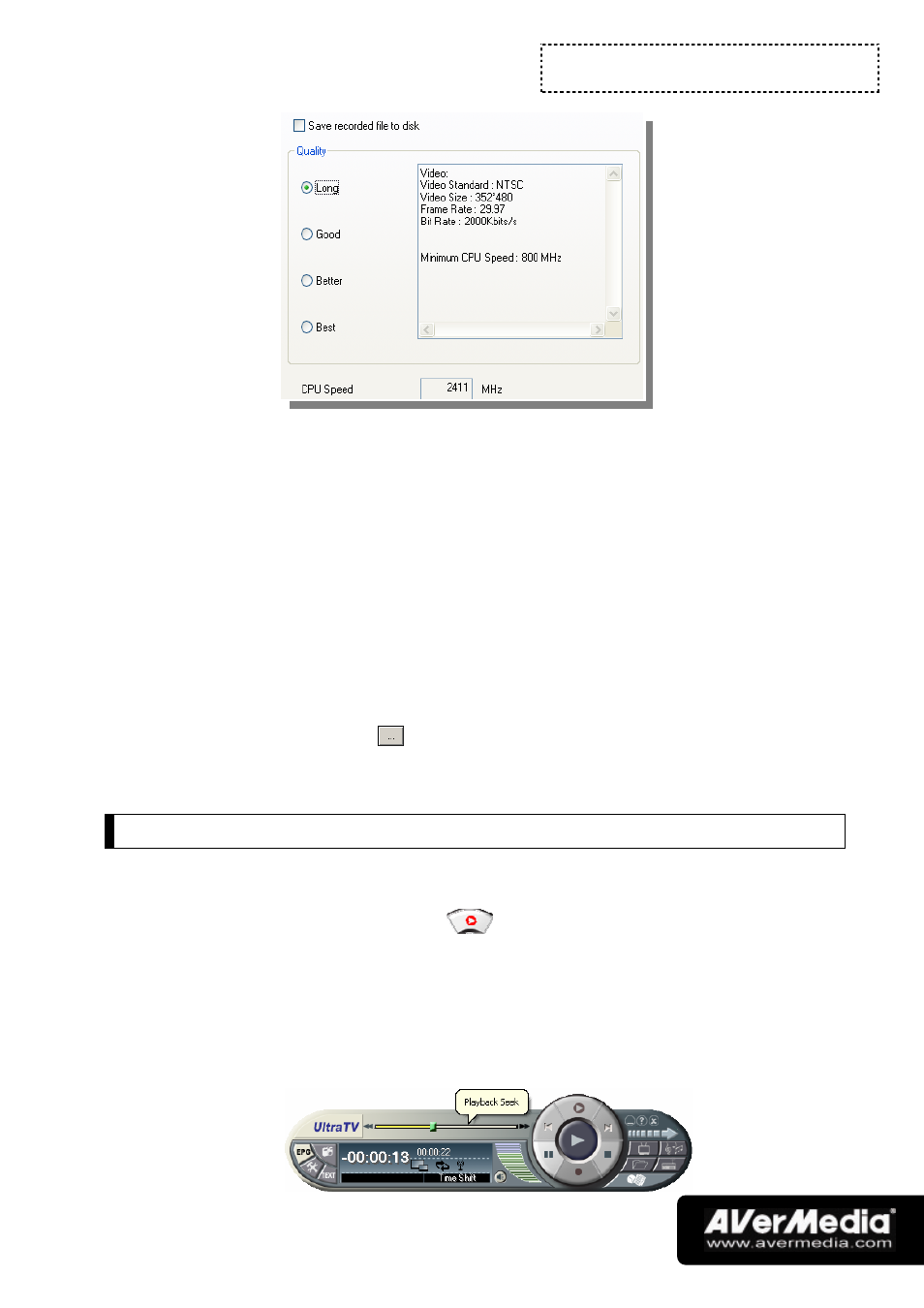
Chapter 6
Time Shift
-28-
2. By default, Time Shift performs recording of the TV program by creating a
temporary video file and deletes this file once you click the
Stop button to
switch off this function. If you want to save the video file, select the
Save
recorded file to disk option.
3. Select the video
Quality that you want for the recorded program. When you
click an option, details such as video size, frame rate, etc. will be displayed in
the box at the right. The minimum CPU speed required will also be shown for
your reference. Make sure that your computer’s CPU performance is fast
enough and meets the requirement.
4. If you choose to save TV recordings as video files in step 2, set a destination
folder for saving the files. Click the
Record Storage tab, and under
Saved Folder, click
to choose a folder in which to save the video files.
5. Click OK to apply the new settings, or click Cancel to use the original settings.
Using the Time Shift Function
To pause the live TV program and then replay:
1. Click the
Time Shift button
. You can now leave your computer and
let the application record the TV program.
2. When you’re back and want to replay, use the
Playback Seek slider bar to
move back to the part where you left off. Click and drag the slider tab to the
left until you see the part of the show where you were watching earlier, then
release the mouse button to replay from there.
