Kramer Electronics VS-2DVA User Manual
Page 7
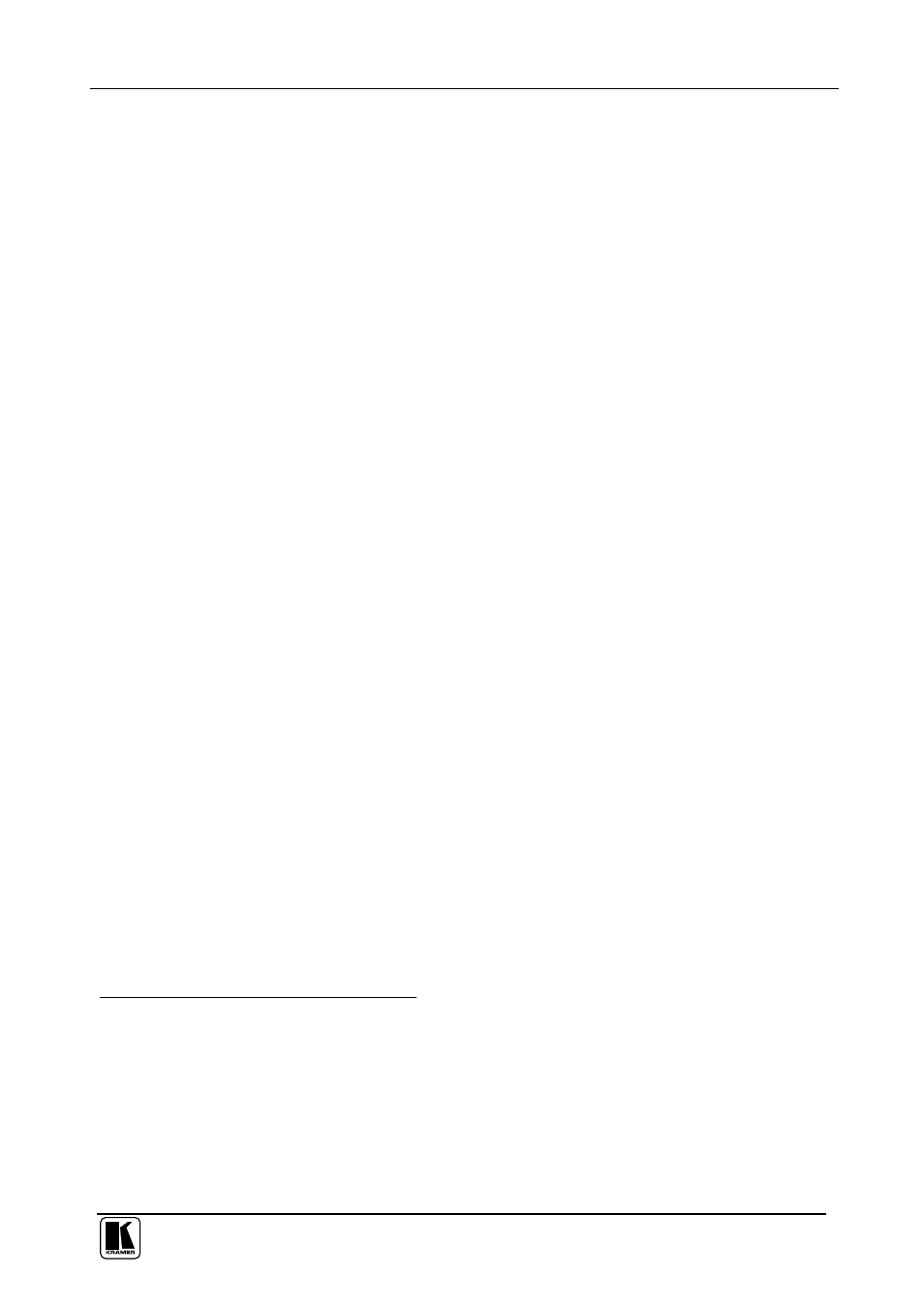
Connecting the VS-2DVA 2x1 DVI / XGA / Audio Switcher
5
5 Connecting the VS-2DVA 2x1 DVI / XGA / Audio Switcher
To connect
1
your
VS-2DVA 2x1 DVI / XGA / Audio Switcher, as the example
in Figure 2 illustrates, do the following
2
:
1. Connect an XGA source (for example, a laptop’s digital graphics card) to
the INPUT 1 XGA 15-pin HD connector, and connect its audio to the IN 1
3.5mm mini jack
3
(using a separate cable or the Kramer C-GMA/GMA
cable
4
: VGA HD15M +Audio jack to VGA HD15M +Audio jack).
2. Connect a DVI source (for example, a DVI computer graphics source) to
the DVI INPUT 1 connector, and connect an unbalanced stereo audio
source to the corresponding AUDIO input 3.5mm mini jack
3
.
3. Connect the XGA 15-pin HD output connector
5
to the XGA acceptor (for
example, an analog display) and connect the corresponding AUDIO output
3.5mm mini jack to an unbalanced stereo audio acceptor
3
.
4. Connect the DVI output connector
5
to the DVI acceptor (for example, a
projector) and connect the corresponding AUDIO output 3.5mm mini jack
to an unbalanced stereo audio acceptor
3
(for example, the Kramer
903
Personal Stereo Amplifier).
5. Connect
6
the contact closure remote control PINS (optional), see section 5.1.
6. Connect
6
the 12V DC power adapter (wall transformer) to the 12V DC
socket and connect the transformer to the mains electricity.
1 You do not have to connect all the inputs
2 Switch OFF the power on each device before connecting it to your VS-2DVA. After powering up your VS-2DVA, switch
on the power on each device
3 The audio connections are not illustrated in Figure 2
4 Not supplied. The complete list of Kramer cables is on our Web site at http://www.kramerelectronics.com
5 You do not have to connect both outputs. For example, if you only want to switch DVI, connect only that output of the
VS-2DVA, and leave the XGA output unconnected
6 The connection is not illustrated in Figure 2
