1 using the remote control transmitter, 6 operating the vs-21h-ir 2x1 hdmi switcher, 1 working in the pc mode – Kramer Electronics VS-21H-IR User Manual
Page 9: 1 acquiring / changing the edid, Using the remote control transmitter, Operating the vs-21h-ir 2x1 hdmi switcher, Working in the pc mode, Acquiring / changing the edid, Ection 5.1
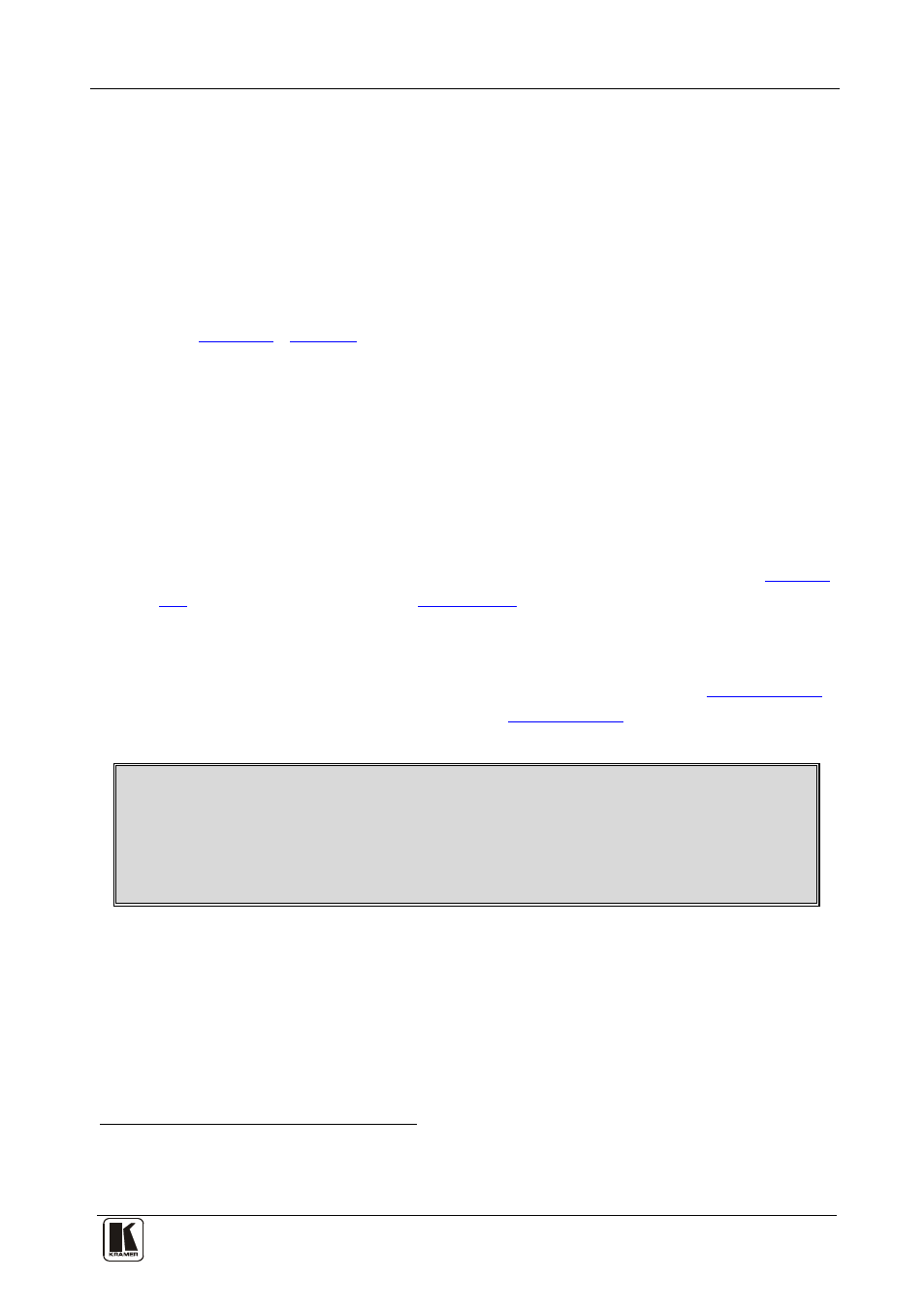
Operating the VS-21H-IR 2x1 HDMI Switcher
7
7
5.1 Using the Remote Control Transmitter
You can use the remote control transmitter
To assign the GROUP number on the remote control transmitter, do the
following:
to switch INPUT 1 or 2 to the
output. Before doing so, set it to work with the VS-21H-IR by assigning a
GROUP number.
1. Point the remote control transmitter at the remote receiver (item 10 in
) and press the GROUP key.
2. Press key 11.
This sets and saves the group number.
To switch INPUT 1 or 2 to the output via the remote control transmitter,
press key 1 or 2.
6 Operating the VS-21H-IR 2x1 HDMI Switcher
This section describes how to operate the VS-21H-IR, using the SELECT
button. The VS-21H-IR functions in two modes: the PC mode
Section
) and the DVD mode (see
Section 6.2
6.1 Working in the PC Mode
This section describes how to acquire / change the EDID (see
and how to reset the default EDID (see
Note that if a PC is connected to the input, and the EDID is acquired while
running video on-screen, the video will stop running and then will either restart
automatically or will need to be restarted via the graphics card display
definitions, depending on the type of graphics card installed in the PC.
) when working in the
PC mode.
6.1.1 Acquiring / Changing the EDID
You can work with the default EDID or acquire / change the EDID.
To acquire or change the EDID:
1. Connect the new output display device.
If no output display device is connected to the output, the default
EDID is stored in the non-volatile memory.
1 The setup parameters for the remote control transmitter are as follows: router number = 1 (default); group number = 11,
single digit mode (default), video (default). For further details, see the RC-IR2 user manual
2 The default
