6 controlling the vp-443, 1 controlling via the front panel buttons, 1 the auto adjust feature – Kramer Electronics VP-443 User Manual
Page 15: Controlling the vp-443, Controlling via the front panel buttons, 6controlling the vp-443
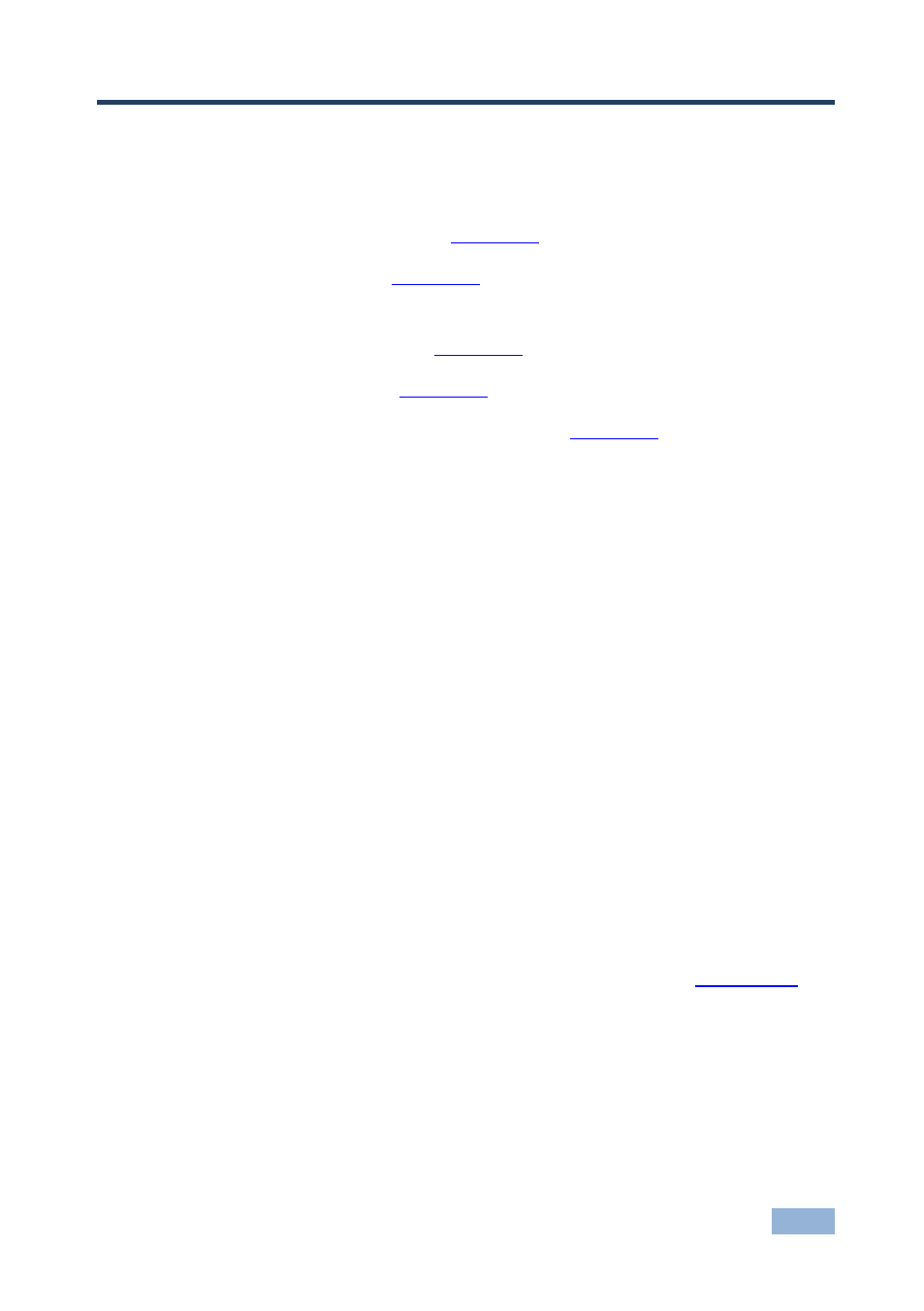
VP-443 - Controlling the VP-443
11
11
6
Controlling the VP-443
The VP-443
can be controlled via:
The front panel buttons (see
Section
The OSD menu (see
Section
RS-232 serial commands transmitted by a touch screen system, PC, or
other serial controller (see
Section
The ETHERNET (see
Section
The infrared remote control transmitter (see
Section
6.1
Controlling via the Front Panel Buttons
The VP-443
includes the following front panel buttons:
Input selector buttons for selecting the required input: CV (1 and 2),
COMPONENT (1 and 2), PC (1 and 2), or HDMI (1 to 4)
BLANK, MUTE and FREEZE buttons
MENU, ENTER, and up, down, left and right arrow buttons
RESET TO XGA/720p and PANEL LOCK buttons
6.1.1
The Auto Adjust Feature
The auto adjust feature (applies only to the PC input) automatically centers the
image on the screen when pressing the ENTER front panel button or the OK button
on the remote control transmitter (when not within the OSD menu).
You can also implement this feature every time the input is switched to VGA or
when the input resolution changes, via the FINETUNE menu (see
Section
