4 connecting the vp-311dvi, Connecting the vp-311dvi, 4connecting the vp-311dvi – Kramer Electronics VP-311DVI User Manual
Page 10
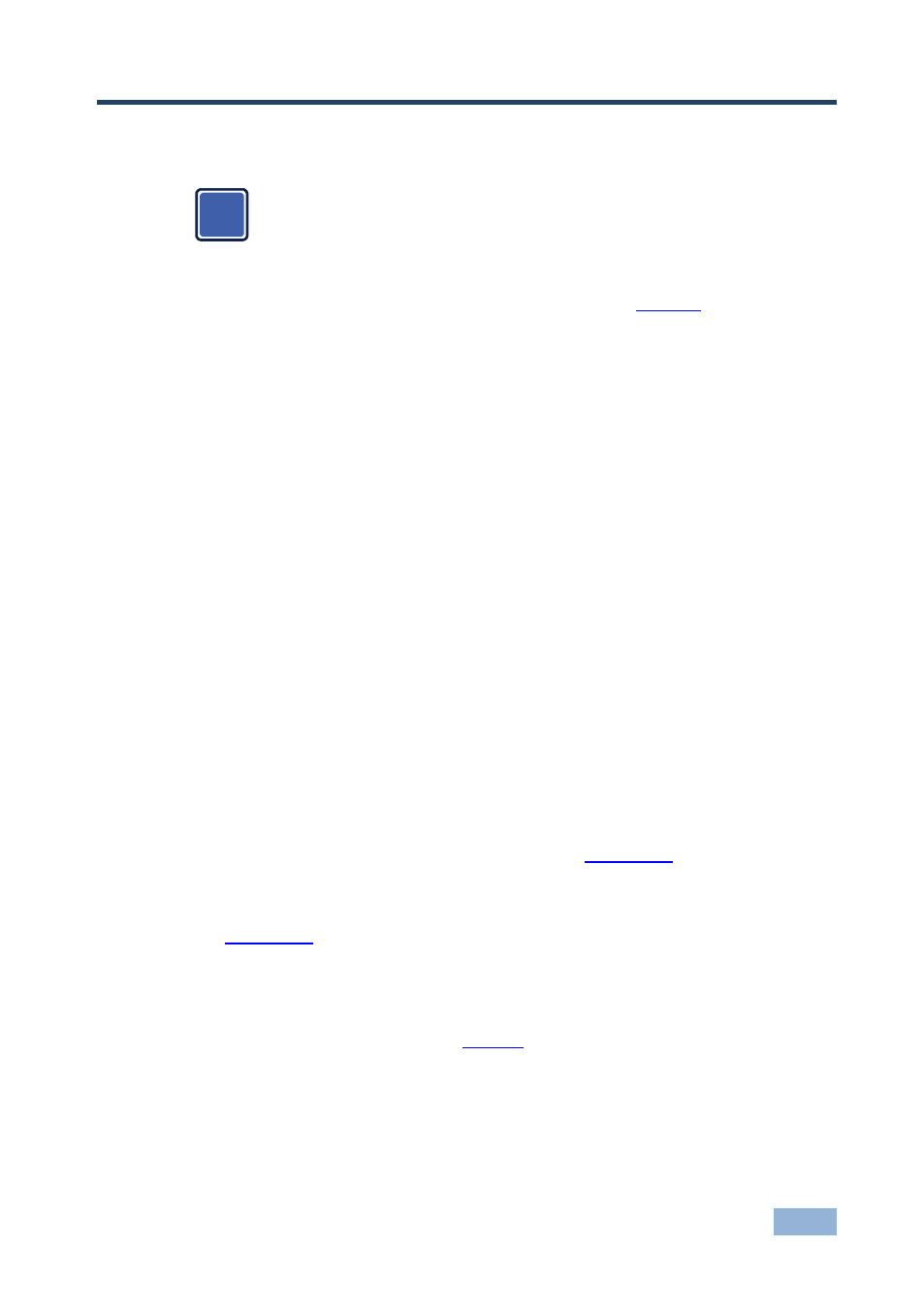
VP-311DVI - Connecting the VP-311DVI
7
4
Connecting the VP-311DVI
Always switch off the power to each device before connecting it to your
VP-311DVI. After connecting your VP-311DVI, connect its power and
then switch on the power to each device.
To connect the VP-311DVI as illustrated in the example in
1. Connect a DVI source (for example, an HDCP-compliant DVD) to the IN 1
DVI connector and connect the digital audio input to the IN 1 S/PDIF RCA
connector.
You can also connect a DVD player with an HDMI (High Definition Multimedia Interface)
connector, using an HDMI-DVI adapter to transfer video signals.
2. Connect a DVI source (for example, a DVI computer graphics source) to the
IN 3 DVI connector and connect the digital audio input to the IN 3 3.5 mini-
jack connector.
Alternatively you can connect it to the 3.5mm mini jack connector.
3. Connect the OUT DVI connector to the DVI acceptor (for example, a
DVI/HDMI plasma display).
4. Connect the AUDIO OUT S/PDIF RCA connector and the AUDIO OUT 3.5
mini-jack connector to a digital audio acceptor (for example, an AV receiver).
If the inputs are connected only to the 3.5mm mini jack connectors, connect the AUDIO
OUT 3.5mm mini jack connector and/or the BALANCED OUT terminal block connector
only.
5. Set the PRIORITY SETUP DIP-switches (see
Section
6. If required, connect a PC and/or controller to the RS-232 port (see
Section
) and/or the ETHERNET port (see Section
7. If required, connect the contact closure remote control PINS (see
Section
The connection is not illustrated in
8. Connect the 12V DC power adapter to the power socket and connect the
adapter to the mains electricity.
i
